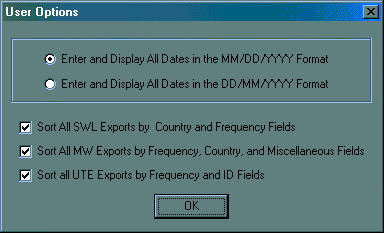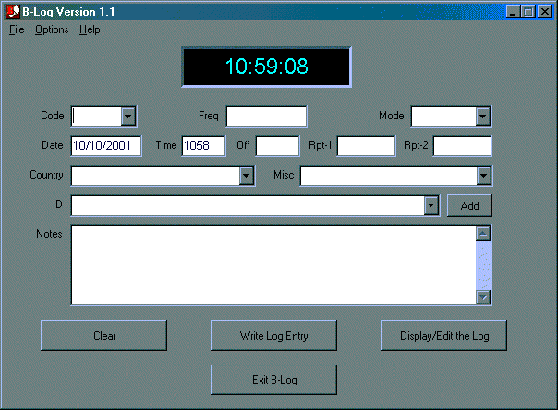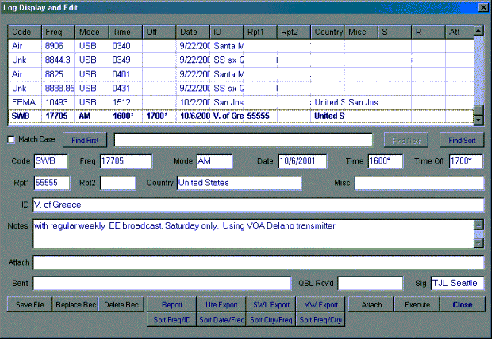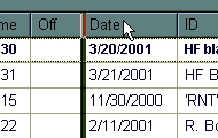KEEP A TRACK
OF WHAT YOU'VE GOT
WITH
B-LOG!!

By Rob Wagner VK3BVW
North Ringwood, Victoria, Australia
Prepared: April 2003
This story
has been prepared for the exclusive use of members of the ELECTRONIC DX PRESS
and may not be further reproduced
without the permission of the author.

http://edxp.org
Introduction.
Every now and again a great piece of freeware comes along which
is a genuine help to users of personal computers. Of even more
interest to DXers is something related to our radio hobby. A few
months ago, I read an excellent article from Mika Makelainen's
great http://www.dxing.info
web site. Entitled Emerging
Techniques of High-Tech DXpeditioning, by Guy Atkins,
John Bryant, Nick Hall-Patch and Don Nelson, this article brought
to light some new and interesting techniques and software used
by the four authors in recent years. They also spent some time
singing the praises of great little piece of software called B-Log.
I duly downloaded and installed B-Log onto my desktop PC from
http://www/qsl.net/ab9b/freeware/B-log.html
It's a small program, not requiring huge hard disk space (well
under one megabyte). It's easy to use, quick to start, and appears
very stable. And the best part is it's FREE!
Designed by amateur radio operator, Tom Lackamp (AB9B), the program
has had one major revision since its inception, and no further
upgrades are expected (or really required) in the near future.
One of the authors of the above mentioned article, mediumwave
and tropical band DXer Guy Atkins, gave Tom much feedback and
help in the revised Version 1.1 edition of B-Log. The result is
a powerful and versatile little product for listeners of shortwave,
mediumwave, amateur and utility stations.
Now, logging software is not something with which I have had a
lot of experience. My radio activities, both as a shortwave broadcast
DXer and amateur radio operator, go back to 1968 when I received
my first QSL card from HCJB. Record-keeping for hundreds of SWBC
reports and ham QSL's was a big task and required some discipline
to maintain accuracy. Oh, for a computer to keep it all together!
So, I found B-Log easy to use because it has only two main screens
- an entry screen for your data and a display screen for editing,
searching and sorting your file. You can also customize your use
of B-Log to reflect the type of data you want to enter from the
15 available fields. Let's have a look at some of the features
of B-Log:
System Settings
Before you start using B-Log, two user
options need to be made. The Date Format option allows display
of both mm/dd/yyy or dd/mm/yyy. The Log Export Bulk Sorts allows
you the option to sort your export logging data in any of three
formats. Simply checking the relevant boxes and the settings are
complete.
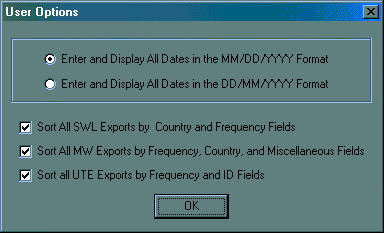
Entry Screen
B-Log opens immediately
to the data entry screen. No flashy splash screens here - straight
into it without fuss or fanfare! At the top of this screen is
a digital clock, showing the time as taken from the clock in your
computer's operating system. If you want to set your computer
to read UTC, this will show on the clock of the data entry screen
of B-Log. It also shows the default time in the body of the data
screen in the time field.
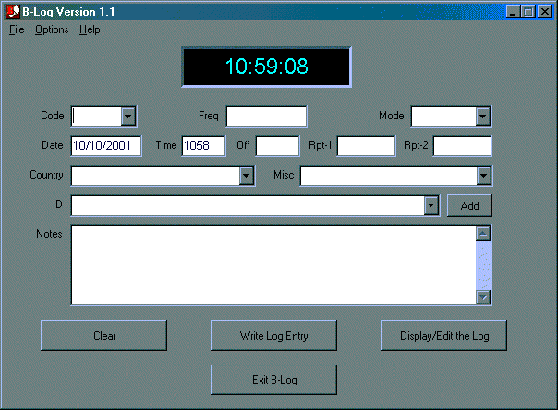
Let's go through the field descriptions.
Code:
Allows you to enter a user-defined service or activity code for
each log entry. This is useful for segregating different types
of DXing, say, SW, MW Ham, CB or Ute logs. Once you start inputting
codes, B-Log remembers your entries. When creating a new log entry,
you can either enter new data into these fields or pick from a
list of your previous entries. A drop-down menu enables easy entry
of any code you wish to apply. This same feature also applies
to the Mode and Country fields (see below).
Frequency:
B-Log accommodates decimal frequencies such as 9760.5 or 9760,5.
Mode:
This is another user-defined field. Again, handy if you're into
many different types of DXing and want to list, USB, LSB, AM,
CW, RTTY, FM, etc.
Time:
Either the time of the log entry or the start of your listening
to the broadcast.
Off:
The time you finished monitoring the broadcast.
Date:
As mentioned earlier, B-log accommodates the two formats for date.
ID:
Use this to input the name of the station and perhaps its transmitting
site. Again, you can enter new information or use a drop-down
menu to pick a previous ID field entry. However, unlike the Code
and Mode fields, the information in the ID box won't be saved
until you press the "Add" button. At first, this puzzled
me. I guess with thousands of ham calls available, the drop-down
menu would get rather long. For SWBC stations, however, there
may be only a few that you log on a regular basis, so this feature
saves repetitious typing.
Country:
New country names are automatically stored for later recall.
Misc:
Any additional information you wish to record.
Rpt-1:
First signal report field
Rpt-2:
Second signal report field
Notes:
For any additional information
about your logging. A massive 2048 characters can be entered here,
so I use this for a full description of the logging, program details,
discussions in a ham contact and other observations.
Log Display
and Edit Screen
The second screen displays the data
you inputted in the Data Entry Screen. This second screen is where
you get to change, manipulate and print your data. Several additional
fields appear in the Display screen.
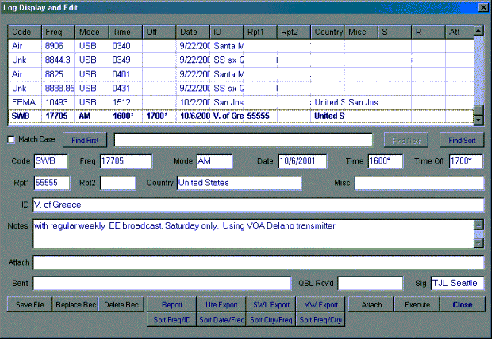
Attach:
This is one of the best features of the program. You can type
in a URL, or enter the full path name of a file that Windows can
open, such as .jpg, .wav, .txt, .zip, etc. For example, you could
have a recording of the station as a wav or mp3 and attach that
to your log. Or, upon receiving a QSL card from the station, you
could scan it and attach the file to your log for later viewing.
QSL Sent:
If you send a QSL card to another ham or a reception report to
a broadcast station, you can indicate this here, and even include
the station address, contact information, etc.
QSL Rcvd:
Enter a date that a reply is received.
Sig:
Your name or initials can be included here for easy identification
when exporting logs to club radio bulletins or newsletters.
Tabular Display
Screen
At the top of the log display screen
is a tabular display of the last 6 entries. You can adjust the
column order and width simply by dragging and resizing to suit
your personal needs. Great flexibility is built into this amazing
little program!
Exporting Your Logs
One of the handiest features in B-Log
is the ability to export your listening observations into a number
of different formats. For SWLs and Hams who make regular contributions
to hobby radio magazines or online e-zines, this facility is a
great help in quickly putting together your recent logs. Exported
logs are written to a text file. You simply choose which ones
you want to export and the desired format or layout. The software's
author has identified three commonly used formats (Utility, SWL
and MW) based on the requirements of a number of American radio
club log listing formats.
The Ute export is built from frequency, ID text (station name),
time field, etc. e.g.
5766 Stanza clg Mike One - both
weak; background gvg numbers,brit accent N1A? 1943 USB Very active
now following ALE. Can't tell if two groups are on freq or not.
14/Aug/2001
The SWL export format is
built from data in the country, frequency, time and other data
fields.
S. AFRICA 17870, 1814-1830*, Channel
Africa Aug 13 Strong today. Sked 1800-1830 in EE. It's usually
weak or totally unreadable on this freq at this time. Unusual
condx to S. Africa today.
Finally, the MW export model
can be listed from the frequency, country, misc., ID and other
fields in several ways:
810 USA California KGO, Aug 29 1007
- San Francisco. Strong sig tonight, overriding splatter from
820 in Seattle.
Or
810 USA KGO, Aug 29 1007 - San Francisco.
Strong sig tonight, overriding splatter from 820 in Seattle.
Or
810 California KGO, Aug 29 1007 - San Francisco.
Strong sig tonight, overriding splatter from 820 in Seattle.
A very flexible "Sort"
facility is installed with four additional options for presenting
your data. As well as this, there is a Report Generator that can
be configured in any way you wish. The generator builds a tab-delimited
text file of the logs you select, using only the fields you choose
to specify, formatted in the field order you specify. I have found
this to be handy for sending a bunch of logs to MS Excel when
surveying SWBC bands.
| Freq
| Country
| ID
| Time
|
| 4876.8
| Bolivia
| R. La Cruz del Sur, La Paz
| 1020
|
| 4919
| Ecuador
| Radio Quito
| 0932
|
| 4995
| Peru
| R Andina, Huancayo
| 0955
|
| 9490
| China
| Xizang PBS
| 1100
|
| 9600
| Singapore
| R Singapore
| 1100
|
| 9660
| China
| R Exterior de Espana, via Beijing
| 1135
|
| 9665
| Singapore
| R Singapore
| 1140
|
| 9830
| Iran
| VOIRI - Sirjan
| 1415
|
| 11600
| Seychelles
| FEBA - Seychelles
| 1445
|
| 12085
| Mongolia
| Voice of Mongolia
| 0959
|
| 15820
| Argentina
| Argentine Forces Radio
| 1010
|
QSL Tracking
QSL cards are an important part of the
hobby for many DXers and as I mentioned earlier, B-Log includes
fields for handling your reports sent and QSLs received. There
are other programs available that also do this, but they aren't
free! Personally, I think I'll stick to my hand-written record
keeping of my QSL collection over many years. However, for those
new to the radio hobby, this feature will be most attractive.
In Summary
As you can see, I think this little
program is a fantastic piece of software at the "right price"!
It would also be very handy on your laptop computer when traveling
or DXpeditioning. If, after trying it, you are as enthusiastic
as I am about B-Log, why not email Tom Lackamp at tom2000@mindspring.com
and thank him for his time
and energy in producing this little gem.
Story by Rob Wagner
Page design by Bob Padula