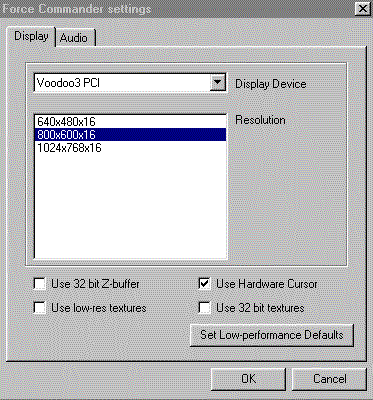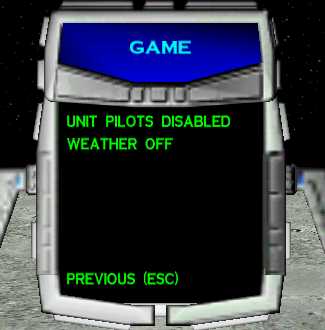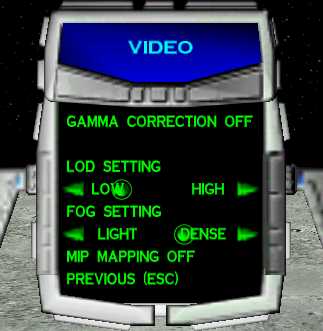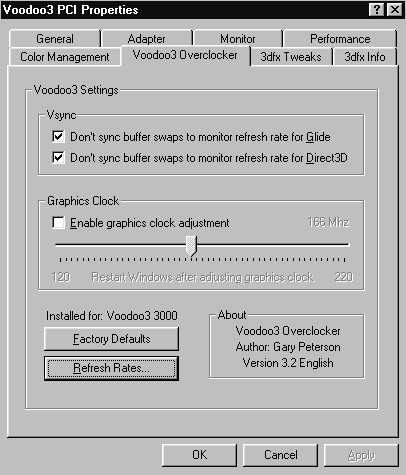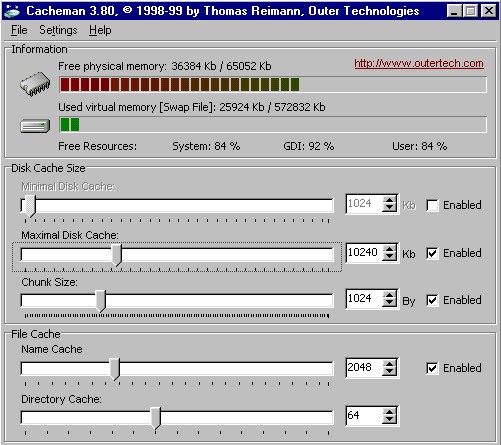|
Force Commander settings: If you have only one display adaptor in your system, then you'll probably want to select "primary display adaptor" from the Display Device pull-down. If you have more than one, select the card that your monitor is currently connected to. Resolution - my monitor only supports 1024x768 max resolution and my 3d card only supports 16bit color depth. 800x600x16 provides nice amount of detail and is enough for my liking. Use 32 bit Z-buffer - this option is for cards that support the feature, 32 bit Z-buffer provides more polygon overlapping for a sharper image. Voodoo3 uses 16bit Z-buffer which is the default if you dont "check" this option. 16-bit is also faster in most cases. Use low-res textures - Use this option with older cards with lower amounts of video memory (under 16mb) or on a really slow system. This will use low-res textures usually used by mip-mapping for distant objects on all objects in the game. Use Hardware Cursor - check this option if your card is not a pass-through card. Any 2d/3d accelerated card should support this option. Use 32 bit textures - The Voodoo3 on the box says it features "Dual 32-bit Texture rendering pipelines", but when trying to select the 32 bit textures, it will uncheck itself after you hit "OK" and re-enter the options. So I guess it just defaults to (x)-bit rendering. |
Game options: Unit Pilots - this controls the talking faces on your screen. Set to "animate" for them to talk to you. Set this option to "unanimate" for a still picture of the face. Set this option to "disabled" for no face and just a side Icon. Disabled will provide extra FPS - frames per second. Weather - do you really want it? Heck no, turn it off for some more FPS boost. |
|
|
Video options: Gamma Correction - Corrects brightness issues with some cards, more than likely you dont need this "on" LOD Setting - lowering this setting provides less object detail but increases speed. I set to the bubble on the "w" in "LOW" so go figure :) FOG Setting - more fog creates more "whiteness around the viewed area of the screen, this also helps out the 3d card by not having to process the extra surrounding details. Less fog provides more surrounding detail but slower performance. Mip-Mapping - "on" enables your card to use more texture memory to store low-res textures for use on distant units and objects. This option will slow down most lower memory vidoe cards since it hogs memory for textures, and there is no need for it if you already using "low-res textures" option in game launcher since all objects will be rendered using the low-res texture. "off" works best if you have low-res textures turned on like me, and conservers vid ram memory for video use. |
Disable V-Sync for Direct3D The screen shot on right is taken from my video options screen. Accessible by going to "control panel", clicking on "display", "settings" tab, and clicking "Advanced.." box at bottom to pull up the box on right. To get this tab in your options you first need to download Gary Peterson's Voodoo3 Overclocking Utility v3.2 available from 3dXtreme's file section. Here is the link straight to the DOWNLOAD. This utility only works for 3dfx Voodoo3 series cards, other similar utilities are available for other card manufactors so check around on gaming sites for ways to disable your card's V-Sync. |
|