| Open a new image with a white background. Apply your text in a blood
red color. |
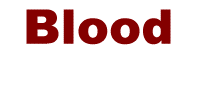 |
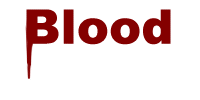 |
Use the smudge tool with settings; Size=5 to 10 (depends on size),
Opacity=100, Texture=none, Shape=round, Hardness=50. |
| Keep smudging until the text looks like blood dripping. |
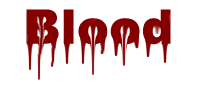 |
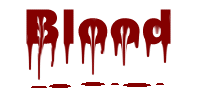 |
Now take the selection tool set to ellipse and make small ovals under
the drops of blood. Switch the foreground and background colors so that the background is
blood red. Click the delete key after you make your oval selections to create spatters of
blood. |
| Now use the magic wand tool and select the dripping text. Select Image/
Effects/Dropshadow settings; Shadow=Black, Opacity=100, Blur=10, Offsets Both=5. |
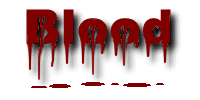 |
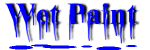 |
An alteration on this could be the WET PAINT effect, where you use
anyother color for your text. Follow the same steps outlined above. |
|