How to publish from FrontPage to your  site
site
With the web open in FrontPage Explorer, push the  button.
button.
If you have not published this web before (or maybe if you have,) you will
see the following dialog (your entries will be different from that shown):
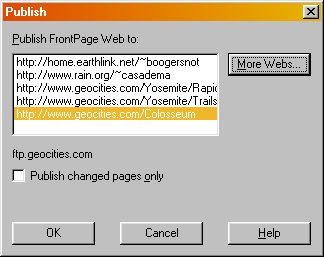
You may want to uncheck the box for Publish
changed pages only to force the transfer of all files.
To specify a new target location for publishing, click on More
Webs. This will get you
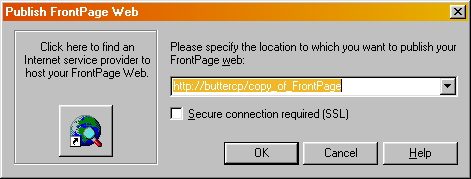
Change the location to your GeoCities URL:
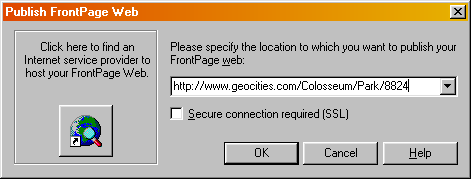
Click OK and the Wizard starts.
Fill in the FTP Server Name as shown.
The Directory Path is blank for the
root directory or enter the directory name if transferring to a subdirectory. Do
not enter a slash (/) for the root directory.
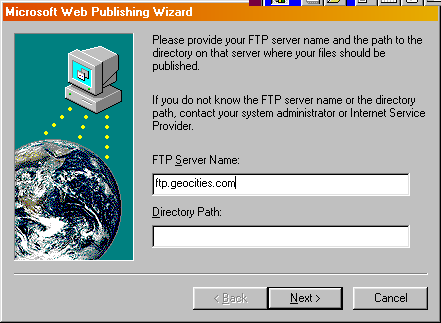
In the next dialog give your GeoCities User Name
and your GeoCities Password.
Here are the instructions from GeoCities:
Using FTP
You will be submitting your files to: ftp://ftp.geocities.com.
In the User field, enter your GeoCities Member Name, and in the Password
field, enter your GeoCities Password
When you connect to GeoCities, you are already in
the correct directory to transfer your files (/pub/homestead. Transfer
your files here exactly as you want them named in your directory. Be sure to
transfer all non-text files (i.e. GIF, JPG, ZIP, etc.) using the binary
or raw data option. HTML and other text files should be
transferred using the ASCII (text) option.
Once your files are transferred, you will not see
them listed in the directory. This is for security purposes.
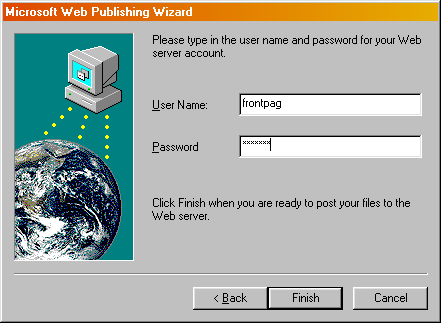
Click Finish and the transfer
process begins. There is a brief message about Verifying FTP Connection,
a wait, and then the Transferring Files progress dialog
displays.
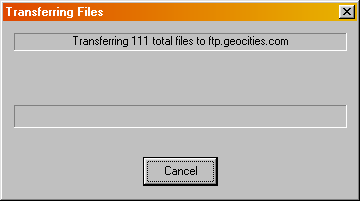
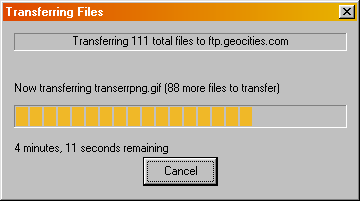
When the transfer is complete, there is no notification, just the
disappearance of the transfer dialog.

Changing illegal files
GeoCities has a list of permitted File
Types (extensions) which you can find on their site at www.geocities.com/main/info/system/filetypes.html.
Not included in that list are three types that FrontPage uses and the Web
Publishing Wizard wants to transfer: .inf,
.utf8, and .elm.
These are text files, so you can look at them. There are three solutions:
- move the files elsewhere whilst publishing
- rename the files to a legal extension whilst publishing
- delete them (send them to the recycle bin)
If you do rename them, then remember to change them back (on your local hard
disk—you can't do it to the ones on GeoCities) afterwards. If you delete them,
restore them afterwards from the recycle bin, although this seems not to be
necessary and you can probably leave them deleted. For this site I just deleted
them. They seem to be regenerated automatically and I have to delete them again
before each upload/publish.
So look for them with Find:
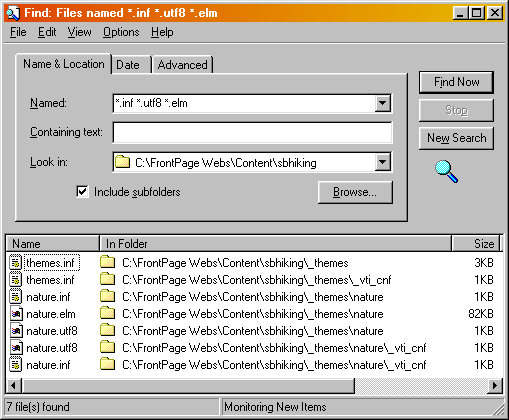
If you change the names, then use a scheme such as changing .inf to .txt and
.utf8 to .doc—pick some extension that GeoCities accepts. Remember the scheme
so you can change them back later if you wish.
An easier scheme is to move the files to a folder outside the FrontPage Web
folders—select all the files with Ctrl-A, then drag and drop with the right
mouse button—pick the Move option from the menu that appears
when you drop.
If you don't do this, you will receive an error message during file transfer:
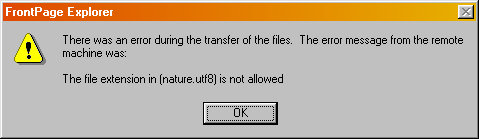
The easiest procedure is to just delete them (send them to the recycle bin)
and forget about them. Type Ctrl-A to select all the files, then press the Del
key (or Right-Click and select Delete from the pop-up menu.)
The best time to delete/change these files is just before you publish. If you
forget and the Publish bombs out, you can do a Find
at that point and Publish will give you another chance.

The following is from Microsoft:
Using
FTP To Copy a FrontPage Web
FrontPage's Publish command uses HTTP to
communicate with the Web server. This command will not transfer the local
FrontPage Server Extension files to the target server. When using an FTP
application, it is important to transfer only the content files from the
originating web server. Do not FTP any _vti _* directories. If these directories
or files are transferred, they will overwrite the existing files on the target
server. FrontPage Server Extensions should only be installed using the FrontPage
Server Administrator utility on the host server or remotely using the HTML
Administration Forms.
If you FTP the contents of a FrontPage web to a
Web server that does not have the FrontPage Server Extensions, some runtime
FrontPage functionality such as form handling and searching will be lost.
You might also want to look at the List
of Special Files and Directories Maintained by FrontPage

More information from GeoCities can be found at:




GeoCities' notes on FrontPage FTP
Mircosoft FrontPage 98
NOTE: For this program, be sure to put a leading slash
("/") on all file paths. Also, FrontPage 98 creates subdirectories,
which allow you to organize your Homestead more easily.
The leading slash seems to be necessary only if you are publishing to a
sub-folder rather than to the site root, although I have not verified this.
Perhaps they will explain more when they fix the spelling of "Mircosoft."

Monday, 15 March 1999 01:21



Feedback is appreciated.
You can e-mail me at FrontPag@GeoCities.com—make
sure that isn't FrontPage but FrontPag; God knows where the
former winds up—Rupert Murdoch most likely.
Tripod Announces Support for Web Sites Created with Microsoft FrontPage 98
Tripod, one of the leading providers of
Free Web site hosting, recently joined the over 600 Web hosting providers
worldwide that support the FrontPage 98 Server
Extensions. Tripod members can now easily create and manage their own
free Web sites and enjoy the functionality of Microsoft FrontPage. (17
Sept 98)
Sign
My Guestbook  View
My Guestbook
View
My Guestbook
