|
Multiple layers in Photoshop
|
Here is a project that came about through the efforts of Alex Smith and myself. We had decided to see if we could photographs the figure skating club and offer them digital photographs about three different borders. These borders would include the club logo and some skates plus the skater's name. However we soon found out that we did not have the time to switch from on setup to the next. The solution; make and create the different borders all in the same layout but in different layers. |
|
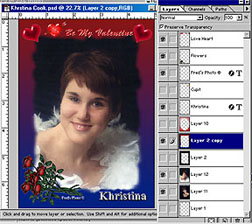 |
So on our next project we were ready. As you can see on the left is the sample photograph, plus a screenshot of the layers. In the first setup we used the middle border. The box that is selected indicates this. In addition we also included some hearts, roses, and the title text, "Be My Valentine" By keeping them all in layers we were able to select the layer or turn it off. |
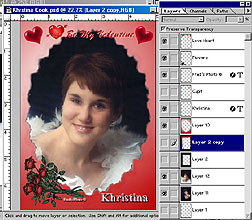 |
In our next setup we used the top border. Again, the box that is selected indicates this. It was easy this way to show what the photograph would look like in the different borders. |
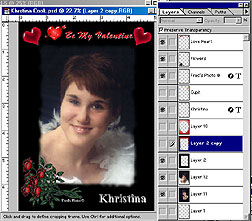 |
In our next setup we used the bottom border. Again, the box that is selected indicates this. You may also notice the text for the name. This was again on a separate layer allowing us to simply double click on it and then retypes the next person's name. The text was also manipulated to give it a more pleasing effect. You can learn more about this in another session. |
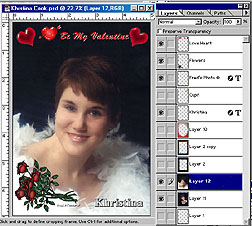 |
In the final one there is no border selected. In this case no layer is selected? One last thought is the flower; we decided to darken them as well as reduce the contrast. I hope that is will be useful to you. Have fun. Photographically Yours Fred Meulemeester |
All rights to this page reserved by Fred Meulemeester.