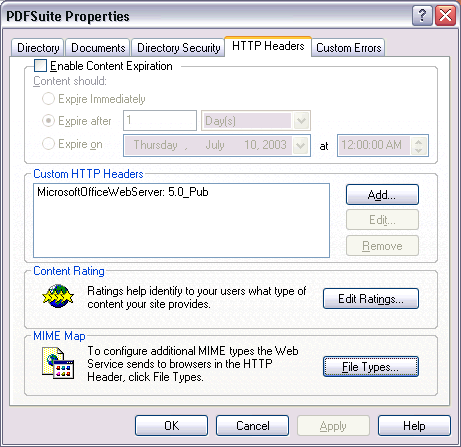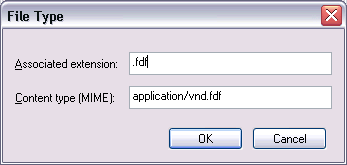ASP Server Setup
Read the .Net Version of Setting Up the Server
Setting up the Server Resolves Issues With The Web Server
Opening Internet Information Services (IIS)
1. Click [ Start, Settings, Control Panel ]
2. Double Click [ Administration Tools ]
3. Double Click [ Internet Information Services ]
Setup Content Type Mime in Internet Information Services
1. Install the Server Setup Program Accompanied with PDF Suite ZIP File.
2. Run the Server Setup Program.
1. Open Internet Information Services (IIS)
2. Expand the Hierarchy Tree by clicking on [ + ] until you see
the Root of the Default Web Site.
3. Right Click the Default Web Site, Select [ Properties ]
4. Click the Tab [ HTTP Headers ]
5. Click the [ File Types... ] Button in the Mime Map Section at the bottom (See Image A)
6. If you see a file type already there like .FDF make the following changes
else create a new type. (See Image B)
File Type Extension: .FDF (with a period at the beginning if it lets you)
Content Type MIME: application/vnd.fdf
Click OK, until your at the main Interface of the Internet Information Services Panel.
Image A:
Image B:
Enhancements to your registry on your server.
Open regedit.exe [ Start > Run > "Regedit.exe" ]
Navigate to the following sub-tree. And do the following.
HKEY_LOCAL_MACHINE\
SYSTEM\
CurrentControlSet\
Services\
InetInfo\
Parameters\
If The following key does not exist then create the key: MimeMap.
From the menu select Edit -> New -> String Value
Name: fdf
Value: application/fdf,fdf,,5
Exit Regedit.exe
Reboot the system.
Make sure Directories have the correct IIS Permissions
1. Follow the steps for opening IIS
2. Expand the Hierarchy Tree by clicking on [ + ] until you see the
main directory of you PDF Suite Web.
3. Make sure the PDF directory has read access with Scripts Only.
(Right click on directory, select properties)
4. Make sure the Database directory has at least read & write access with Scripts Only.
(Right click on directory, select properties)
5. Make sure the ASP directory has at least read access with Scripts Only.
(Right click on directory, select properties)
6. Click OK, until you close the Internet Information Services Panel
Make sure the Directories have the correct *NTFS Permissions
1. Open Windows Explorer, by Clicking [ Start, Programs, Accessories ],
[ Windows Explorer ]
2. Explore to the Directory where the PDF Web site is.
3. Make sure Folders have correct permissions by Right Clicking on Folder,
select [ Properties ]
4. Navigate to the Security Tab.
5. Set the **IUSR_MachineName Account to have at least the Following for each folder.
A. ASP Folder: Read & Execute
B. Database Folder: Read & Write
C. PDF Folder: Read
Make sure the TEMP & TMP Directories have the correct *NTFS Permissions
1. Right Click on Windows Explorer Icon on your desktop, Select [ Properties ]
2. Look for [ Environmental Variables ] on one of the tabs.
3. Change the TEMP Directory, and TMP Directory reference to "C:\TEMP\"
1. Open Windows Explorer, by Clicking [ Start, Programs, Accessories ],
[ Windows Explorer ]
2. Explore to the C:\TEMP Directory
3. Make sure Folders have correct permissions by Right Clicking on Folder
select [ Properties ]
4. Navigate to the Security Tab.
5. Set the **IUSR_MachineName Account to have at least the Following for each folder.
TEMP Folder: Modify, Read, Write, Read & Execute, List
Restart the server/workstation.
*NTFS is a format that may be used by Windows NT or Similar Computer Systems.
If your Server has FAT32 system, Then disregard the NTFS Permissions Section.
**IUSR_MachineName refers to your Internet User Guest Account,
and the Machine Name is the Name of your Machine.
Make sure the Server has MDAC 2.7 and *Jet 4.0 Service Pack 7 installed
MDAC Main Download: http://www.microsoft.com/data/
**MDAC 2.7 Refresh DL: Download Here
*Jet SP 7 DL: Download Here
*Jet requirements are different for each operating system
e.g. Windows 2000 v. Windows XP Professional, so read the documentation for the correct download.
** MDAC needs to be installed first, then install Jet SP 7
Copyright © 2003, 1991 - 2002