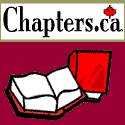Click the logo to add
this site to your Favourites
Search:
Quick Links
Subscribe to my Newsletter
Books presented in association with:
Your Free E-Mail
Account:
Send me mail!
Loading Stationery
Compatibility: The information on this page applies to both Outlook Express 4 and Outlook Express 5
The most common question I get runs something like this: "I made my stationery and it looks fine in the preview, but when I try to use it in OE all I see is the background image, everything else is missing".
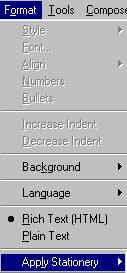 This is caused by loading the stationery into OE
improperly. It turns out there are a couple of ways you could conceivably load your
stationery into Outlook Express, but only one of them is correct. The most common
incorrect way to load stationery is when you click the New Message button to start a new
message, and then go to Format | Apply Stationery in the compose window to load a
stationery. WRONG - Don't do this! This option simply
does not work the way you'd think. All you will get through this option is the background
picture, and the style sheet (but only if it is coded properly). Any extra items
such as images, sounds or scripts will be removed by that option.
This is caused by loading the stationery into OE
improperly. It turns out there are a couple of ways you could conceivably load your
stationery into Outlook Express, but only one of them is correct. The most common
incorrect way to load stationery is when you click the New Message button to start a new
message, and then go to Format | Apply Stationery in the compose window to load a
stationery. WRONG - Don't do this! This option simply
does not work the way you'd think. All you will get through this option is the background
picture, and the style sheet (but only if it is coded properly). Any extra items
such as images, sounds or scripts will be removed by that option.
 Instead to
create a new message, in the main Outlook Express window, press the small arrow button
next to the New Message button, then click on more stationery and find your stationery
that way. If your OE is set up so that the arrow button next to the New Message
button is unavailable, instead you can use the Compose Menu - pick New Message Using on
that menu, then More Stationery again.
Instead to
create a new message, in the main Outlook Express window, press the small arrow button
next to the New Message button, then click on more stationery and find your stationery
that way. If your OE is set up so that the arrow button next to the New Message
button is unavailable, instead you can use the Compose Menu - pick New Message Using on
that menu, then More Stationery again.
Please Note: In Outlook Express 5, the Compose menu has been renamed "Message" and the More Stationery option was renamed "Select Stationery" otherwise the process of loading stationery is the same between the versions.
Only by loading your stationery this way can you ensure that all the elements of the stationery are loaded properly. Bear in mind that while the information above is correct, some stationery creators format their works with a different loading process in mind. While these other loading formats and methods are generally not as useful and "optimal" as that discussed above, if the stationery you've downloaded was created with a different method in mind it may not load properly when loaded via Compose | New Message Using. Be sure to always check the loading instructions on the site from which you download stationery.
Given the above information, why would you ever want to use Format | Apply Stationery? This option is actually pretty useful as long as you are aware of it's limitations. As shown above it is no good when used to create a new message (particularly when that message includes extra items like embedded sounds, email buttons or other things), but it is a handy option to have when you reply to someone.
Using this allows you to change the stationery of a reply message. When you reply to stationery, the background image, fonts, margins, sounds et cetera are all predetermined by what ever the originator of the message chose. But what if that particular combination of colours or something is hard on your eyes? Or what if you simply wish to display a different image in your reply? Do you start a new message, then cut and paste the original into it? No. In these situations you would use Format | Apply Stationery.
This allows you to change the background image, and (if it's coded properly) all the font, colour, margin, background repeat information in the style sheet at once.
As you saw on the OE Setup Page, it is a good idea to set Outlook Express so that your sending format is set to Plain Text. This seems somewhat backwards considering you're reading this site to learn about stationery - HTML email.
Don't worry, setting the default to plain text does not impact on your ability to send stationery. When you pick a stationery off the Compose menu, you basically tell OE to disregard the default settings, "I'm sending in HTML". The only place this Plain text setting even becomes apparent is when you reply to someone - the reply will be in Plain Text by default. Does this mean you can never reply to someone in HTML?
Not at all. Simply use the Format menu in the OE compose window and select Rich Text (HTML). Voila, you're in HTML. If you wish to add stationery to your reply - now is the time to Format | Apply Stationery to load your background image and style sheet.