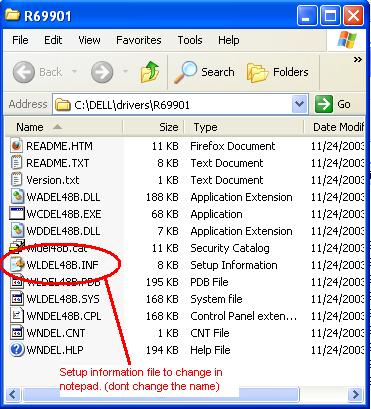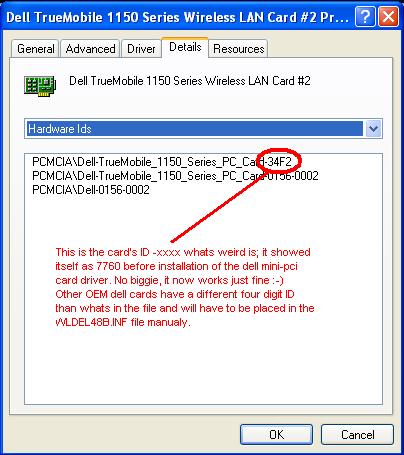|
How to install the Dell TrueMobile 1150 Wireless LAN Card for Windows XP - the easy way
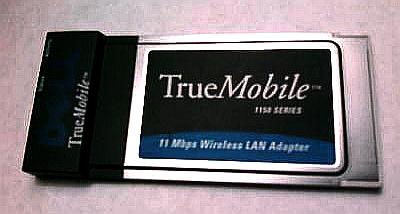
Description: Some of the DELL TrueMobile 1150 Series PC cards floating around out there contain different vendor IDs which; is causing "failure to locate driver" and making quite a panic when reinstalling this PCMCIA card into a new or updated windows xp laptop or just want to use it on another pc.
This is just a simple way to get the 11Mbps Dell TrueMobile 1150 PCMCIA Wireless LAN Adapter to work in windows XP. Its a little fix that should make the adapter perform like intended. These DELL labeled cards were made for Agere Systems and a couple others. The drivers might work on Windows 2000 or Me with little changes or you can get earlier versions of these drivers (1100, 1050, etc) as a free download from Dell's Support site.
What You"ll Need: Download the file(s): R69901 (drivers) and R69923 (client manager) from the Dell Support website. You'll only need the drivers (R69901) if you just want to use this card on your laptop as normal, and not as a server/monitor.
NOTE: Do not attempt to install this file just yet, you'll need to modify an information and setup file first. Click or run the R69901.EXE file and let it place the needed files into a "Dell/drivers/R69901" folder (or your choice) on your hard drive. Once you click on the file; it will create the files needed, and may open the html user file and show you how to install the drivers for XP but it wont work until you modify the INF file with your card's ID code. Now open the file "WLDEL48B.INF" with notepad or some other DOS/TEXT editor make the needed changes to the device ID line in the file. Be sure it's correct, then save the file as is. (don't change the name or the format of the file, or it won't work)...see image below
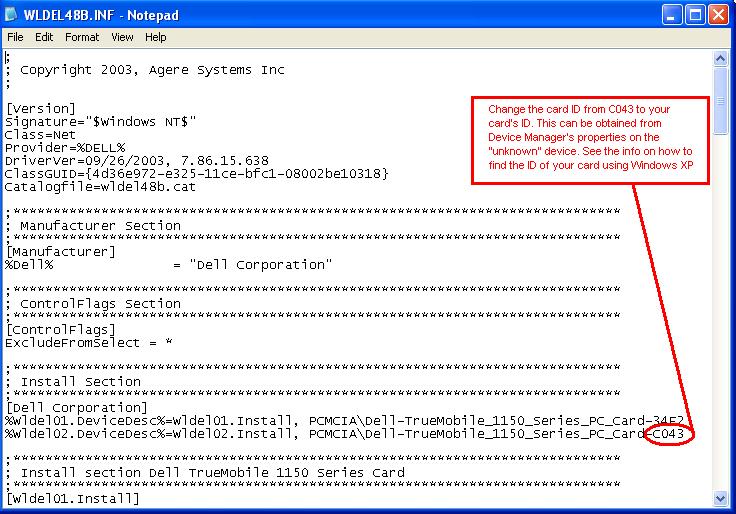
The information you need to change this file will come from your windows XP Device Manager . (if no driver was found or loaded for this device when you first plugged it in, then it will show as USB "unknown device")
Use the RUN command in your [Start] window folder and type "devmgmt.msc" and press OK. double click on the USB device (unknown) and in the Properties Tab "Details" you'll get the device's ID. there are several other numbers and stuff, but all you need is the top one. (four digits).
Thats's all there is. It should now find your wifi card next time you plug it in, if not point your "device wizard" or "update driver" to the dell R69901 folder (or wherever it is) with the INF file you just modified.
Final Words: This is a great little card, and can serve you many more years of service just remember to save the new driver folder if you intend to have this for later.
-CopyCat 2012
|
Portions of This Website is Copyright CopyCat Multimedia and Software 1995-2012