
STEP 3
( Read next: STEP 4 )
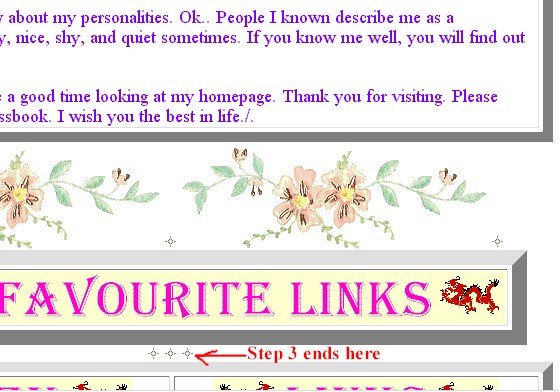
Figure 9: Step 3

STEP 3
( Read next: STEP 4 )
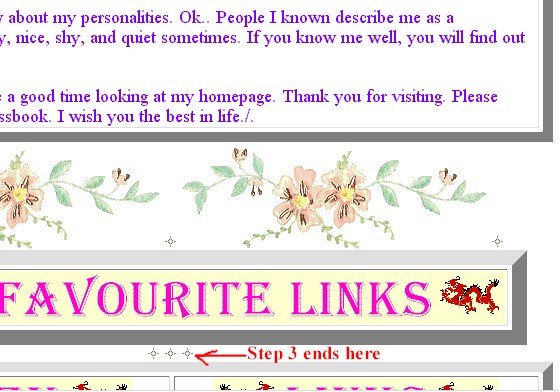
Figure 9: Step 3
( Continue from STEP 2: )
- Insert starglow.gif (to center).
- Insert barflower.gif (to center).
- Insert starglow.gif (to center).
- Insert barflower.gif (to center).
- Insert starglow.gif (to center). Press Enter to go to next line.
- Insert starglow.gif (to center).
- Insert starglow.gif (to center).
- Insert starglow.gif (to center). Press Enter to go to next line.
- Insert a table 1 Row, 1 Column,
Border width = 15, Cell spacing = 4 at center.
- Insert about_thi.gif to center of the table Alt. Text = " About me --- Lien Thi
". Don't press Enter , but move your cursor to the next line.
- Insert starglow.gif (to center).
- Insert barflower.gif (to center).
- Insert starglow.gif (to center).
- Insert barflower.gif (to center).
- Insert starglow.gif (to center). Press Enter to to to next line.
- Insert a table 1 Row, 1 Colum, Border width =
10, Cell spacing = 4 at center.
- Type all the message from "Hi everyone, I would like to .....I wish you the best in
life./." ( Please refer to https://members.tripod.com/vietchats/thithi.html
) Don't press Enter, but move your cursor to the next line.
- Insert starglow.gif (to center).
- Insert barflower.gif (to center).
- Insert starglow.gif (to center).
- Insert barflower.gif (to center).
- Insert starglow.gif (to center). Press Enter to go to next line.
- Insert a table 1 Row, 1 Column, Border width =
15, Cell spacing = 4 at center.
- Insert thi_favorite_link.gif, Alt. Text = " Lien Thi's Favorite Links " at the
center of the table above. Move your cursor to next line.
- Insert starglow.gif (to center).
- Insert starglow.gif (to center).
- Insert starglow.gif (to center). Press Enter to go to next line.
You're done STEP 3 !
( Read next: STEP 4 )
Created & Maintained by CongTuVSA
LAST UPDATE ( MAY 4, 1999 --- 1:00 A.M. )