
STEP 4
( Read Next: Topics in EDIT thithi.html USING Edit Pad )
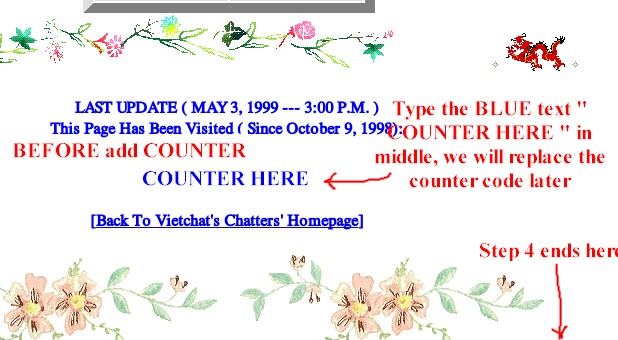
Figure 10: Step 4

STEP 4
( Read Next: Topics in EDIT thithi.html USING Edit Pad )
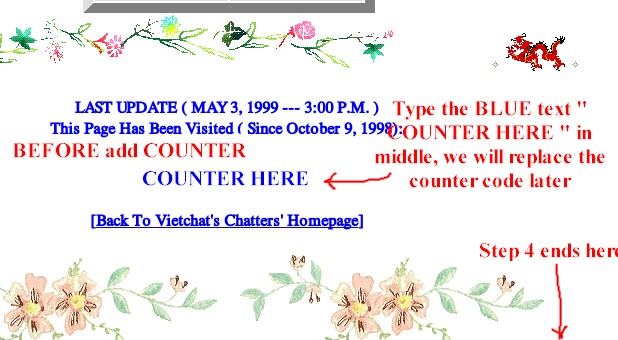
Figure 10: Step 4
- Insert a table 4 Rows, 2 Columns, Border width =
10, Cell spacing= 4 at center.
**** In Left column of the table:
- 1st cell: Insert starglow.gif to center, then Insert index_purple.gif, Alt. Text =
" Index ", then Insert starglow.gif again at center of the 1st cell.
- 2nd cell: Enter purple text "1. University of California, Riverside "
- 3rd cell: Enter purple text " 2. Vietnamese Singers "
- 4th cell: Enter purple text " 3. VietChat's Chatters' Homepage "
**** On the Righ column of the table:
- 1st cell: Insert starglow.gif (to center), then Insert link_purple.gif, Alt. Text =
" Links " (to center), Insert starglow.gif (to center).
- 2nd cell: Enter purple text " Click Here ", then highlight the word
"Click Here" and click Insert ---> Link, at Link to a page location or local
file enter: http://www.ucr.edu/ , click OK.
- 3rd cell: Enter purple text " Click Here ", then highlight the word "
Click Here" and click Insert ---> Link, at Link to a page location or local file
enter: http://www.vietscape.com/music/singers/index.html , click OK
- 4th cell: Enter purple text " Click Here ", then highlight the word "
Click Here " and click Insert ---> Link, at Link to a page location or local file
enter: http://vietchat-chatters.iscool.net, click OK.
Move your cursor to next line.
- Insert firework1.gif (to center).
- Insert starglow.gif (to center).
- Insert vine.gif (to center).
- Insert starglow.gif (to center).
- Insert firework1.gif (to center). Press Enter to to to next line.
- Insert starglow.gif (to cenrter).
- Insert dragon.gif (to center).
- Insert starglow.gif (to center).
- Insert email_thi.gif (to center).
- Insert starglow.gif (to center).
- Insert dragon_right.gif (to center).
- Insert starglow.gif (to center). Press Enter to go to next line.
- Insert a table 1 Row, 1 Column, Border width =
12, Cell spacing = 4 to center.
- Insert picture emailcongau.gif, Alt. Text = " Please click here to send email to
Lien Thi ". Click picture emaicongau.gif again, click Insert ---> Link, at Link to
a page location or local file enter: mailto:lienthi@rocketmail.com. Move the cursor to
next line.
NOTE: If your email is yourname@hotmail.com, you must add mailto: in
front for example: mailto:lienthi@rocketmail.com
- Inset starglow.gif (to center).
- Insert pegasus.gif (to center).
- Insert starglow.gif (to center).
- Insert barflower.gif (to center).
- Insert starglow.gif (to center).
- Insert pegasus.gif (to center).
- Insert starglow.gif (to center). Press Enter to go to next line.
- Insert sign_thi_gb.gi (to center). Press Enter to go to next line.
- Inset starglow.gif (to center).
- Inset starglow.gif (to center).
- Inset starglow.gif (to center). Press Enter to go to next line.
- Insert a table 1 Row, 1 Column, Border width =
10 to center.
- Insert picture guestbook.gif, Alt. Text = " Please Sign Lien Thi's Guestbook !
Thank You !!! "at center of the table. Move your cursor to next line.
- Inset starglow.gif (to center).
- Inset starglow.gif (to center).
- Inset starglow.gif (to center). Press Enter to go to next line.
- Insert a table 1 Row, 2 Columns, Border width =
10 (to center ).
- On 1st cell: Insert viewbook.gif, Alt. Text = " Please Click To View My Guestbook
!!! " to center of the 1st cell. Click picture viewbook.gif again, click Insert
---> Link, at Link to a page location or local file, enter:
http://star.guestpage.com/view/?id=thithi , click OK.
- On 2nd cell: Insert signbook.gif, Alt. Text = " Please Click To Sign My Guestbook
!!! " to center of the 2nd cell. Click picture signbook.gif again, click Insert
---> Link, at Link to a page location or local file, enter:
http://star.guestpage.com/sign/?id=thithi, click OK.
Move your cursor to next line.
- Insert starglow.gif (to center).
- Insert dragon.gif (to center).
- Insert starglow.gif (to center).
- Insert vine.gif (to center).
- Insert starglow.gif (to center).
- Insert dragon_right.gif (to center).
- Insert starglow.gif (to center). Press Enter to go to next line.
- Enter text: LAST UPDATE ( MAY 3, 1999 --- 5:00
A.M. ) . Press Enter to go to next line.
- Enter text : This Page Has Been Visited ( Since October 9, 1998 ): . Press Enter
to go to next line.
NOTE: There will be a counter next. Don't worry ! Ignore it. We will discuss about it in
next step ADD COUNTER ( please see ADD COUNTER )
- Enter text: [Back To VietChat's Chatters' Homepage] . Highlight the words
"Back To VietChat's Chatters' Homepage" and click Insert ---> Link, at Link
to a page location or local file, enter: http://vietchat-chatters.iscool.net , click OK.
Press Enter to go to next line.
- Insert starglow.gif (to center).
- Insert barflower.gif (to center).
- Insert starglow.gif (to center).
- Insert barflower.gif (to center).
- Insert starglow.gif (to center).
YOU'RE DONE STEP 4 !!!
( Almost done, just a few thing to add )
( Read next: Topics in EDIT thithi.html USING Edit Pad )
Created & Maintained by CongTuvSA
LAST UPDATE ( MAY 4, 1999 --- 1:00 A.M. )