Creating Web Pages
Using Tripod.com
This page is stored at:
https://members.tripod.com/~CJMorrison/Tripod.html
Author: Carl Morrison E-mail:
CmptrTchr1@hotmail.com
To Create a Web Page that is FREE to create, access, change,
and maintain, following easy prompts, all you need is an E-Mail
Address. Hopefully, previously you signed up for Hotmail and have
such an address. If so,
At an Internet-Connected computer, start Netscape to go online and
in the "Location" text box, type:
http://www.tripod.com
When this screen appears, pull down 'Bookmark' and select 'add
bookmark' so you won't have to type it in again on this computer.
|
This screen appears and you only want to focus on 'build
homepages'...there will be a lot of other things on the
screen trying to get your attention, but this is in the
upper left corner of the screen. Click on "It's fast and
free!' as the pointing hand shows below:
|
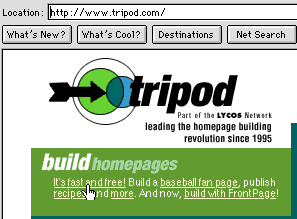
|
|

|
|
Since the first edtion of this tutorial, as expected,
Tripod made some changes. Be sure to look for the above
graphic at this point and click to use the 'old Hompeage
Builder' which, just like me, is better than the new one.
The following graphics are from the 'old' Homepage Builder.
|
|
Next screen, click "First Time Builders Wanted"
|
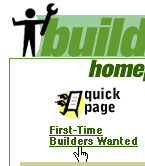
|
|
Tripod makes it EASY to become a paying user of their web
pages, but if you notice, when you pass the mouse arrow over
the "Join Tripod" the arrow turns into a pointing hand,
meaning you can click it. This is the only way to a FREE web
page.
|
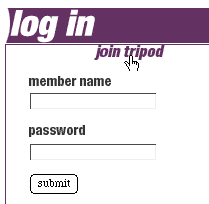
The next time you reach this screen, you will enter your
member name and password.
|
You will have to 'JOIN'...a process similar to registering for
hotmail. It is worth it to get 11 megabytes of free web space!
To register, fill out the questions they ask you, as you did in
Hotmail. You will be given a login name that no one already has.
Write it down.
They will send your password to your e-mail address (so be careful
that you enter your e-mail address perfectly). I suggest that as soon
as you get the password, you change it to something you can remember.
After registering, click MAKE A HOMEPAGE.
|
Your first task in building your first web page is to
name it. No problem with keeping the default name,
'index.html' for now.
|
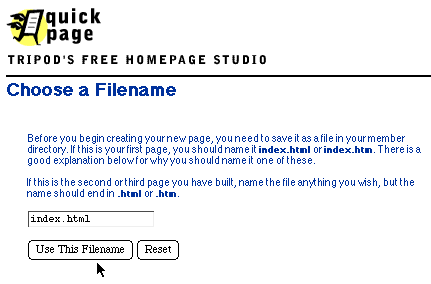
|
Next step is choosing a Layout. You have 2 choices. Click the
red "Layout..." link when you've made a decision after reading the
descriptions of both under the two samples.
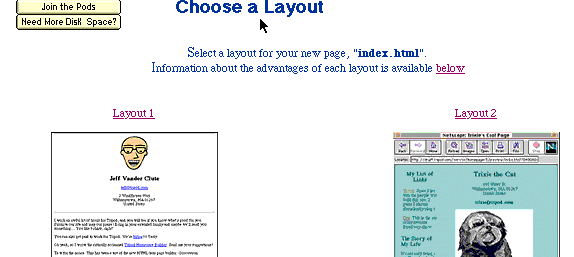
Next you start making the sections of your page: title, color,
and section 1. Notice the red links...just click them to work on that
section. If you don't want to use the selections they give you, for
instance in Section 1, you can change them with further training
after this tutorial.
When you use "A Block of Text" you can 'copy and paste' that from
a file on a disk you have already typed...you don't have to retype it
here.
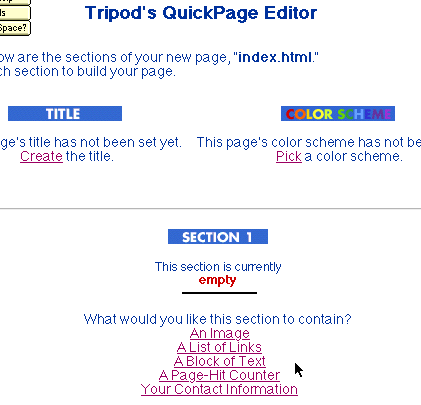
|
You have other sections to work on. You don't have to
finish each section now. You can come back later and finish
it. However, you won't be able to come back until they send
you the password at your e-mail address, so do as much as
you can now before saving the whole page.
|
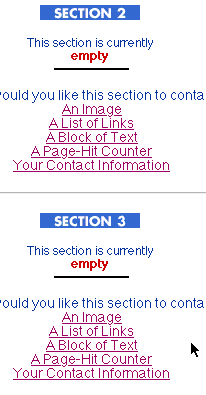
|
The final state in creating your Web Page is to finish these
sections and 'Save the Page'
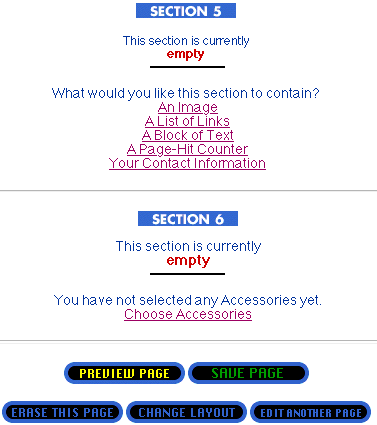
This is the screen you get after all your hard work:
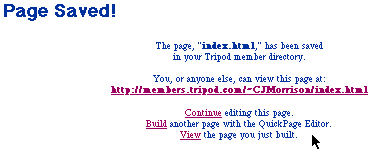
The part that will be different than mine above is you name
inserted where mine is. You homepage address will be like this:
https://members.tripod.com/~(your name)/index.html
(write it down so you can tell your friends by sending it to them
through hotmail)
CLICK your red/underlined web page address to see how it looks to
the rest of the world.
BOOKMARK your page on this computer so you can return to it
without typing in all that long URL again.
|
Tripod encourages you to 'tell the world' about your
page. I've resisted the temptation thusfar, thinking none of
my pages had any interest to the 'world.' I just tell my
friends and colleagues and students the addresses of the
specific pages I want them to see by sending them the
address through e-mail.
However, if you Want people all over the world to be able
to use 'net search' to find your page, submit it!
Finally, notice that you have 11 MB os free space here at
Tripod and also note how much you've used with your first
page and how much space you have remaining to use.
As you can see, I have used 8 MB of my 11 MB, but I use
photographs extensively which take up much more space than
text.
Remember: All this work is saved on THEIR server and you
can only get to it at an online computer. What happens if
you can't get on the interenet some day because the 'system
is down'?
|

|
|
After today's building session, you will always use the
'housekeeper' to update your home page.
----------------->
On the same screen is the 'Homepage Building Help' Use
this Help section to see how to change your password. This
area also helps with things such as a forgotten password.
------------------------->
|
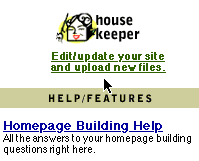
|
We will cover how to create and save your home pages
off-line next time!