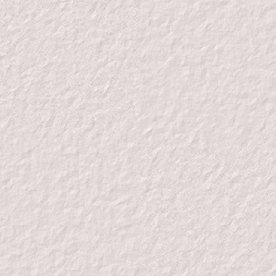These are the images that we will be using.
To The
Professor's
Bordered
Background
Tutorial
| The Bordered
Background
| |
| The 2nd <td>
Cell Background
|
And This Image
|
As a foreword to this tutorial a
Knowledge ofThe Basic Table
Structure
is
essential.
There are two ways to accomplish this depending on where you want to use it. One is in your E-mail Signature Box and the other is on a Web Page. We will first demonstrate the E-Mail Method and will just use the The Bordered Background with The Image in a table.
The E-Mail Method
You can not use the Bordered Background as the background for your e-mail as the side bar will cover the bordered part. The solution is to put the Bordered Background in a table and use the <ul> tags to indent your codes.
Why the <ul> tags you say?
The reason is quite simple really. The three available screen widths, due to the Side Bar Menu
| Side Bar Menu | The Write Screen |
| Side Bar Menu | The Message Screen |
| Side Bar Menu | The Post Screen |
The drawback to this method is that you will lose some of the available space, on the solid portion of the background, when you write your codes and text. This can be overcome by centering the data before it is entered. This is a small price to pay in exchange for a nice background that will view as intended on either of the 3 screens.
The number of <UL> tags used will depend on the bordered portion of the Border Background. Usually 3 are sufficent.
Enough
rambling
Let's Write The
Code
<html>
<body bgcolor="#000000" text="#FAF0E6">
<table background="sprite.gif" width=100%
height=400 border=0>
<tr><td
align=center><ul><ul><ul><center>
<table bgcolor=white border=5 width=250
height=250>
<tr><td align=center>
<table bgcolor=black border=0>
<tr><td align=center>
<img src="grad.gif" width=152
height=199>
</td></tr></table></td></tr></table>
</center></ul></ul></ul></td></tr></table>
</body></html>One Quick Note
The E-Mail