< HEAD >
< TITLE >
My Home Page < /TITLE >
< /HEAD >
< BODY >
Hi everybody! This is my page! It is under construction though so please be patient. I will ... bla bla bla bla ...
< /BODY >
< /HTML >

Making Text/Background Different Colours
These are the colour codes to use to change the colour of your text and background:
White="FFFFFF" WHITE
Light Pink="FFC0FF" LT. PINK
Bright Pink="FF2090" BRIGHT PINK
Red="FF0000" RED
Medium Red="9F0000" MED. RED
Burgundy="800020" BURGUNDY
Dark Red="#660000" DRK. RED
Orange="FF8000" ORANGE
Gold="FFB060" GOLD
Light Yellow="FFFFAAA" LT. YELLOW
Yellow="FFFF66" YELLOW
Bright Green="00FF00" BRT. GREEN
Green="90FF50" GREEN
Aquamarine="00BF8F" AQUAMARINE
Dark Green="006000" DRK. GREEN
Torquoise="008080" TORQUOISE
Cyan="00FFFF" CYAN
Light Blue="A0D0FF" LT. BLUE
Baby Blue="00CCFF" BABY BLUE
Blue="0000FF" BLUE
Dark Blue="00289F" DRK. BLUE
Violet="CC33FF" VIOLET
Purple="9020FF" PURPLE
Medium Purple="78009F" MED. PURPLE
Dark Purple="480060" DRK. PURPLE
Brown="9F5000" BROWN
Dark Brown="603000" DRK. BROWN
Pale Red="FFE0F0" PALE RED
Pale Yellow="FFFFE0" PALE YELLOW
Pale Green="E0FFE0" PALE GREEN
Pale Blue="E0FFFF" PALE BLUE
Pale Purple="F0E0FF" PALE PURPLE
It works with a lot of colours from red to violet to magenta to maroon to gold to blue to navy to lime,..et cetera!
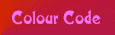
Or...
- A new 'Colour Picker' Link I found while surfing Sympatico's links!
(.. for first time designers ~~~ colours that'll show on ALL sites equally!!!) - A great source for colour is this site called ColorCenter.
- THE Color Maker
- Netscape's Color Search
- If you know RGB and just need to know how to switch the codes to HEX, try PEI's Super Converter
- Color Converter!
- Bravenet's Color Page
- The Color Chart (uses Java Script)
- RGB Triplet Chart
- HYPE Electrazine - The Color Specifier
- Or this simple list of Colours!
***WHEN STARTING YOUR PAGE, IT IS BEST TO USE THIS TAG BEFORE YOU PUT IN ANY OTHER TEXT AND COLOUR CODES (BUT STILL BETWEEN THE < BODY > AND THE < /BODY > ). -- CHANGE THE COLOUR CODES TO WHATEVER YOU LIKE***:
< BODY BGCOLOR="90FF60" TEXT="#001F76" LINK="#001F76" VLINK="#001F76" >
The "BODY BGCOLOR" means that is the colour your background will be.
"TEXT" is what colour your text will be.
"LINK" is what colour your UNvisited links will be.
"VLINK" is what colour your Visited links will be (once they are
clicked on by you or another person at their computer).
"ALINK" is what colour the link is during the second you click it.
If you have a background for your page, you'd add it into the same
TAG as:
< BODY BGCOLOR="90FF60" TEXT="#001F76" LINK="#001F76"
VLINK="#001F76" BACKGROUND="my_bkgd1.gif" >
"my_bkgd1.gif" is where you'd put the name of your background file that you've uploaded/FTP'd to your editor.
Have fun experimenting! :)

Centering Text
This is how you center any of your text in the body of your page:
Your text will look like this:

Make Text Bold
This is how you make your text BOLD: < B > I'm Bold!! < /B >
or the code < STRONG > I'm bold too! < /STRONG >
It will look like this:
I'm Bold!!
and the second one like this: I'm bold too!

Putting Text in Italics
This is how you make your text italics:
It'll look like this: I'm in italics!!

Making Text Blink
This is how you make your text :
It'll look like this:

Make Links to Your Other Pages
This is how you put links on your page to other pages of other sites and of your own (both are not the same):
< a href="http://www.geocities.com/Athens/2090/" > Go to HTML link that Geocities always recommends < /a >
It'll look like this: Go to HTML link that Geocities always recommends

Put Pictures on Your Page
This is how you put pictures on your page :
It'll look like this:

Of course if you don't have that picture than it'll appear as a broken picture such as happened here. ;)
And if you want it to be a clickable picture (such as a button):
< a href="https://members.tripod.com/~Pluto_Girl/Award.html" > < img src="https://members.tripod.com/~Pluto_Girl/pgawrdmn.gif" align=bottom border=0 width=150 height=125 > < /a >
Will look like this:
And if you want text beside the picture to be clickable, type it just
before the < /a > .
If you don't want it to be clickable, then type it AFTER the < /a > .
***By the way, to get rid of the 'box' around the picture, put in border=0 like I did above.***
 Click to go to this Anime Site!!
Click to go to this Anime Site!!
But you can see how the additional text is not necessary in this case.
The most common picture types are jpg (jpegs) & gif (gifts). You can use both at any time and are not restricted to the examples above.
And if you want to add Java Script to your site, go click below!

See what your system plays first
and then depending on how you want your music to play, you pick certain codes to type into your site (using HyperText/HTML).
I will assume for the sake of saving space that you want to load up a midi (extension .mid) on your site.
To get your midi on your site with a player 'embedded' into your page:
