

This section shows how to create an image in the form of a JPG using a video capture. You can use it in any e-mail you send. If you are not familiar with images, please refer to the section on Images In WebTv E-Mail for a better understanding.
This is a rather involved process, so...we're going to take it one step at a time. Ready? Let's go for it!
To start with, we're going to need the source code that makes up your video capture. WebTv won't show it, so...we'll have to get it another way. My, aren't we persistant!
Are you getting this? Great! Now, go to your other e-mail account at ExciteMail and click on check mail. Finally, click on the message you just sent yourself and scroll down until you see the following:
Now, the only thing we're concerned with here is the word view. Go on, click on it!
Your video capture will be presented full size, against a black background...like this:
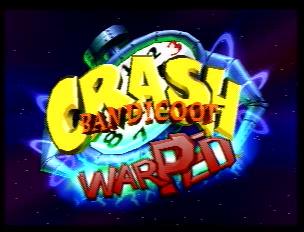
|
Pretty impressive, huh?! Now, while you're admiring your picture, hit the "Go To" key and type in http://transload.starblvd.net
Scroll down until you see Last Visited URL. The box should already be filled in.
The following five items must be filled in:
Now, scroll down until you see a button marked
Click on it and follow the directions from there. Once you've hit the zap button, you're done. You're image is now stored in your home page directory. You can use it in your e-mail or on your home page.
Congratulations! You're done. You have now created an image jpg of your video capture. You can place it in your signature and it will go out with every e-mail you send. Or store the code in a saved e-mail and copy and paste it whenever you want it.
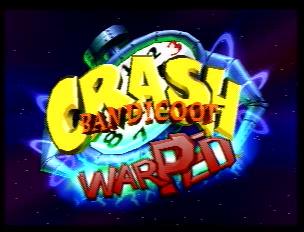 You can also make your image as large or small as you
would like by simply adding the width and
height attributes to the <IMG> tag. Just
skip one space after .jpg" and add width="?" height="?".
Replace the "?"
with a # value. The image on the left is 100 x
100. Play with the numbers for the desired
results.
You can also make your image as large or small as you
would like by simply adding the width and
height attributes to the <IMG> tag. Just
skip one space after .jpg" and add width="?" height="?".
Replace the "?"
with a # value. The image on the left is 100 x
100. Play with the numbers for the desired
results.
If you have a home page, you can store and re-name your video captures to your home page directory by using the Transloader. Click Here to find out how.