
Using the Lasso Tool
Step 1: Open desired image. For this tutorial I am using a flower (from Sarasoft) [image lasso1.jpg]

Step 2: Choose the lasso tool, feather set to "0". Trace around the desired portion. Don't worry about getting it perfect, we will clean it up later. [image lasso2.jpg]

Note: If you mess up or accidentally release the mouse button, place the cursor where you left off and hold down the "shift" key to add to the selection. Use the "ctrl" key to take off part of a selection.
Step 3: Now to copy and paste. Do not de-select the image! First make sure your background color is set to white (for darker pics) or black (for lighter pics). This makes touching up easier. For this example I have the background set to white. Choose edit\copy then edit\paste as new image. [image lasso3.jpg].

Step 4: Now to clean it up. First choose the magnifying glass and zoom in (I usually zoom in 2 times). Choose the paintbrush tool: brush type = marker\size = 3\shape = square\texture = none. and paint around the edges of the image. To get into smaller areas reduce the brush size to 1. When you're done it should look something like [image lasso4.jpg].
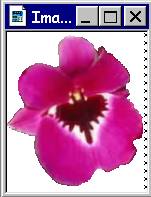
You should now have a workable image to use in other graphics such as banners, logos, etc. To use in another graphic, follow these steps....
Step 5: Before starting this step, make sure your image is not larger than the graphic you wish to paste it into. Choose the magic wand: match mode = hue\tolerance = 0\feather = 0, and click on the white background to select it. If not all the background is selected use the "shift" key to add to the selection. Now choose selections\invert. [image lasso6.jpg].

Step 6: Choose edit\copy. Now open the graphic you wish to add it to. (note this must be the active window) and choose edit\paste as new selection. The image should appear in your graphic. Simply move the mouse to position the image where you want it and click the mouse once.
Now you can add any desired effects, but make sure you save under a new file name to preserve the original graphic in case you mess up or don't like the results, then you can start at step 5. Have Fun!!
Here is a graphic I created using this flower....

I have found two excellent sources for clip art. The URL's are....