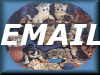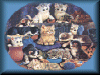"KITTY HEAVEN" Buttons for you
Remember you need a table code to use borders. Go back to the previous page and cut and paste the one you see there. To create a border you open a selection 100 x 100. Cut and paste your favorite picture in the selection or fill with colors of your choice and design using the flood fill, air brush and tool controls panel. Then apply a cutout or buttonize the image. Add a right border, make sure the box symmetric is unchecked. Add only 10 degrees if you want a drop shadow. Do what you will to the border. I like a drop shadow effect here and I might use the color features to change the colors. Save the picture as a gif. That way you can use the original as a template for making buttons. Then select a color from the picture and add another border. I use 1000 on the right only. To make a button that matches, open the border up and using the selection tool at rectangle, selected an area within the border. Buttonize it and there you go a matching button.