Printer Port Reader
By Ken Rager (2011)
Requirements: Windows 32 bit versions. Inpout32.dll
Inpout32.dll available at http://www.logix4u.net
Screen
shots.
(1)
The
executable program icon. Double click to run it.

(2)
The
About screen. Uncheck the box at bottom of screen to not show this screen next
time you run pportreader.exe.

(3)
Advanced
Mode. This displays the state of the printer port pins, arranged as you would
see them from the printer port connector on the back of the computer.
You can click on an output to turn it on or off.
The pins are listed in an easier to read method at
the bottom of the screen. The states of the values read from the memory
locations are also displayed in binary and Hex or Decimal.
You can also set the correct printer port address at
the bottom of the screen, and choose how often you want to check the inputs
status. (polling interval.)
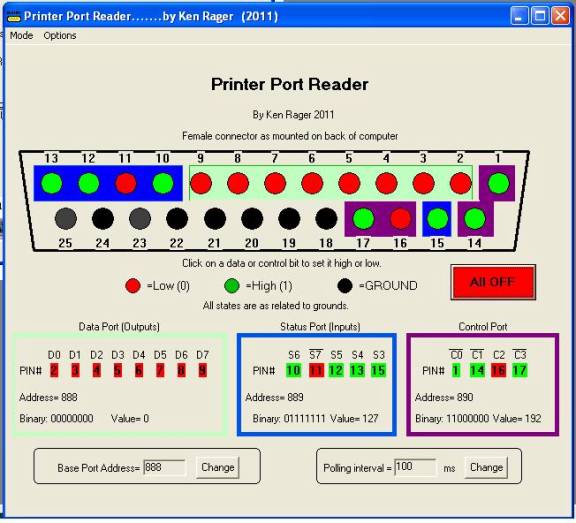
(4)
From
the menu bar, you can select to display the memory values in hex or decimal,
and choose if the outputs behave like pushbuttons when clicked (Click on-
release off) or like switches (Click on- click off).

(5)
Also
from the menu bar, you can choose to switch to Simple Mode or to quit. Settings
are saved in a ini file on exit. (Program always starts in pushbutton mode for
safety.)

(6)
Simple
Mode. This is a much smaller and simpler GUI. You may rather use this mode, but
be aware that the Control Port is not displayed in this mode.
Also, printer port address and polling time cannot be changed from this screen.

(7)
Simple
Mode’s menu bar allows you to switch back to Advanced Mode, display the About
screen, or quit the program.

(8)
Mini
status mode. If you minimize the Simple Mode screen, a small box will pop up
that shows the data pins and status pins in simple on (1) or off (0) states.
This can be useful to place the mini box to the side of the screen and watch
how another program is accessing the printer port.
This box can be moved to any place on the screen
that you want it.
Close this mini box by clicking the X on the top
right corner. The Simple Mode screen will pop back up.
You can also click on the Simple Mode icon in the
Windows toolbar to close the Mini Status box and re-open the simple Mode
screen.

Download Printer Port Reader at: http://files.arcadecontrols.com/details.php?image_id=3643