
You need to select ‘Edit’ from Netscape Communicator, and then click ‘Preference’ (see picture A) to show a box (see picture B). The mail server user name and the outgoing mail (SMTP) sever should not be empty. If these spaces are empty, you must need to consult your ISP to fill in relevant information. Otherwise, you may proceed to the following procedures.

Picture A

Picture B
After that, you need to select ‘Communicator’ and then click ‘Collabra Discussion Groups’ as shown in picture C.

Picture C
Then, you need to select ‘File’ and then click ‘New Discussion Group Sever’ (see picture D).
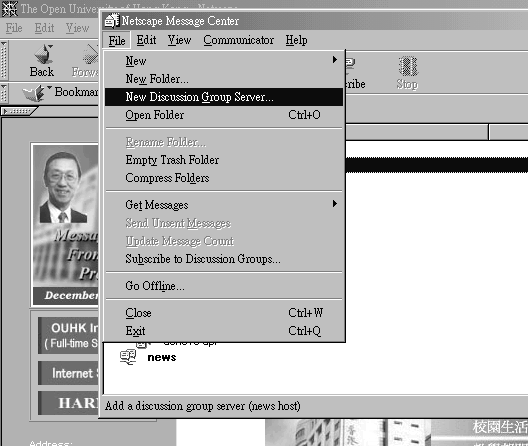
Picture D
Then, you are required to enter the sever name as ‘news.student.ouhk.edu.hk’ (see picture E). But there is no need to change the port number.

Picture E
After the above procedures, a new thread as ‘news.student.ouhk.edu.hk’ will have been established. You need to highlight it (see picture F).

Picture F
Following that you need to select ‘File’ and then click ‘Subscribe to New Discussion Groups’ (see picture G).

Picture G
Then, you need to select ‘All Groups’, then choose some newsgroups of particular courses you want to subscribe by clicking the dots which follow the course number and under the column named ‘Subscribe’ (see picture H) and then select ‘OK’or ‘確定’.

Picture H
Finally, you could participate any particular newsgroup of OUHK by doubt click the course name as shown in picture I. Enjoy it!

Picture I