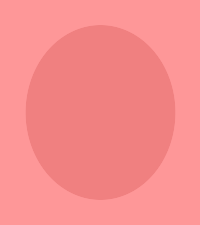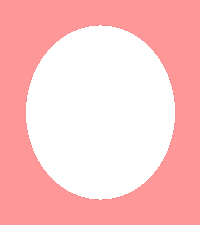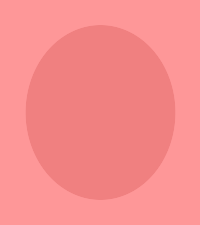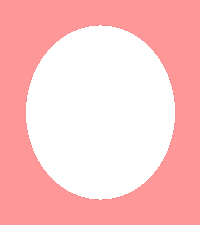|
How To Make Oval Pictures & Frames
|

|
|
There are other ways this can be accomplished,but the method I will demonstrate here will be to sandwich it between two backgrounds,then trim the crust.The photo above measures 150x175.With the image of Scarlett being against the edge,I am making te background larger(200x225) to allow me to capture her.I could have made it a little smaller,but this will do the job.
|

|
|
I composited the picture over the background in the center.I transloaded this to my site for later use.
|
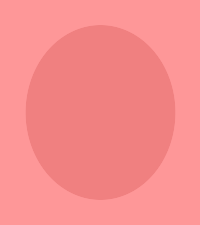
|
|
I then took my original background back and went to draw.I made a fill elipse with the dimensions 100,112 150,175 0,360 and a color close to the original.100,112 is the center coordinates,150,175 is the width and height of my elipse(note:it is also the dimensions of my original image.0,360 makes it a complete oval.
|
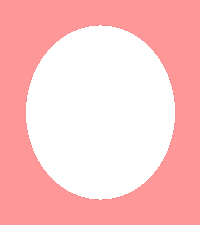
|
|
I then went to the view screen with this and changed the paint to matte,clicked on the image then clicked on the center.I went to output and transloaded this.Output this as a gif.If you uotput it as a jpg,it can mess up the transparency.It should be alright if you output the image as a jpg whenyou composite this over it.I would only output the final image as a gif if I were linking to it in e-mail.
|

|
|
Next,I composited the transparent over the image on the background.
|

|
|
I then went to the view screen,used paint again,selected replace matte,clicke on the image,then clicked on the border area.
|

|
|
I added an elipse here.The dimensions are 100,112 155,180 0,360.The line width is 3.Then I replaced matte the border area(below).
|

|
|
|
wintermist@webtv.net
|