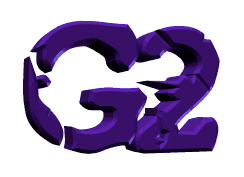
----Tutorials----
-Point Light-
NOTE: Do to the different versions of GCS, the title
on some of the buttons in the interface may be different than yours.
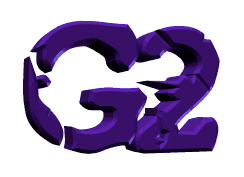
----Tutorials----
-Point Light-
NOTE: Do to the different versions of GCS, the title
on some of the buttons in the interface may be different than yours.
This tutorial is an easy introduction to point lighting.
Creating a point light is surprisingly easy, just like all the other new
2.0 features.
I read in the GCS listbot that someone wanted to see a tutorial on point
lighting. Being the nice guy that I am I quickly went to work on figuring
this whole thing out. At first I was stumped, but have no fear- the red
boxes aren't as scary as you think...
First let me explain what a point light is. A point light
is a light that can be moved around like an animated object and it can
still
be colored. A point light is independent from all other lights in the
game. Before you begin make sure to create an image of solid black with
a size of about 50x50 when you import it. To create a point light we need
to create a new
animation.
To do this first select "Objects" from the top menu bar; Then click on
"Library Import/Modify". This will open a new window. Select "Animated
Objects", then "Design New Animation". You will be prompted as to
whether or not you wish to enter the frame position for each frame. Click
no because we are not going to create a light that moves... yet. In the
animation creator select the first instance and then select "Set Operation"
from the new window that opens up. Now a large menu should open up with
many buttons like "Unconditional Branch" and "Branch if Shot". One button
will say "Assign A Value to Reg" ( not "Add A Value to Reg"),
push this button.
Now
you must enter the Register # that tells the GCS engine that this animation
is really a point light. That register is 175. In value you must enter
the power of the light source. The number you enter multiplied by 8 is
the intensity and range level. The manual recommends a power source of
50 (400 range) but if it doesn't show up in your level then I recommend
something brighter like 90+. Click on ok and choose the frame time delay.
Two (the default) is fine for now. Now you can set the picture. "Picture?
Aren't we creating a light?" Yes, you need a picture. This is where most
people have messed up because their documentation may not say they need
a picture and the engine only requires one for when the animation moves
from one point in space to another. Choose the window format and make the
image the solid black one you created earlier. Now your done with this
frame. Do the same to the next two frames, changing each of their light's
power. Give the last frame the operation of "Unconditional Branch" to frame
#0. Now click on "Click When Finished" to save your animation. In order
to use the animation in the GCS import the file by clicking once again
on "Objects" from the top menu bar, then "Library Import/Modify".
This will open a new window. Select "Animated Objects", then "import".
Type in your file name or choose its name from the list and then your done.
Now you can put the animation into your game.
Now that you know how to add point lighting into your game, you can
make the light move! Basically just select the position of the light in
the world for every frame. Try making a long hall with ceiling lights that
flash one after the other- the effect it really great. Or a disco room
with moving colored lights! And don't forget, other animation commands
work here as well such as "Branch if Close" and "Invisible Blast"! If your
still having trouble with this email
me, tell me the problem, and I'll respond as soon as possible.
Test I did of a light that moves around a hall. BTW, that's two images of the same hall just side by side.