 logon.gif
logon.gif| PALTALK
SCREEN SHOTS
Logon - use this screen to initially sign into Paltalk. You can sign on with an existing account or sign up a new account. |
 logon.gif logon.gif |
| Control / BuddyList - You can use this screen to access many of the features in paltalk. You can see your Pals who are online and offline. You can call them by double clicking on their name. You can also see a group list by clicking on the Groups button. |

client.jpg |

GroupList.gif |
| Group Room - This screen allows you to see the people in the group discussion and what they are saying. In group voice rooms, a microphone will appear next to the person speaking. |

GroupWin.gif |
| One-to-One Video Screen - This is the screen you use to communicate with another Paltalk user. You can communicate via the text chat, voice or video. |
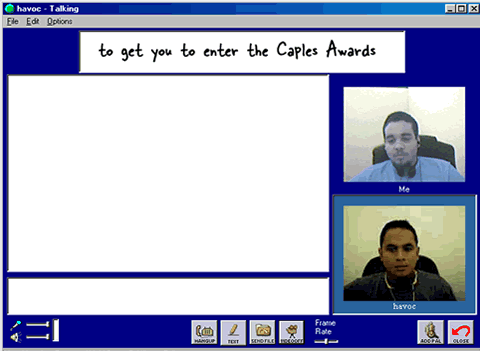
comwin.gif |
| Multivideo Screen - On this screen you can view up to three different users who are publishing their video in a voice group as well publishing your own video. |

multivideowindow.gif |