|
Please do not copy this tutorial
to any web site without my written permission as I, Copyright 2000 ©
Kanded Kreationz, all rights reserved, own this tutorial. I don't mind
if you share in online groups to learn PSP as that's what I write them
for ~ Enjoy If you have any questions please email me at Kanded
Kreationz©
Creating A Muted Seamless BG
Tutorial
For this Tutorial you will need
the Plugin FM Tile Tools Filter.
Open up the Image You want to
use.
This is The Graphic I will Use.

Never use original Graphic
always make a copy. You can do this by doing as SHIFT and the Letter D.
Then Close out Original Image.
Go To EFFECTS, PLUG INS, FM TILE TOOLS, SEAMLESS TILE.
See Picture Below:
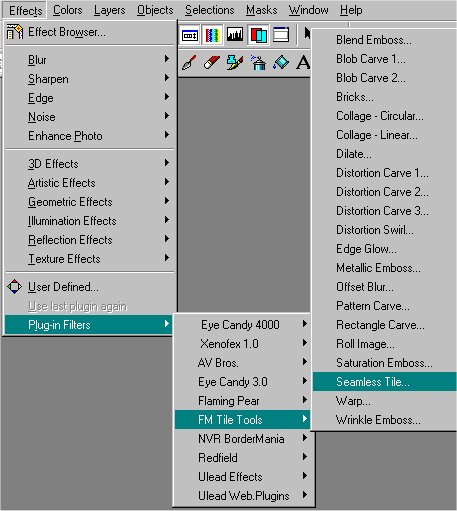
Then Click on APPLY.
See Picture below:

Next Go to Go To EFFECTS, PLUG INS, FM TILE TOOLS, SEAMLESS TILE but
this time put a check in the VERTICAL BOX and click APPLY.
See Picture Below
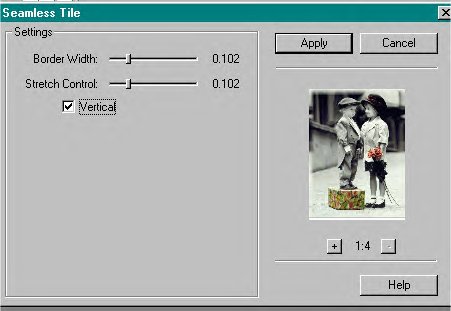
Next add a NEW LAYER.

With LAYER 1 active, FLOOD FILL
Your IMAGE WHITE and adjust the OPACITY by moving the slider bar from
100 to the OPACITY of your choice. You Adjust the OPACITY By DOUBLE
CLICKING On Layer
1.Then You Get A Box like the
ONE in the Picture Below:

Where it says opacity click on little arrows to the desired Opacity
level you would like it at. As you can see I set mine for 60.
Then Click on OK.
Then Click on LAYERS, MERGE, MERGE ALL.
Then Save your Image That is it.
This is what mine looks like.

Hope You Enjoy !!
Hugs,
Darlene

All Web Graphics And Design By:
Dazee's
Attic of Treasures©
Copyright 2000, Kanded
Kreationz©, All Rights Reserved.
|