|
Please do not copy this tutorial
to any web site without my written permission as I, Copyright 2000 ©
Kanded Kreationz, all rights reserved, own this tutorial. I don't mind
if you share in online groups to learn PSP as that's what I write them
for ~ Enjoy If you have any questions please email me at Kanded
Kreationz©
Customizing Your AOL Toolbar
Customizing Your AOL Toolbar!!!
AOL's Toolbar ~~~> 
comes with 3 open slots for websites you visit the most frequently.
AOL, comes preprogrammed with all the active icons you see on your AOL tool bar, which as you know by now, with a simple click will take you to the area inside the icon picture.
The last 3 icons,  are the 3 icons, which can be removed and replaced with your own Icon and link, that with a click, will take you to that favorite Internet Site! are the 3 icons, which can be removed and replaced with your own Icon and link, that with a click, will take you to that favorite Internet Site!
To remove the preprogrammed icon, and add your own icon/link, do the following:
First, we will start with removing the QUOTES icon. To do this simply RIGHT MOUSE CLICK onto the quotes Icon. A display message will pop up and this is what it looks
like~~~>
You want to REMOVE the quotes icon from the toolbar, to make room for your own icon/link....so you would need to click on the REMOVE FROM TOOLBAR Popup.
And then this screen will then appear:
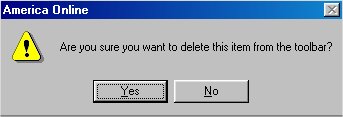
Click on YES and now the QUOTES ICON will be removed.
Follow the Above STEPS to REMOVE the PERKS and CALENDAR ICON from the TOOLBAR.
Now we are going to add our link/icon to AOL's toolbar.
Simply go to the Internet Site you want to ADD to the TOOLBAR, For example I will add my SITE Welcome To Kanded Kreationz©
to the tool Bar.
I went to my WEBSITE and while I am there I am going to place my mouse cursor over the RED HEART ICON and while holding my LEFT MOUSE BUTTON DOWN, I am going to drag the RED HEART ICON, over to the empty space on my TOOLBAR and drop it there.
See Pix Below:

After Dropping the HEART into the empty spot a POP UP will now appear!!
See Pix Below:

Use the scroll bar to find the icon you want to represent your site and then give it a name. Lastly click on OK.
Walla!!!! Your Done.
Now repeat these steps for the other 2 open slots on your toolbar.
Now Kanded Kreationz is now an ACTIVE HYPERLINK!!
And I have now created a link, on my toolbar to my
Hugs,
Darlene

All Web Graphics And Design By:
Dazee's
Attic of Treasures©
Copyright 2000, Kanded
Kreationz©, All Rights Reserved.
|