|
Please do not copy this tutorial
to any web site without my written permission as I, Copyright 2000 ©
Kanded Kreationz, all rights reserved, own this tutorial. I don't mind if
you share in online groups to learn PSP as that's what I write them for ~
Enjoy If you have any questions please email me at Kanded
Kreationz©
Making A Diamond Shaped Tag Tutorial
Open
up a new transparent image. I am going to make mine 500x500.
I like to work a little bigger then I can resize at the very end.
First thing you are going to want to do is click on your SELECTIONS TOOL  . .
Make sure the setting you choose is the SQUARE SETTING.
(See Pix Below)

On your transparent image make a SQUARE with your selection tool.
Make it any size you desire.

Next what you want to do is go to Buttonize it.
Go to EFFECTS, 3D EFFECTS, BUTTONIZE.
(See PIX Below)
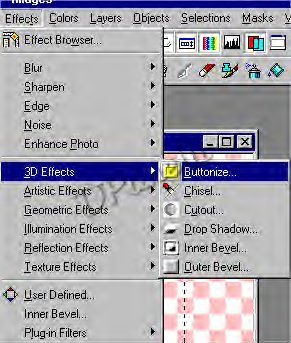
These
are the settings I used.
(See PIX Below)
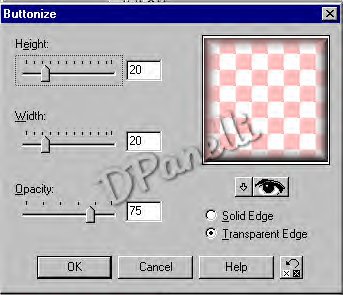
This
is what your image should look like.
But with no name on it.
(See PIX Below)

Now
we will do the next square.
Go
up to IMAGE, ROTATE.
(See PIX Below)

These are the settings I used:
(See PIX Below)

Then
Click on SELECTIONS< SELECT NONE.
(See PIX Below)

And this is what it should look like now.
(See PIX Below)

Then
what I did is MERGE, MERGE ALL.
(See PIX Below)

And
This is what I have now.

The Options are endless. You can do all kinds of neat things with
this.
Here are a few different things I came up with.
 
Hope
You have enjoyed this tutorial if you have any questions please feel free
to e-mail me :)

All
Web Graphics And Design By: Dazee's
Attic of Treasures©
Copyright
2000, Kanded Kreationz©, All Rights Reserved.
|