|
Please do not copy this tutorial to any
web site without my written permission as I, Copyright 2000 © Kanded Kreationz,
all rights reserved, own this tutorial. I don't mind if you share in online
groups to learn PSP as that's what I write them for ~ Enjoy If you have any
questions please email me at Kanded
Kreationz©
Setting Up Plug-Ins in PSP 7
First thing you need to do is make a FOLDER inside your Paint Shop Pro 7 Folder called Plug Ins.
Go to your WINDOWS EXPLORER.
Go to the folder where you downloaded the plug in to.
Then RIGHT MOUSE CLICK on the plug in.
You will get a Pop Up like the one below:

Next HIGHLIGHT on the EXTRACT TO. (3rd one from top)
You will get a screen that looks like this:
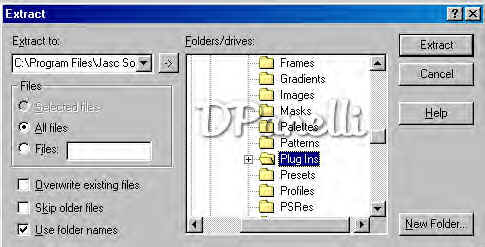
Using the SCROLL Bar Find your PSP 7 Plug-ins Folder.
Once you have found that folder click on EXTRACT.
Close out WINDOWS EXPLORER.
***NOTE***
If the PLUG IN IS NOT IN ZIP FORMAT No NEED to do the above.
Just Download it to your PLUG INS FOLDER and if it is an .exe double click on it to install it. Some Plug ins do not require any set up just download those to your PLUG INS FOLDER and follow instructions below for rest of setup.
Now Open up your PSP.
Then go to FILE, PREFERENCES, FILE LOCATIONS.
You will get a Screen like the one below:
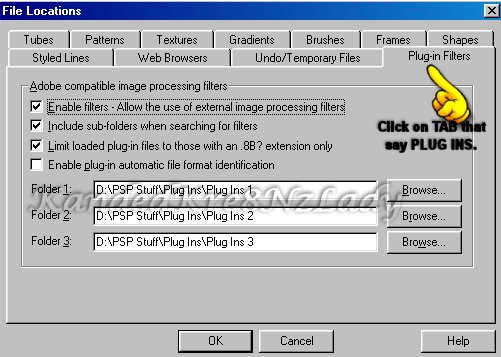
Click on the TAB that says PLUG-IN FILTERS.
Next were it says Folder 1 click on BROWSE.
You will get a Screen that looks like the one Below:

Once you find that FOLDER highlight it and click on OK at the Bottom.
Repeat these steps for FOLDER 2 & 3.
Every time you install a new Plug in you will need to do this procedure so your plug ins will work in PSP.
If you have any questions please feel free to E-Mail me. :)

All Web Graphics And Design By: Dazee's
Attic of Treasures©
Copyright 2000, Kanded
Kreationz©, All Rights Reserved.
|