|
Please do not copy this tutorial to any
web site without my written permission as I, Copyright 2000 © Kanded Kreationz,
all rights reserved, own this tutorial. I don't mind if you share in online
groups to learn PSP as that's what I write them for ~ Enjoy If you have any
questions please email me at Kanded
Kreationz©
Separating
Picture Tubes
I
find it easier to use if the tubes are separated instead of all put together.
Open up your PSP.
Go to FILE, BROWSE and then the TUBES FOLDER.
Double click on the TUBE you want to separate.
The One that has the Pink is the one I will be separating.

Now you have this:

Click
on your SELECTION TOOL Icon  . .
On the Tool Options Box make sure it is set at RECTANGLE.

Then
go to the first TUBE and draw a rectangle around it.
As you can see there will be the MARCHING ANTS around your picture.
See Pix Below:

Go
To EDIT, COPY, Then EDIT, PASTE as a NEW IMAGE.
You will now have separated your image.
See Picture Below.
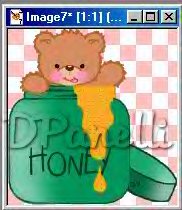
Then
go to FILE, EXPORT, PICTURE TUBE.
Name your tube and then your done with that one.
Close out the one you just separated. It will ask if you want to save
image click NO.
Now do the same steps with the second and the third one.
When you get done separating your images your will have 3 seperate images. Close
out the Original tube that shows all 3 together. It will ask if you want
to save changes to image. Just click no. Now you can go and delete
that tube out of your tubes folder.
And here is my 3 separate images.

Now lets say your graphics are close together and you can not make a complete
rectangle around one of the graphics without including part of the image in the
next graphic.
See how the rectangle is included in part of the next graphic?
See Picture below:

That
is OK because you are going to do a EDIT, COPY, EDIT PASTE as a NEW IMAGE.
This is what you have now.
See pix below:

As
you can see you now have part of the bear image in the left hand corner.
Click on the ERASER ICON  and go to your image and erase the parts you do not want in there. Then go
to FILE, EXPORT, PICTURE TUBE. Name your Tube then click on OK. and go to your image and erase the parts you do not want in there. Then go
to FILE, EXPORT, PICTURE TUBE. Name your Tube then click on OK.
Now your done.
I hope that this TUTORIAL Makes sense and has not confused you.
If you have any questions please e-mail.


All Web Graphics And Design By: Dazee's
Attic of Treasures©
Copyright 2000, Kanded
Kreationz©, All Rights Reserved.
|