"How to Save Your New Stationery as an EML File"
I would print this for ready reference
Now that you have made your new Stationery,
here's how to save it as an Eml File.
First open up My Documents from your Desktop
Go up to File/New/Folder.
Click on Folder and you will see this below
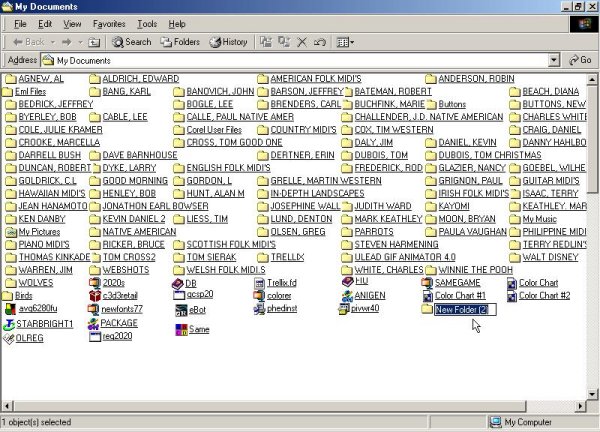
See where the arrow is? Type in My Stationery.
Then go up to the X at the top right and close out
My Documents. You have just made your new folder to save your
stationery in for future use.
~~~~~~~~~~~~~~~~~~~~~~~~~~~~~
Now to make your EML File.
After you have made your stationery,
Go up to File/Save As
You will see this below
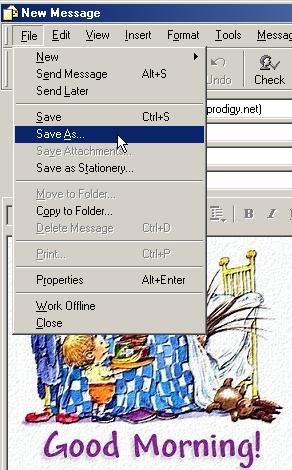
Where the arrow is
Click on Save As. Then you will see this below
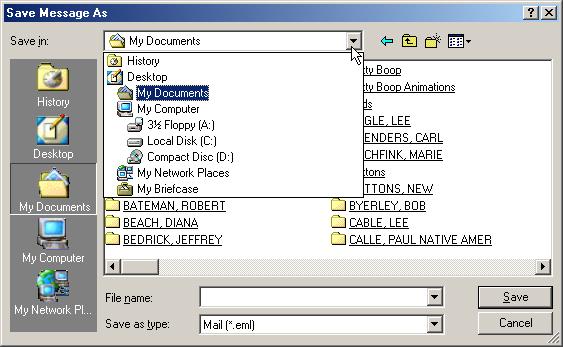
Where the arrow is, click there to get My Documents
in the line where it say's Save in.
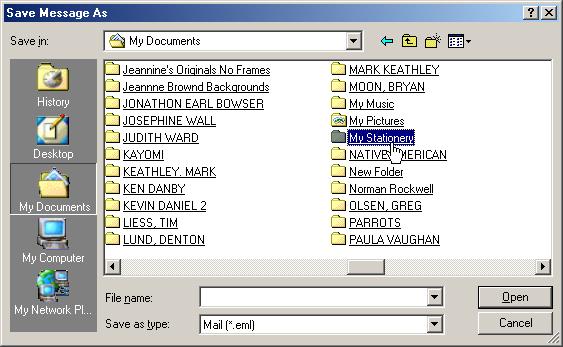
Now go to the new folder you made. In the above
you will see My Stationery. That is the new folder you made
Click on that and you will see this below
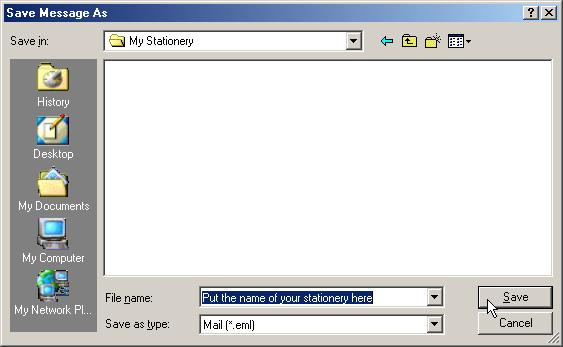
Now put the name of your new stationery in the box
"File Name"
Make sure in the box that say's "Save as type"
that it say's "Mail [*.eml]"
Hit on Save.
That's it! You have just made a new Eml File.
~~~~~~~~~~~~~~~~~~~~~~~~~
Now to use your new stationery
From your Desktop, open up My Documents.
Click on your folder named My Stationery
You will see this below.
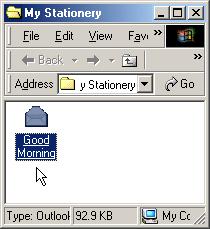
Now click on the name of your stationery
In this lesson, I have good Morning.
Now you will see this below
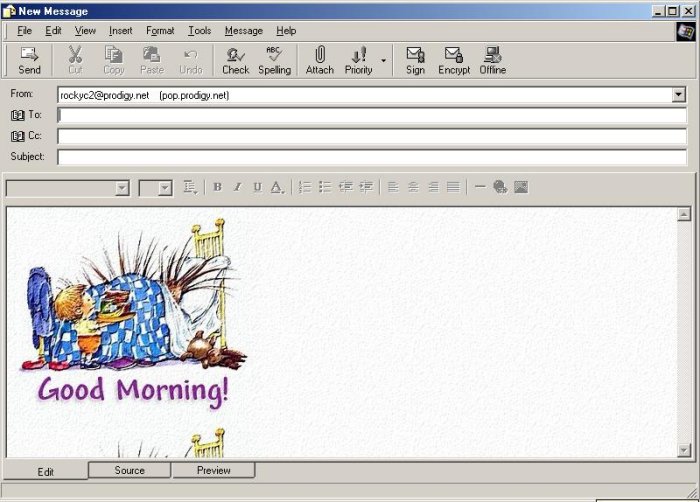
Walla! Your New Stationery is ready for use.
Hope this helped you.
Now is the time to make any changes you want to make such as the background color, text color, text margins, and etc...
Click on the Source Tab and it will open up the script to do your changes. After you have done that, go up to File/Save As. Just like you did in the first part of this lesson.
You will see this window.
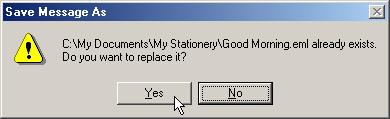
Just click on Yes. You have just saved the changed stationery
with the same name you gave it the first time.
Have Fun!!