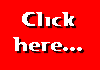When your first web page is up on the World Wide Web, why not apply for our Good Start Award?
|
In addition to the heading styles discussed in the previous section, you can use the HTML
<FONT>...</FONT> tag to specify more exactly how you want your text to appear. This tag is a
little more complicated than the ones we've seen so far. Simply using the tag as I've shown it above will accomplish
nothing! We have to specify other "attributes" for the tag. These attributes cover such things as the size
(height) of the text, its colour, and the name of the typeface.
Type sizes are given in much the same way as we specify a heading style -- by using the numbers 1 to 7 -- except that,
confusingly, size 7 is the largest and size 1 the smallest. The normal type size is size 3. The example below specifies that
the browser should show the text in the largest possible type size:
<FONT SIZE=7>Here is some large text</FONT>
<FONT COLOR=RED>This is red text</FONT>
The other way we can specify a colour is more accurate and, in theory at any rate, can specify almost any colour,
but is also much more tricky. This method makes use of the fact that any particular colour consists of a mixture of the
basic colours red, green and blue. White, for example, is a mixture of all three colours at full strength; black is a total
absence of all three colours; a mid-grey is a mixture of all three colours at half strength. So firstly, you need to know
what proportion of each of the three primary colours is present in the particlar colour you want to specify. We specify
the strength of a particular primary colour on a scale of 0 to 255 (0 means its complete absence, 255 means it's there in
full strength). Secondly, we need to convert the number to "hexadecimal" notation. (If you're not familiar
with hexadecimal notation then I'd recommend forgetting this method and sticking to the common colours). In the
example below, I've specified yellow text. Yellow is made up of red and green light in full stength, and a total absence of
blue light. This means that we want 255 parts of red, 255 parts of green, and 0 parts of blue. The number 255 translates
into hexadecimal as FF, and 0 translates as 00. So, putting it all together we get the following code:
<FONT COLOR="#FFFF00">This is yellow text</FONT>
As well as specifying the type size and colour, we can also specify a typeface to be used. If you decide to do this, you must
always bear in mind that, although you may have specified a particular typeface, if the user doesn't have that typeface
installed on his/her computer he/she will not see your page in the way you hoped. To try and overcome this, we can
specify up to three different typefaces in order of preference, in the vague hope that the user will have at least
one of them on his/her computer. The code below specifies that I would like the text to be viewed using the Verdana
typeface, or failing that Trebuchet MS, or if all else fails, Helvetica. If none of these typefaces is installed on the
user's computer then the user's normal typeface will be used:
<FONT COLOR="#000000" FACE="Verdana, Trebuchet MS, Helvetica">This is the text I want to alter</FONT>
<FONT SIZE=5 COLOR=GREEN FACE="Times New Roman, Garamond, Baskerville Old Face">This is the text to be
displayed</FONT>
To finish, we'll look at how we can specify a "base font" to be used in our document. The base font is the
typeface and type size which will be used where we have specified no other typeface or size. We set the base font at
the start of the document in exactly the same way as we set a normal FONT attribute, but using BASEFONT instead of
FONT in the tag and omitting the closing tag (note that FACE will work with most browsers, but is not part of
the standard):
<BASEFONT SIZE=4 FACE="Verdana, Arial, Helvetica">
![]()
![]()
![]()
![]()
![]()
This page hosted by![]()
Get your own
Free Home Page
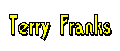
Last major revision: 22 August 1998 at 02:29 BST
a member of