|
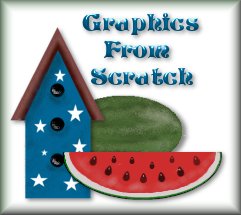
~Whole Watermelon~
This tutorial assumes that
you have a working knowledge of Paintshop Pro 6.02. You can download a
30 day trial at www.jasc.com.
Open a new transparent image,
200X200, 16.7 million colors. Change your foreground color to green #405A2B.
Select the Preset Shapes Tool  and set the shape type to "Ellipse." Style=Filled, Line
width=1, antialias=checked.
and set the shape type to "Ellipse." Style=Filled, Line
width=1, antialias=checked.
Put your cursor in the middle
of your image at 100,100 and stretch the ellipse down and over so that
the numbers on the bottom of the screen say (122, 76).  The other numbers do not matter. It's the (122, 76) part that is the
actual size. You should have this:
The other numbers do not matter. It's the (122, 76) part that is the
actual size. You should have this:

Change your foreground color
to a lighter green, #506F3F. Then select the Air Brush Tool  and change the Tool Option settings to the ones in the image below:
and change the Tool Option settings to the ones in the image below:
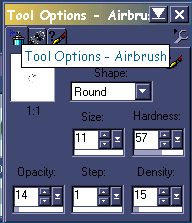
Now
you are going to paint. I don't know how to describe this part, but
it's just like when you were a kid and you colored in a coloring book.
You can copy what I did in the image below.

Now
change the foreground color to an even lighter green, #808F6F. Still
using the air brush tool, I tried to imagine where the sun light would
be reflecting on a real watermelon, so I added the lighter green as
highlights to one side.
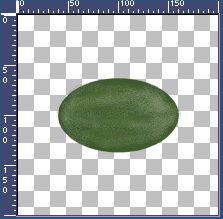
Now
change the size of the air brush tool to 7, and alternate with the
lighter and darker greens, painting on the water melon until you get
what you want. Remember, real watermelons have all kinds of different
marks on them. Some have zigzags, and some don't, so have fun with it.

The end.
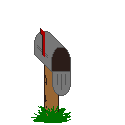
|