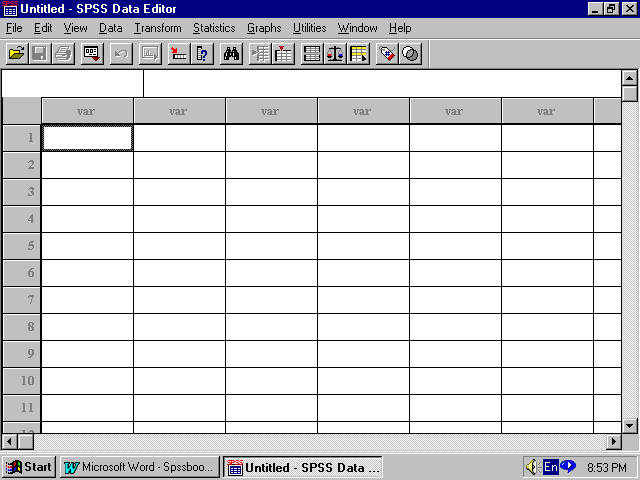
SPSS (Statistical Package for the Social Sciences) is a comprehensive, integrated software program for data analysis. This manual does not attempt to provide a comprehensive overview or set of instructions for all aspects of SPSS. Rather, this manual provides a few of the basics to start a database, manage it and do some fundamental analyszes.
Database development
To create a database, open the SPSS Program. Your screen should look similar to Figure 1. This is an SPSS spreadsheet. The columns are variables (e.g., types of data) and have "var" written at the top. The rows are cases (e.g., respondents) and are numbered (1,2,3).
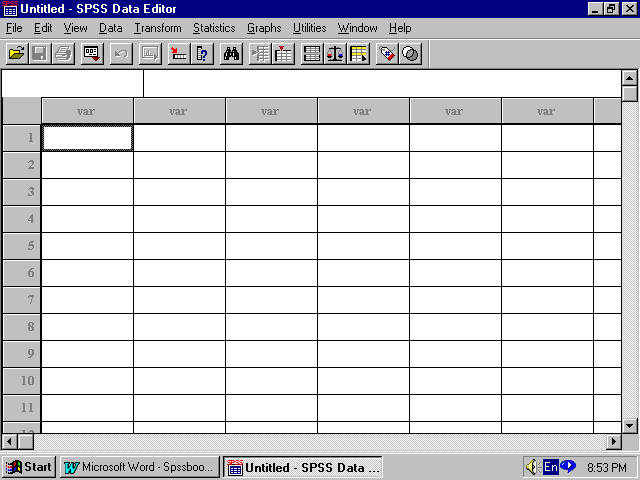
Variable names
To set up your database the most basic step is to give a name, or in SPSS language, a descriptive label to your variables. You are allowed to give each variable an 8 character name. There are two basic ways to label variables. The first way is to give the variable a name similar to the nature of the information it contains. For example, if a variable contains a respondentís age, the variable label could be "ageresp."
The second way is to give variable a label is to have the label correspond to the dataís location within your data collection instrument. For example, if your data is from a questionnaire and the data is from question number 23 the variable label could be "q23." Remember that a variable name must always start with an alphabetic character, except for @, # or $ but these have special meanings to the SPSS system (so caution).
To give a begin giving a variable (column) a name, double click on the first column. This will open the Define Variable window. At the top of the Define Variable window is the highlighted text VAR00001. Delete VAR00001 and type a new variable label in this location.
For example, this column will contain data on gender I delete the VAR00001
and type Gender. Next, it is necessary to classify the type of data contained
in this variable. Click on the Type tab as shown in Figure 2.
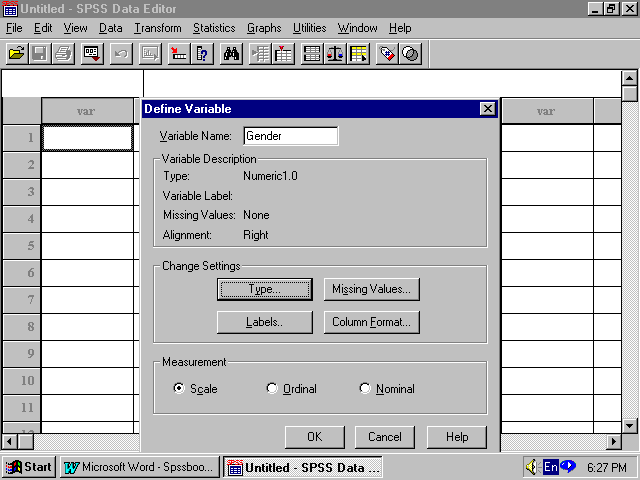
After typing the variable name, go to the bottom of the window and
you will see Measurement. Identify the type of data which will be entered:
scale, ordinal or nominal.
Scale - Data values are numeric values on an interval or ratio scale (e.g., age, income). Scale variables must be numeric.
Ordinal - Data values represent categories with some intrinsic order (e.g., low, medium, high; strongly agree, agree, disagree, strongly disagree). Ordinal variables can be either string (alphanumeric) or numeric values that represent distinct categories (e.g., 1=low, 2=medium, 3=high).
Nominal - Data values represent categories with no intrinsic
order (e.g., job category or company division). Nominal variables can be
either string (alphanumeric) or numeric values that represent distinct
categories (e.g., 1=Male, 2=Female).
The Define Variable Type window will open (see Figure 3). On the left side of this window is a list of different data formats. My variable, Gender, will be coded 1 for female and 2 for male. Thus, this variable is numbers thus I chose Numeric.
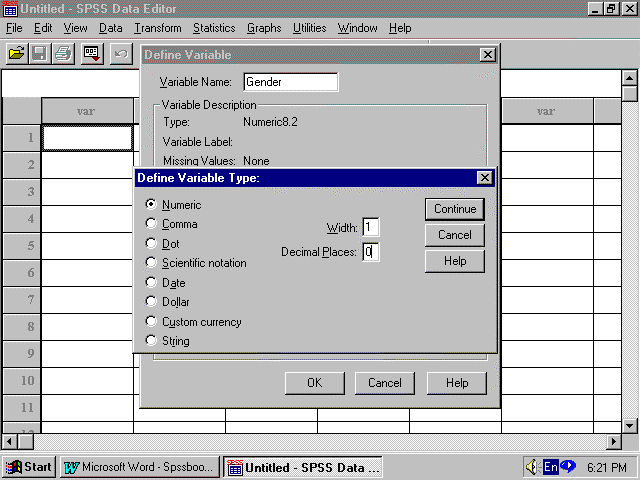
Comma- a numeric variable whose values are displayed with commas delimiting every three places, and with the period as a decimal delimiter. The Data Editor accepts numeric values for comma variables with or without commas; or in scientific notation.
Dot - Defines a numeric variable whose values are displayed with periods delimiting every three places, and with the comma as a decimal delimiter. The Data Editor accepts numeric values for dot variables with or without dots; or in scientific notation.
Scientific Notation - Defines a numeric variable whose values are displayed with an imbedded E and a signed power-of-ten exponent. The Data Editor accepts numeric values for such variables with or without an exponent. The exponent can be preceded either by E or D with an optional sign, or by the sign alone. For example, 123, 1.23E2, 1.23D2, 1.23E+2, and even 1.23+2.
Date - A numeric variable whose values are displayed in one of several calendar-date or clock-time formats. Select a template from the scrolling list. You can enter dates with slashes, hyphens, periods, commas, or blank spaces as delimiters. The century range for 2-digit year values is determined by your Options settings (Edit menu, Options, Data tab).
Dollar - Defines a numeric variable whose values include a dollar sign, one period for the decimal point, and multiple commas.
Custom Currency- A numeric variable whose values are displayed in one of the custom currency formats that you have defined in the Currency tab of the Options dialog box. Defined custom currency characters cannot be used in data entry but are displayed in the Data Editor.
String - Values of a string variable are not numeric, and hence
not used in calculations. They can contain any characters up to the defined
length. Upper and lower case letters are considered distinct. Also known
as alphanumeric variable.
SS syntax file go to the Windows folder and then to the Temp
folder.