click on "OK".
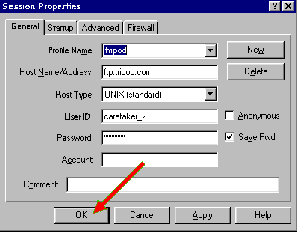
de-mystifying FTP - 2
|
With your "Connect" screen in front of you, correctly filled in, click on "OK". | 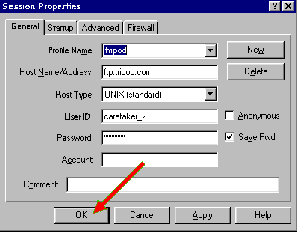
|
|---|
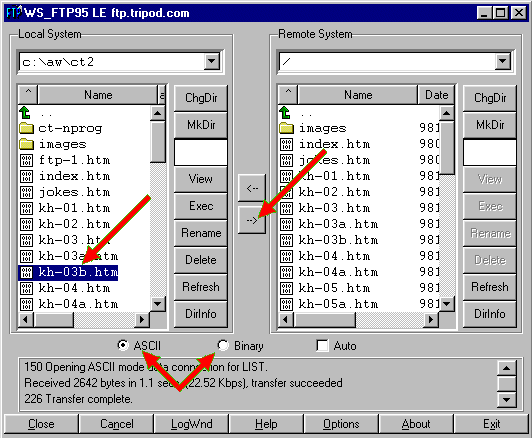
WS_FTP will say in the window at the bottom"connecting to...", then "password (hidden)", then "List", the "Transfer complete".
 You are now ready to launch files to your web site from the above screen.
You are now ready to launch files to your web site from the above screen.
 The object of this session is to move files from the left window (your hard disk) to the right window (your web site).
The object of this session is to move files from the left window (your hard disk) to the right window (your web site).
 Select a file by clicking on it and that file will turn blue. If you are ftp'ing .htm/,html files, be sure and click "ASCII" under the red split-arrow.
Select a file by clicking on it and that file will turn blue. If you are ftp'ing .htm/,html files, be sure and click "ASCII" under the red split-arrow.
 Then click on the "arrow button" in the middle of your WS_FTP screen. This will start the transfer process. The bottom window will show "Stor", then "Transmitted", then "List", and finally "Transfer Complete".
Then click on the "arrow button" in the middle of your WS_FTP screen. This will start the transfer process. The bottom window will show "Stor", then "Transmitted", then "List", and finally "Transfer Complete".
 The files you just launched will now show up in the right hand window. If you already have a file in the right window, but have a newer version, when you launch the new version it will over-write the exisiting file.
The files you just launched will now show up in the right hand window. If you already have a file in the right window, but have a newer version, when you launch the new version it will over-write the exisiting file.
 You can transfer multiple files of the same type, by holding down the [Ctrl] key when clicking on the files.
You can transfer multiple files of the same type, by holding down the [Ctrl] key when clicking on the files.
 After you have selected all that need to be launched, then press the "arrow button" in the middle.
After you have selected all that need to be launched, then press the "arrow button" in the middle.
Note: If your .gif/.jpg files are in a separate directory, you will see that directory in the upper portion of both windows. Mine are kept in a directory called "images". Double click on your left mouse button on "images" in both windows to ftp graphics files.
 Select "Binary" under the red split-arrow, then select the files you want to transfer by clicking on them.
Select "Binary" under the red split-arrow, then select the files you want to transfer by clicking on them.
 Then click on the "arrow" in the middle of the screen to transfer the files.
Then click on the "arrow" in the middle of the screen to transfer the files.
Note: If you see any red colored type in the bottom window, then something hasn't operated correctly. It is best to close the program and re-connect.
To quit the program when you are finished, click on the "Close" button in the bottom left corner, and then on the "Exit" button in the bottom right corner.