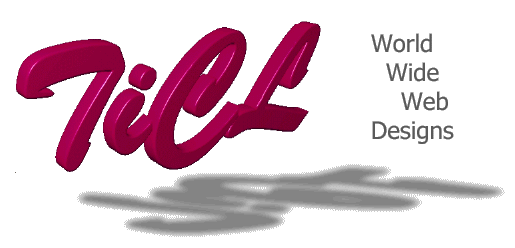
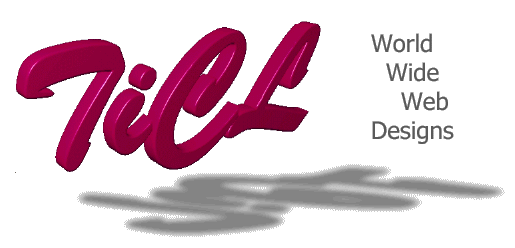 |
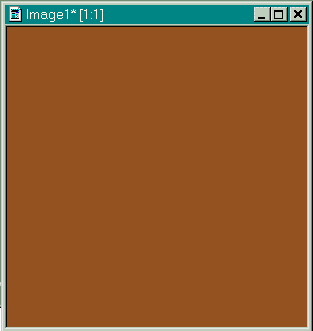 |
Open a new image large enough to hold your text in a 72point font. This example image is 300x300. Make sure that the image is also set to 16million colors. Pick a background color which is somewhat dark. This color is 149 82 32. Set your foreground to black 0 0 0. |
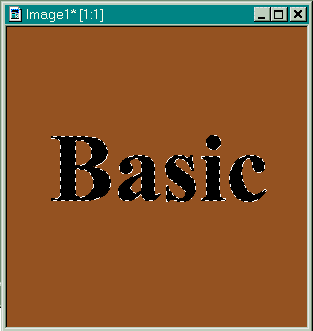 |
Now pick a font which is 72points and BOLD. This font is 72point Times Roman BOLD. Make sure the anti-alias is on. Place and leave the characters selected. Now set your background to grey 192, that's 192 192 192.
|
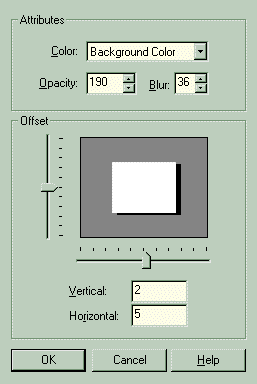 |
From the menubar, select Image - Special Effects - Drop Shadow. Set the following:
Opacity: 190 Blur: 36 Vertical: 2 Horizontal: 5 |
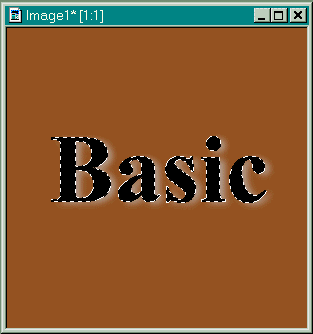 |
You should now have an image like this one.
|
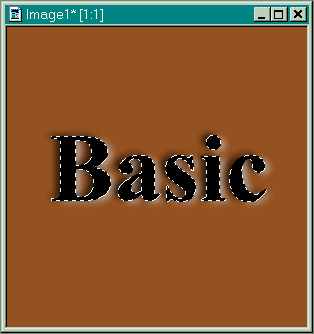 |
Now go back to the menubar and select Image - Special Effects - Drop Shadow. Set the following:
Opacity: 190 Blur: 36 Vertical: -2 Horizontal: -5
|
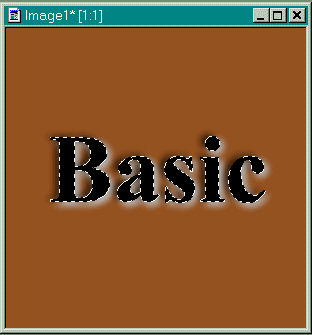 |
Now we will do the cycle one more time but we will change the offset positions, select Image - Special Effects - Drop Shadow. Set the following:
Opacity: 190 Blur: 36 Vertical: 5 Horizontal: 2
|
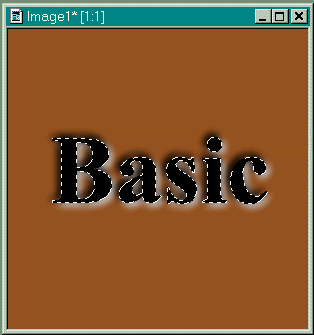 |
One last set of drop shadows and we are done, select Image - Special Effects - Drop Shadow. Set the following:
Opacity: 190 Blur: 36 Vertical: -5 Horizontal: -2
|
 |
That's it, you're done. |
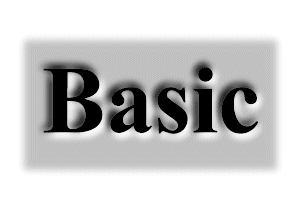 |
To create depressions with lighter colored backgrounds, make sure to set your background color to WHITE instead of grey 192 and repeat Step 6 again after you have completed Step 7. This ensures that the lighter color is emphasized enough. |
Visit World Wide Web Designs |