




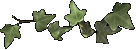
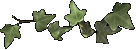
Or, you can reply to an already existing thread (list of posts) by clicking on one of the posts and then clicking on RESPOND in the sidebar on the left of the screen. This will also take you to a page that looks like your email page. The SUBJECT line will already be filled in. All you have to do is fill in your message and click SEND at the bottom of the page.
Posts usually take anywhere from a few minutes to an hour to show up in the newsgroup, so don't get worried if you do not see your post right away. Give it some time and it will show up.
CAPS
In most groups using CAPITAL letters (CAPS) in
your posts is considered yelling and rude. But in
grannies there are some posters that have
problems with their eyesight, so the use of CAPS
is acceptable.
ACRONYMS
While reading the posts you will come across many "words" you never heard of before. These are sometimes acronyms for a phrase or words that are used only for webtv or computer users. You will even find a few that are used only in grannies, because we made them up! Here are some of them and what they mean:
sig = signature - this refers to the pictures on the bottom of your email page.
ng = newsgroup - mygrandchild is called a newsgroup.
Lurk = This means to look around, read the posts without actually posting for a while. To get a feel for the group and it's posters.
gif = Graphics Interchange Format - this is the computer term for a picture used on a webpage or sig.
thread = This is a continous line of posts with the same subject line.
html = hypertext markup launguage - this is the language your webtv (and computers) use to add the pictures and text to webpages and your sig.
TTT = To The Top - this is used in the subject line to indicate someone wants a post or thread to be put back on the top of the first page again for all to see. It usually means there is no message in the post.
midi = music - this usually is music only (no lyrics). Midi's are used on webpages and in sigs.
RAM = Real Audio Media - this is music with the lyrics. Webtv is not really set up for this kind of file and will cause problems if used in your sig.
gremlins = bugs in the system - when webtv gives someone a problem we often refere to it as being gremlins.
CRS = Can't Remember Schitt - this term was made up by one of the grannies a long time ago for those that forget things!
URL = Universal Resource Locator - it tells the webtv where something is located on the web.
Click here to take you to a webpage that has a whole list of acronyms that you might find in some of the posts.
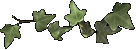
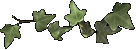
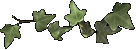
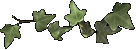
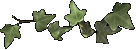
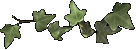
1. C/C/P A SECTION OF TEXT
1st find something you want to c/c/p. (an email, post or something from a website) Remember copyright laws!
Hit your FIND key, type the first word or words you want to cut. then hit RETURN. This should highlight the words you typed.
Then hold the SHIFT key and use the arrow keys to highlight ALL that you want to cut and paste.
Then hold the cmd (command) key and hit the letter "c". (you should hear a tone to let you know you did it right)
Then go to where you want to paste it. (email, post or your own website)
Hold the cmd key and hit the letter "v".
Be sure your cursor is on the body of the email or post and not on the sidebar.
Hold the cmd key and hit the letter "a". This should highlight the whole message including the headers.
Hold the cmd key and hit the letter "c". (you should hear a tone if done right)
Go to where you want to Paste the email or post and put your curser where you want it to be.
Then hold the cmd key and hit the letter "v".
While on the picture of a gif or on a website hit your GOTO key.
When the popup comes on the screen, click the SHOW CURRENT command. This should give you the URL of the gif or website.
Hold your cmd key and hit the letter "a". This should highlight the URL.
Hold your cmd key and hit the letter "c". (you should hear a tone if done right)
Go to where you want to put the URL and hold
your cmd key and hit the letter "v".
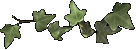
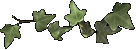
| Draac's | HTML Class | Paul Erickson's Page | Slowpoke's | Linkable Graphics | Linkable Gifs |

