DECORATE BANNER:
First is Resze your banner Then:
1.) BORDER:
2.) FRAME:
3.) RAISE:
4.) SUNKEN:
Raise & Sunken buttons is what makes the banner look beveled which is what was done at VRL- When you use ImageMagick there are so much to choose from and takes more time but the final product makes it all worth-while.
Let's take the banner you just named banner4.gif back to ImageMagick, you first want to Resize your banner:
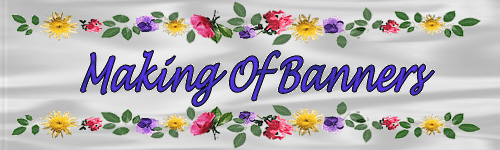
On front page put the Address of your banner in the second slot where i says URL. It'll take you to another page where you'll see your banner.
You want to resize.
ImageMagick will already have the actual size in the box. What you want to do to change the size like this:
Put in box 430X115! - Do not forget exclaimation point ! because this is what makes sure your size comes exactly the way you want it to be. Then just hit the Resize button. If the size looks exactly the way you want then your ready to bevel or decorate your banner.
Do Not Transload Just Yet - While your still here go up and see the decorate button? Push this button, this is where you can decorate by either putting border, frame, or beveled look.
First is:
Border -
This is what the final border will look like when finshed:
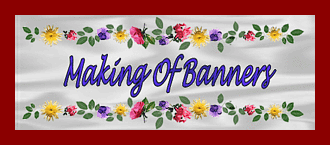
I hope this will help explain the way of making your own Banners either for yourself or if your making them for some one else. I tried to make this as easy as possible. These were made by a Classic Webtv.
Please enjoy your new adventure in learning how to make your own banner from scratch!!!!!!!! I'm as close as the side-bar with my E-Mail right there if you need questions answered or you need help call me. If I don't answer right away that means I'm off-line but will get back with you as soon as I see your message.
~~~~~~~~~~~~~
This Many Banners Have Been Made Since:
12-14-98
Le FastCounter
~~~~~~~~~~~~~~~~
This page is Hosted by TRIPOD - Get your own free pages their fun and fast.