| Interested in creating Sepia Toned Photographs. Here is how to Create them. Again if there is anything that you would like to add, please feel free to email me. | |
 |
In this case I started with one of my favorite figure skaters, Meaghan. Start by; 1. Under "Image - Adjust" go to Hue/Saturation" or on the PC and maybe the Max use the keystroke "Ctrl + U" |
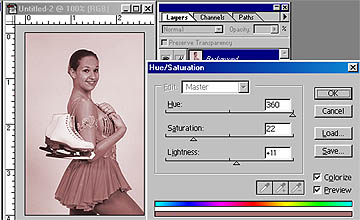 |
The next image shows what can be done. MAKE SURE the "Colorize" button is Active. The screen shot also shows the sittings that were used for this brown sepia toned image. Not a bad place to start. Here is a suggestion from Steve Bohne |
 |
From here just play with the colors and change them from brown to blue, red or just about any color you want. Don't be afraid to make a mistake, just start over and have fun.
|
 |
Just one final example. After making your sepia photo, you can then engange it with selective color as in the example on the Selective color page. Photographically Yours Fred Meulemeester |
All rights to this page reserved by Fred Meulemeester.