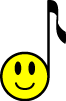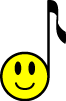|
|
 |
|
I have found Music Notation Software and other related Computer based tools to be invaluable to my teaching. Some
of the advantages of making your computer an important part of your studio are:
* Making professionally printed scales, exercises, songs & theory worksheets.
* Arranging songs for different instruments and different levels.
* Printing out individual parts for different instruments.
* Having all your sheet music fully editable. Make changes with a few clicks and re-print.
* Being able to hear what all your sheet music sounds like by pressing play.
* Accompanying students performances.
* Recording students performances.
* Making CDs of any of the above things.
* Storing and playing accompaniment CDs.
* Playing music on a keyboard and having the computer write it down.
* Allows students to hear there compositions as they write and to produce quality printed scores.
* Importing midi files (computer music files) from the internet.
* Scanning music with an OMR (optical music reader) to get the printed music page into the music notation software.
* Sharing files across the world with other teachers.
* Transcribing the music from a CD.
* Playing computer music games to learn theory.
* Automatically checking theory & compositions for errors in Harmony, Instrumentation, etc.
* Adding fingering to a whole score with the click of a button!
If you don't already have a few basic computer skills then you may find it necessary to undertake a beginner computing
course before you begin using music software. If however, you are comfortable with basic word processing, opening
and saving files, using e-mail, etc and have a reasonably up-to-date computer, then then read on:
|
 |
|
Choosing a Music Notation Program
There are many different music notation programs on the market ranging from full suites such as Finale and Sibelius that
do just about everything mentioned above, down to free programs like Finale Notepad that allow just simple note entry and
print. Then there is everything in between. The biggest disadvantage of many of the less expensive programmes
like Noteworthy Composer and Melody Assistant is that the files they make can't be opened by any of the other music programs
which makes it harder to share files and worse still if you upgrade to more features you can't open your files made previously.
Below is a brief overview of what the different programs do and don't do, click on the product name to be taken to the makers
website for more details and prices.
Finale Notepad: This is a great tool for first time music notation software users and students. It is FREE and because it is part
of the finale family the files created can be used later if you upgrade to one of there bigger packages and you can use it
to open files made by other people with the other Finale products. It allows you to enter notes with the mouse and keyboard
to make and print quality music, you can play the score back and save the files as a .mus file. It is not midi capable,
which means you can't play the notes in using a midi keyboard and you can't open midi files with it, save audio files to make
CDs etc. This is just for making nice looking printed music.
Note Worthy Composer: This is fairly inexpensive and makes nice looking sheet music to print. It is midi capable, so you can open midi files,
play music in with a midi instrument. But, it saves its files as an .nwc file which cannot be opened by any other music
notation software nor can you open any other files with Note Worthy Composer. The only way around this is to save files
to send to friends as midi files which will give you the music, but you will lose all the text, layout, key signatures etc
when you open it in a different program.
Melody Assistant: Another relatively inexpensive product. This has all the basic elements of a good music notation software and
is also midi capable. Watch out for those file types though, it doesn't import or open and other programmes files and
don't be fooled by the .mus file ending as these are not the same as the finale (coda music) .mus files and can't be opened
by other software. It does however have an add-on Optical Music Reader called OMeR which scans sheet music into the
program. This is reasonably accurate for simple scores that aren't printed to small or to densely and is no good for
hand written examples. It is not as accurate as the OMRs on Sibelius or Finale. Melody Assistant also has an add-on
which will sing lyrics (computer voice of course!) and it is also capable of saving files as .mp3 so that you can make audio
CDs to play on any stereo.
Encore: This is the first generation of proffesional music software that I first began using at University in the 90's.
Professional composers may find the way in which you can vary sound effects limiting. But for the teacher or student
the advantage is that it is simpler to use than Finale and Sibelius, designed with the musician in mind. When you open
it you get menus with titles like Notes, Measure, Score (most of us know what these mean) instead of the usual Tools, Options,
Plug-Ins! Encore is a proffesional level software that is vastly cheaper than Sibelius or Finale, has all the basics,
and has much lower systems requirements which can make it easier to use on an older home computer. Encore seems to me
much simpler to use and more like writing on a manuscript than on a computer. However, it doesn't have an OMR (Music
Scanning software), no web viewer, no ability to save as an audio file to put on a CD. Encore is fully midi capable,
but doesn't open up any other music files except its own so sharing files is limited.
IntelliScore: This programme takes mp3s and attempts to scan or "listen" to the music and notate it. It does a better job
of this than others I have seen but still only gets 50% - 80% right depending on the complexity of the music!
Sibelius: I am in the process of learning Sibelius and making the switch to this as my main music software! So far I can't
fault it! If you are a music teacher, composer, arranger, serious student or serious ametuer YOU NEED THIS!! It does
everyting and more! Most UK, Australian & New Zealand schools are now using this software and in my opinion it leaves
Finale for dead in ease of use and flexibility of what it can do. It will import finale files so there is no problem
if you decide to make the switch. Sibelius uses a combination of good musical intelligence and common sense to do many
tasks for you, e.g. grouping notes & rests, adjusting bar sizes and number of bars per line to fit the notes,
etc. Sibelius has hundreds of extra plugs-ins that do tasks such as - Add Brass or String Fingering, Arrange a piano
part for a different instrumental group, Add harmony to a melody, Notate a Figured Bass, Check harmony for parrallel 5ths
& 8th, Check Instrument ranges, Double or Halve note values, and the list goes on more. One of my favourites
is the abiliyt to swap from a Simple to Compound time signature and it will re-score all the values accordingly. I have often
imported a midi file of a 6/8 song and it has scored the whole thing with triplets! and you can't seem to fix this in any
other software without re-writing it all out. There is an educational section with 1000's of flashcards, posters, and
worksheets and a wizard that uses these templates to generate your own worksheets! This software is a teachers dream!
For the composer it has the ability to create any sound that you can find a way of notating, bends, pizz, tremelo, muted and
just about anything else you can dream up. There is so much in this software it is going to take me years to find it
all and yet the first time I opened it its New Score wizard set up the instruments I wanted, key, time signature, etc and
within seconds I was adding notes! I hae also found the tutorial videos to be straight to the point and in a logical
order! Sibelius does everything on the list at the top of this page!
Finale: Finale is a comprehensive professional music software package with a lot of add-ons and extras including
a built in OMR. I have always found Finale quite frustrating to use, it seems that for every little function you have
to know where to find it in complicated menus and how to apply it, rather than just clicking on an object. Students
work generated on Finale often seems to be full of grouping errors created by the software and they always seem to get stuck
on how to fix or add repeats, dynamics etc, it takes a lot of time to learn how to use. However, If I had learnt it
thoroughly I am sure it would have done everything I needed it for! Not the programme for you if you aren't extremely
computer literate and willing to really put some time into using the tutorials and help before beginning to create music.
Finale seems to be most popular in the US and does have the advantage of being the only software that can create the files
for the Smart Music Studio. It can import Encore files and a few other less used file types and is of course fully midi
capable.
SmartMusic Studio Exciting new pratice and accompaniment software by FinaleMusic. This is great to use in the Studio and/or for
students to have on their home computers. By using a small clip on microphone or pick-up, the software can "hear" what
the instrumentalist is playing and adjust the accompaniment, almost like having a real pianist or backing band. It comes
with thousands of files of music including well known tutor methods for each instrument (e.g. Suzuki books) and also some
of the Royald Schools (ABRSM) exam music. You can also add your own favourite pieces by make your own SmartMusic accompaniments
using Finale. Features include: . Intelligent Accompaniment® accompanies you while you practice so it can improve
your musical performance in less time by making practicing more fun. . Assessment - Graphics help you see what you did
wrong and how to do it right. Assessment reports including notation of your performance, grade and recording can be
saved or e-mailed. (Available for beginning band and string methods, exercises, and files created in Finale 2005 or 2006) .
Record yourself for instant feedback. Save to CD or e-mail to teachers and friends. . Practice Loops to go over and over
a few bars at a time.
. Set the tempo to the speed you want to play.
. Change the key with the click of a button.
. Teach or learn improvisation with SmartMusic - see improvisation patterns and practice at any tempo and key, learn
to read chord changes and to play-by-ear.
This is really the way of the future for teachers & students and both Royald Schools and Trinity Guildhall are starting
to put out exam music in either midi format, so that it can be used in music notation programmes, or included in the SmartMusic
accompaniment repertoire. I will be adding more SmartMusic files to this website as well as providing the Sibelius
Scorch files that can be viewed on-line and saved as either a Sibelius files or as a midi file. If you
have further questions or suggestions of what would be helpful to other teachers or students then please e-mail me.
Guitar Pro - Tabulature software
Powertab - Guitar Tablature Software
Shareware Music Software
|
 |
|
|
|
 |
|
Working with Digital Audio, MP3's, CD's, etc
There are three main things you will want to do with your computer and digital audio:
"Ripping" - This term refers to the process of getting the music from a CD in to your computer.
"Editing" - Working with the audio file.
"Burning" - Making CDs that can be played on normal stereos.
I find it really useful to have all my audio CDs stored on my computer so that I can easily play students examples during
lessons, use them as accompaniments and make mixed CDs for my students. As well as speeding up access to whichever track
I want, I can also search the directories to find a particular song, and it saves wear and tear on the original disks.
Playing: Most computers will have some sort of software to play mp3 audio files. The most
common for Windows is Windows Media Player which comes as part of Office and other packages. There are lots of others
available and they all do basically the same thing! You can import a playlist of different mp3 files and play them by
clicking buttons that look just like the buttons on your stereo. You can also play a file by double-clicking on it in
the folder. I use Winamp because it will stay minimised when its playing so that I can continue clicking
on files in a folder without having to shift the player out of the way each time.
Ripping: Before you can play your files though you need to get them from the CD's onto the computer!
Keep in mind that for purchasing new song titles you may want to buy them online and download them as an mp3 rather than buying
the CD. Windows Media Player version 10 can now rip CDs and save them as an mp3 and this is nice and easy to use. Media
Player and others such as Audio Catalyst also use an on-line database that recognises the CD when you rip it and find the
correct title and artist for each track.
Recording: You will need a microphone to be able to record an instrumental performance. Your
computer microphone will probably not do a very good job as it is designed to pick up just the voice and filter out other
background sounds. You can either use a standard instrumental microphone or a pick-up designed for that instrument.
For example, I have a great little violin pick up made by Cherub with a clip that goes into the soundhole making it easy to
move from one violin to another. To record the sound you will need a sound recording programme. I use Cool Edit
for this but you may want to find a simpler less expensive programme on the net. Some versions of Windows come with
an accessory called Sound Recorder that does the job just fine!
Editing: This can be a huge and vast topic. But for my part I usually have just little editing
jobs I want to do like - Cut a piece of talking off the front of a track, fade out at a certain point, cut an example from
a larger piece of music, filter out some background static from an old record, change the volume level of a track so that
its not quieter than all the rest of a mixed cd, etc. Cool edit is a proffesional sound editing suite that uses a graphic
representation of the sound waves and allows you to all these simple tasks plus heaps more complicated mixing techniques that
are out of my skills and needs.
Burning: So now you have all these wonderful mp3s on your computer of compositions and arrangements
made with notation software, backing tracks and accompaniments made on music notation software or recorded live with a sound
recorder, edited tracks and examples, recordings of your own or pupils performances, and you want to get them onto a CD to
play on a stereo. This process is often called Burning (as the CD writers laser burns the info onto the disk).
Obviously you need a CD writer on your computer to do this and it will usually come with software that makes the CD such as
Nero or EasyCD Creator. These are usually fairly easy to use, just follow the instructions step by step as they appear
on the screen, selecting the option to make an Audio Disk and making sure you Finalise the disk. Finalising a disk is
like finishing it off so that you can't add anything more again to it, unfinalised disks often don't play on some stereos.
Well, some of you will probably feel quite overwhelmed by the amount of info above and the rest of you who are more computer
literate than I am are probably laughing at the way I have put things. So if you have more questions, or want to add
some useful info or correct somethings I have said, feel free to e-mail me!
Connecting a Midi Keyboard to your Computer
| prodikeys |

|
Prodikeys is a dual typing & music keyboard in one. The music keys are touch sensitive and a standard size
so they feel right to play. This plugs into your standard keyboard ports (either USB or PS2) and is a quick easy way
to enter midi music into sound programmes and music notation software. Sure beats clicking notes in with a mouse
or trying back and forth between your computer and a midi keyboard next to it! These are also about a third of
the price of an entry level 5 octave Casio or Yamaha keyboard and have most of the same rhythms and other features.
A revolutionary tool. Follow the link below for more info:
|
 |
|
|
|
|
|
|
|
 |