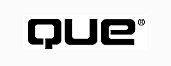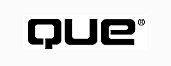
Special Edition Microsoft Exchange Server 5.5
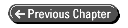


- 21 -
Configuring X.400 Connections
The Microsoft Exchange X.400 Connector is used to create a message route between
two Exchange servers or between one Exchange server and another messaging system
that complies with the X.400 standard. An X.400 connector is flexible due to its
variety of available transport protocols. An Exchange site can utilize several X.400
connectors over various transport stacks, simultaneously providing multiple message
routes as well as load balancing.
X.400 Supported Transport Protocols
The X.400 Connector can communicate over several network transport protocols.
Out of the box, Exchange supports the use of the X.400 Connector with the following
transport stacks:
- TCP/IP--Transmission Control Protocol/Internet Protocol. Uses the Windows
NT TCP/IP services to establish communication over TCP/IP networks.
- X.25 with the Eicon port adapter--Transport Protocol 0/X.25. Both dial-up
and direct connection over X.25 networks using the Eicon software or hardware solution.
You may use multiple X.25 port adapters on each server, and each must have its own
MTA Transport Stack (and appropriate hardware).
- TP4--Transport Class 4/Connectionless Network Protocol. Exchange includes
a setup driver that enables it to work with the TP4 interface on Windows NT.
Before you can install a new X.400 connection, you must do the following:
- Make sure that the Exchange server has a necessary network transport protocol.
For example, you must have the Windows NT TCP/IP protocols running and configured
to successfully set up an X.400 connector with a TCP/IP Transport Stack.
- Configure and test all necessary networking hardware to confirm that a link exists.
In the TCP/IP example, you can use the PING IP ADDRESS statement from the Windows
NT command line to test this link.
- Know the exact X.400 address of the remote site or foreign system.
X.400 Connector Installation and Configuration
Whether you are installing an X.400 connection to another Microsoft Exchange server
or foreign system, there are four primary steps to follow:
- 1. Install an appropriate MTA transport stack.
- 2. Install and configure a local X.400 connector.
- 3. Configure the X.400 connection on the remote Exchange site or foreign
system.
- 4. Test the connection for message receipt and formatting consistency.
These steps summarize the overall process involved in configuring the X.400 connector.
The following section delves more deeply into each of the steps involved.
Installing an MTA Transport Stack
When you are certain that all applicable network software and hardware is installed
on the Windows NT server that will be handling the connection, you are ready to proceed
with installing an MTA Transport Stack. This section first covers how to install
the MTA Transport Stack and then how to configure the property pages for each one.
The installation procedure is as follows:
- 1. From the Exchange Administrator program File menu, select New Other,
then select MTA Transport Stack. The New MTA Transport Stack dialog box appears (see
Figure 21.1).
- The Type section of the dialog box lists the available MTA Transport Stacks on
this Exchange server.
FIG. 21.1 The New MTA
Transport Stack is used by the X.400 Connector (and also the Dynamic RAS Connector)
to select an underlying transport for message transfer.
NOTE: The RAS MTA Transport Stack is not used for X.400 connections.
- The Server section of the dialog box lists all the servers in the current site.
- 2. Click MTA Transport Stack. Select the server in your local site that
will handle that type of connection. The transport stack will be installed on that
server.
- 3. Click OK to accept the transport stack and Exchange Server settings.
The properties page for the appropriate transport stack appears.
NOTE: If all the necessary hardware/software for the network transport
is not installed, you will get an error message stating that the required components
are not ready. The MTA Transport Stack cannot be installed until these conditions
are met.
A critical factor to remember is that the underlying network installation must
support the transport. Once the X.400 connector is successfully added to Microsoft
Exchange Server, you must then configure it for the specific protocol chosen as described
in the following section.
Configuring MTA Transport Stack Property Pages
Each MTA Transport Stack has two corresponding property pages: a General page
that identifies specific local addressing data, and a Connections page that lists
all the X.400 connectors using this transport stack for communication.
This section includes steps to set up a new TCP/IP transport stack. If you are
not using TCP/IP as a network transport, you can skip this section.
The General Page The General tab fulfills two functions for
a new TCP/IP MTA Transport Stack. First, you can give it a name for display in the
Administrator program. Second, you can enter specific OSI address information if
your network environment requires that you distinguish between applications that
use the TCP/IP network transport. Complete the following steps:
- 1. Select the General tab in the TCP/IP MTA Transport Stack Properties
page (see Figure 21.2).
FIG. 21.2 Setting the
name and local transport information in this property page.
- 2. Enter a Name for this MTA Transport Stack as you want it to appear,
in the Administrator program's display window. By default, this transport is named
as TCP (server name). You can change it only when you are creating a new transport
stack.
- 3. The Server Name box displays the Exchange server on which this MTA
Transport Stack is installed. The server cannot be changed at this point. To use
a different server, you must cancel out of these property pages and install a new
MTA Transport Stack.
- 4. Under OSI Address Information, enter numbers required to distinguish
Exchange from other services or applications using the TCP/IP Transport Stack. There
is one box for each of the following three network layers:
- T selector: Transport Service Access Point (TSAP) S selector: Session
Service Access Point (SSAP) P selector: Presentation Service Access Point
(PSAP)
- 5. Select either the Hex or Text option button, depending on the type
of data you enter in the preceding boxes.
- 6. Click Apply to set these properties and continue with other properties.
If you have completed all the settings, click OK to return to the Administrator program.
The preceding steps, which are part of the General page, involve the information
that will be required when communicating with any X.400 system.
The Connectors Page The Connectors Property page displays a
list of every Microsoft Exchange X.400 connector that uses this TCP/IP MTA Transport
Stack. You can open the property pages for each listed X.400 connector from this
page as well.
The following is only a quick overview of the steps for configuring the connectors.
Each step is described in more detail following this section.
- 1. Select the Connectors tab on the TCP/IP MTA Transport's Properties
page (see Figure 21.3). All X.400 connectors using this MTA Transport Stack are listed
in the Connectors that use this stack window.
FIG. 21.3 A listing of
X.400 connectors using this MTA Transport Stack (blank if no connectors are set up).
- 2. Select an X.400 connector name from the list (if any are available),
then click Edit so that its properties page appears.
- 3. Click Apply to set these properties and continue with other properties.
If you have completed all the settings, click OK to return to the Administrator program.
Setting Up a New X.25 Transport Stack
This section includes steps to set up a new X.25 transport stack. If you are not
using X.25 as a network transport, you can skip this section.
The General Page The General tab fulfills two functions for
a new X.25 MTA Transport Stack. First, you can give it a name for display in the
Administrator program. Second, you can enter specific OSI address information if
your network environment requires that you distinguish between applications that
use the X.25 network transport. Complete the following steps:
- 1. Select the General tab in the X.25 MTA Transport Stack Properties page.
- 2. Enter a Name for this MTA Transport Stack as you want it to appear
in the Administrator program's display window. By default, this transport stack is
named as Eicon X.25 (server name). This name can be changed only when creating
a new transport stack.
- 3. Enter the Call User Data as provided by your X.25 network provider.
This can be up to 256 characters.
- 4. Enter the local X.121 Address as specified in the X.25 network set
up under Windows NT.
- 5. Under OSI Address Information, enter numbers required to distinguish
Exchange from other services or applications by using the X.25 Transport Stack. There
is one box for each of the following three network layers:
T selector: Transport Service Access Point (TSAP) S selector: Session
Service Access Point (SSAP) P selector: Presentation Service Access Point
(PSAP)
- 6. Select either the Hex or Text option button, depending on the type
of data you enter in the preceding boxes.
- 7. Select the option button that corresponds to your type of X.25 connection--Async
Phone Line (Dial-Up X.25) or Leased Line.
- 8. If you select Leased Line, enter the I/O port on which your Eicon adapter
is installed.
- 9. Click Apply to set these properties and continue with other properties.
If you have completed all the settings, click OK to return to the Administrator program.
The preceding steps allow for the proper configuration of an X.25 connection.
The Connectors Page The Connectors Property page displays a
list of every Microsoft Exchange X.400 Connector that uses this X.25 MTA Transport
Stack. You can open the properties page for each listed X.400 connector from this
page as well.
Use this properties page to view which Microsoft Exchange X.400 connectors use
this X.25 MTA Transport Stack. Follow these steps to view the list of connectors
and open the properties page for connectors on the list.
- 1. Select the Connectors tab on the X.25 MTA Transport's Properties page.
- All X.400 connectors using this MTA Transport Stack are listed in the Connectors
That Use This Stack window.
- 2. Select an X.400 connector name from the list (if any are available),
then click Edit so that its properties page appears.
- 3. Click Apply to set these properties and continue with other properties.
If you have completed all the settings, click OK to return to the Administrator program.
The preceding steps will ensure that the appropriate connector is used in conjunction
with the X.25 transport.
Setting Up a New TP4 Transport Stack
This section includes steps to set up a new TP4 transport stack. If you are not
using TP4 as a network transport, you can skip this section.
The General Page The General tab fulfills two functions for
a new TP4 MTA Transport Stack. First, you can give it a name for display in the Administrator
program. Second, you can enter specific OSI address information if your network environment
requires that you distinguish between applications that use the TP4 network transport.
To configure the TP4 Transport for communications to a network, complete the following
steps:
- 1. Select the General tab in the TP4 MTA Transport Stack Properties page.
- 2. Enter a Name for this MTA Transport Stack as you want it to appear
in the Administrator program's display window. By default, this transport stack is
named as TP4 (server name). You can change this name only when you are creating a
new transport stack.
- 3. Under OSI Address Information, enter numbers required to distinguish
Exchange from other services or applications using the TP4 Transport Stack. There
is one box for each of the following three network layers:
T selector: Transport Service Access Point (TSAP) S selector:
Session Service Access Point (SSAP) P selector: Presentation Service Access
Point (PSAP)
- 4. Select either the Hex or Text option button, depending on the type
of data you enter in the preceding boxes.
- 5. Click Apply to set these properties and continue with other properties.
If you have completed all the settings, click OK to return to the Administrator program.
The Connectors Page The Connectors Properties page displays
a list of every Microsoft Exchange X.400 connector that uses this TP4 MTA Transport
Stack. You can open the properties page for each listed X.400 connector from this
page as well.
To select the appropriate connector with the TP4 transport stack, complete the
following steps:
- 1. Select the Connectors tab on the TP4 MTA Transport's Properties page.
- All X.400 connectors using this MTA Transport Stack are listed in the Connectors
that use this stack window.
- 2. Select an X.400 connector name from the list (if any are available),
then click Edit so that its properties page appears.
- 3. Click Apply to set these properties and continue with other properties.
If you have completed all the settings, click OK to return to the Administrator program.
The preceding steps ensure that the appropriate connector is used with the TP4
transport.
Because there are many variations in configuring the X.400 connector with various
transports, it is important to verify each page. The order of which side is configured
first (Exchange or Remote) will determine which one becomes the baseline for the
opposing connector. In most cases, unless you are connecting two Exchange sites,
it will be an external X.400 connector that you will need to determine the settings
to enter into the pages.
Installing and Configuring an X.400 Connector
When you have properly installed all the needed MTA Transport Stacks, you can
create the actual X.400 connector that will transfer messages over that transport.
You must have the following information in order to proceed in setting up a new X.400
connector:
- A unique name for this connector: For identification in the Exchange Administrator
program.
- Remote MTA name: String identifying the Message Transfer Agent on the
remote Exchange site or foreign system.
- Remote MTA password: String used to authenticate an X.400 messaging link
(needed only if the remote MTA requires password authentication).
- Stack address: The unique identifying address for the local X.400 connector.
- Address space: Any address entry that will uniquely identify a message's
route through this X.400 connector to a remote site or foreign system.
NOTE: For an X.400 connection to be established, a connector must
be set up on both sides of the link. For a Microsoft Exchange server, this means
setting up a corresponding Exchange X.400 connector. For a foreign X.400 system,
this involves using that system's administrative tools and entering appropriate addressing
data for the Exchange server. (See guidelines near the end of this chapter.)
Creating a New X.400 Connector
From the Administrator program File menu, select New Other, then select X.400
Connector. The New X.400 Connector dialog box is displayed (see Figure 21.4).
FIG. 21.4 Selecting an
MTA Transport Stack for this X.400 connector.
The New X.400 Connector Type dialog box lists all the currently installed MTA
Transport Stacks. Select one from the list and click OK. The X.400 property sheets
open.
NOTE: If you have not yet configured an MTA Transport Stack, you
cannot continue from this point. Follow the instructions in the previous section
to set up the underlying transport stack.
Configuring an X.400 Connector
The X.400 Connector property pages allow you to configure any X.400 connection,
whether it is between two Exchange sites, or to a foreign X.400 system. The following
is an overview of the X.400 property pages and the functions of each:
- General
- Schedule
- Stack
- Override
- Connected sites
- Address space
- Delivery restrictions
- Advanced
The General Page Use the X.400 General tab to set the principal
communication options for a new connector. The following steps guide you through
configuring the X.400 connector General tab:
- 1. Select the General tab of the X.400 Connector Properties page (see
Figure 21.5).
- 2. Enter a Display Name for this connector as you want it to appear in
the Exchange Administrator display window.
FIG. 21.5 Selecting an
MTA Transport Stack for this X.400 connector.
- 3. Enter a Directory Name used for addressing purposes.
- 4. Enter the Remote MTA Name in the box provided.
- 5. If required, enter a Remote MTA Password for the preceding remote MTA.
- 6. The MTA Transport Stack displays the currently selected transport for
this X.400 connector. You can change the MTA Transport Stack with the drop-down menu.
- 7. Under Message Text Word-Wrap, you can force a carriage return in all
the outgoing messages by clicking the At Column button and entering the column number.
By default, this is set to Never.
- 8. If your X.400 connection is to a foreign messaging system that does
not support MAPI, clear the Remote Clients Support MAPI check box. All rich text
and other MAPI characteristics are removed from outgoing messages.
- 9. Enter any additional administrative note.
The preceding steps allow for configuring the general information on how the X.400
connector appears to other systems and to ensure that non-MAPI clients can format
messages properly.
The Schedule Page Use the Schedule Properties page to control
how often the X.400 Connector becomes active and initiates a connection.
The following steps are required to ensure that the connection is utilized effectively:
- 1. Select the Schedule tab in the X.400 Connector Properties page (see
Figure 21.6).
- 2. Select one of the four option buttons that determine when this X.400
Connector connects.
FIG. 21.6 Setting connection
times for this connector.
- Remote Initiated--Send messages only when the remote MTA connects to this
MTA. Both MTAs must have the two-way alternate option selected in the Advanced property
page.
CAUTION: Only one MTA can be configured to be remote-initiated.
Otherwise, if both MTAs are waiting for the other to initiate the connection, the
messages will never be delivered.
- Never--A connection is never established. This option effectively disables
this X.400 Connector.
- Always--An MTA connection is established whenever messages need to be
transferred. By default, this option is selected.
- Selected Times--The X.400 Connector initiates communication based on the
time grid on this properties page.
- 3. If you choose Selected Times, the Detail View option buttons become
available. Select either the 1 hour or 15 Minute detail view and the time grid will
change its scale accordingly.
- 4. If you choose Selected Times, pick the time blocks for connection.
- 5. Click Apply to set these properties and continue with other properties.
If you have completed all the settings, click OK to return to the Administrator program.
The ability to schedule the X.400 connector is probably the most desired feature
insetting up a site-to-site connection within Exchange Server. This is an important
feature to remember when there is a low bandwidth situation that will assist in better
utilization of the connection.
The Stack Page Each MTA Transport Stack has a different Stack
page, primarily because each transport uses different addressing conventions. This
section first covers the top section of the Stack Properties page, which is unique
to each transport. The second part of the page covers entering OSI information to
identify a particular X.400 connector with the transport stack. The OSI information
is common to all Stack properties pages and is covered only once following the address
information section.
In most cases, TCP/IP will be utilized as the transport stack to communicate with
remote systems. The steps that follow describe the configuration:
- 1. Select the Stack tab in the X.400 Connector Properties page (see Figure
21.7).
FIG. 21.7 Entering the
TCP/IP addressing data for the remote MTA.
- 2. Select the appropriate option button for the remote site's address.
Use Remote Host Name if the remote server can be identified either through the Domain
Name Service (DNS) or the Windows Internet Naming Service (WINS). Use IP Address
if a host name is not available.
TIP: Using an IP address will make for a slightly faster connection
time to the remote system. However, using the IP address numbers may be too cryptic
for administration purposes (that is, more difficult to remember and identify at
first glance).
- 3. Enter the host name or IP address in the Address box.
- 4. Proceed to the "Outgoing and Incoming OSI Information" section
later in this chapter.
If the TCP/IP transport is not utilized to communicate with the remote system,
it will be necessary to configure either the X.25 or TP4 stack properties described
as follows.
To configure the X.25 Stack Properties page, complete the following steps:
- 1. Select the Stack tab in the X.400 Connector Properties page. The X.25
Transport version of the Stack Properties page appears.
- 2. Enter your Call User Data as given by your X.25 provider.
- 3. Enter Facilities Data as specified by your X.25 provider. This contains
a comma-delimited list of additional connection parameters.
- 4. Enter the X.121 Address of the remote server. This information can
be obtained from the remote server's X.25 transport information.
- 5. Proceed to the "Outgoing and Incoming OSI Information" section
later in this chapter.
To configure the TP4 Stack Properties page, complete the following steps:
- 1. Select the Stack tab in the X.400 Connector Properties page.
- The TP4 Transport version of the Stack Properties page appears.
- 2. Enter the network service access point (NSAP) or the address of the
remote X.40 system.
- 3. Proceed to the "Incoming and Outgoing OSI Data" section later
in the chapter.
- 4. Proceed to the "Outgoing and Incoming OSI Information" section
that follows.
The Outgoing and Incoming OSI information, shown in Figure 21.7, is the same for
all transports that were previously covered. The following steps cover how to configure
the various outgoing and incoming information:
- 1. Under Outgoing OSI Address Information and Incoming OSI Address Information,
enter numbers required to distinguish this X.400 connector from other services or
applications using this transport stack. There is one box for each of the following
three network layers:
T selector: Transport Service Access Point (TSAP) S selector: Session
Service Access Point (SSAP) P selector: Presentation Service Access Point
(PSAP)
- 2. Select either the Display fields as hex or display fields as text option
button depending on the type of data you enter in the preceding boxes.
- 3. Select the Use expedited data check box if your network recognizes
data packets identified for accelerated transfer. Some networks require the use of
expedited data. Refer to your transport and network documentation for more information.
- 4. Click Apply to set these properties and continue with other properties.
If you have completed all the settings, click OK to return to the Administrator program.
The Override Page With the Override Properties page, shown in
Figure 21.8, you can set the connector-specific MTA. These settings affect only MTA
links established through this X.400 connector.
FIG. 21.8 Entering MTA
override settings for this connector.
Enter a different Local MTA Name if the foreign X.400 system cannot accept the
Microsoft Exchange server name. Sometimes the server name may be too long or contain
characters (for example, spaces) that a foreign X.400 MTA cannot accept.
Enter Local MTA Password to require authentication when establishing communication
from a remote system.
Enter specific MTA configuration variables. Table 21.1 lists each variable and
its function within the MTA.
Table 21.1 MTA Variables and Functions
Variable Function
| ? |
RTS Values |
| Checkpoint size (K): |
The value used to verify packet transmission with returned checkpoints. By default,
this is 30 kilobytes. |
| Recovery timeout (sec): |
The time delay before retrying a broken transmission. By default, the delay is 60
seconds. |
| Window size: |
The maximum number of checkpoints that can be transmitted without acknowledgment.
By default, this value is 5 kilobytes. |
|
Connection Retry Values |
| Max open retries: |
The maximum number of consecutive failed attempts before the MTA stops trying to
open a communication channel with a remote MTA. By default, an MTA makes 144 attempts. |
| Max transfer retries: |
The maximum number of consecutive failed attempts before the MTA stops trying to
transfer a message packet. By default, the MTA makes two attempts. |
| Open interval (sec): |
The delay (in seconds) between attempts to open a communication channel. By default,
this delay is 600 seconds. |
NOTE: If you combine the default "144 Max open retries"
with the default "600 second Open interval," it adds up to a total of 24
hours before a message is returned as undeliverable.
| Transfer interval |
The delay (in seconds) between attempts (sec): to retransmit a failed message packet.
By default, this delay is 120 seconds. |
|
Association Parameters |
| Lifetime (sec): |
The maximum time that an idle connection between MTAs remains open. By default, an
idle link is held open for 300 seconds after the last communication. |
| Disconnect (sec): |
The maximum time allowed when establishing or terminating a connection before the
session is ended independently. By default, this is 120 seconds. |
| Threshold (msgs): |
The number of messages that must be queued at this MTA for it to initiate a link
to a remote MTA. By default, 50 messages must be awaiting transmission. |
|
Transfer Timeouts(sec/K) |
| Urgent: |
The delay (in seconds per kilobyte of total message size) between retries of urgent
messages. By default, this delay is 1,000 seconds. This is the timeout value before
messages are sent. An Urgent message is set by the user when composing a message. |
| Normal: |
The delay (in seconds per kilobyte of total message size) between retries of normal
messages. By default, this delay is 2,000 seconds. The trend here is the less important
the message, the longer the wait in sending the message again. |
| Non-urgent: |
The delay (in seconds per kilobyte of total message size) between retries of nonurgent
messages. By default, this delay is 3,000 seconds. |
Each item has a box to its right with a default numeric value. Replace any value
with a number that will be used when establishing a connection through this X.400
connector. To return to the default Message Transfer Agent settings, click Reset
Default Values.
The Connected Sites Page The Connected Sites Properties page
lists other Microsoft Exchange sites that are available through this X.400 connector.
This includes sites that are indirectly linked through this connector.
Here is an example of when to use this feature. Exchange site SEATTLE is linked
to site FRANKFORT through a public X.400 network. SEATTLE, in turn, is linked to
GARLAND through a high bandwidth line by using a site connector.
When data replication between sites occurs, information about indirectly connected
sites appears in the Connected Sites window.
In this case, the indirectly connected sites are GARLAND and LOS ANGELES. A message
sent from FRANKFORT to LOS ANGELES is sent to the first site it is connected to and
then forwarded to the next site, and so on, until LOS ANGELES is reached (see Figure
21.9).
Manually Modifying Indirectly Connected Sites
You may also manually insert an address entry for an indirectly connected site.
This is done from the Connected Sites Properties page as well. This page may also
be used to modify an existing route.
NOTE: If you are using an X.400 connector to link to a foreign X.400
system, you can skip this section.
The following steps are used to add or modify connected site entries:
- 1. To create a new entry, click the New button on the Connected Sites
Properties page. To change an existing entry, select it from the list and click Edit
on the Connected Sites Properties page. The properties page in Figure 21.10 appears.
The General page appears first.
- 2. Enter the Organization name in which the remote Exchange server exists.
By default, your current organization is displayed.
- 3. Enter the name of the Microsoft Exchange Site in which the remote server
exists. By default, this entry is left blank.
FIG. 21.9 Indirect link
sites: The mail will appear in Los Angeles after the hops through Seattle and Garland.
The following steps are to specify a routing address for an indirectly connected
site.
- 1. Click the Routing Address tab (see Figure 21.10).
- 2. By default, the Organization name displayed is the site name you entered
in the preceding General Properties page.
- 3. Enter X.400 routing information needed to connect to the remote server.
The following is a list and description of the routing information required:
| Organizational Units |
Identify the Exchange servers via their valid X.400 names. |
| Private Management |
Enter the PRMD of the remote Domain Name (PMDN) server. |
| Administrative |
Enter the PRMD of the remote Management Domain server. Name (ARMD) |
| Country |
An X.400 value that identifies the country of the server. |
| Cost |
Standard Microsoft Exchange routing cost value. By default, this cost is 1. |
To delete a connected site entry, select the site address entry from the Connected
Sites Properties page. Click Remove. That remote site will no longer be available
through this X.400 connector.
FIG. 21.10 Entering connected
site information manually.
The Address Space Page The Address Space Properties page defines
the messages that are routed through this connector. Only enough addressing data
is provided to distinguish messages that should be sent through this connector.
Routing costs are also entered along with each address space entry.
The Delivery Restrictions Page The Delivery Restrictions Properties
page filters the individuals that can or cannot send messages through this connector.
There are two easy-to- understand delivery options (see Figure 21.11):
FIG. 21.11 Delivery restrictions
limit who can access this X.400 connector.
- Accept Messages From: Creates an exclusive list of recipients with permission
to send messages through this X.400 connector.
- Reject Messages From: Lists specific recipients that are denied permission to
send messages through this X.400 connector.
The following steps show how to set up the different delivery options:
- 1. Select the Delivery Restrictions tab in the X.400 Connector Properties
page (see Figure 21.11).
- 2. Click the List option button under either Accept messages from or Reject
messages from.
- 3. Click the Modify button underneath each list so that the Microsoft
Exchange address list appears. Select the desired recipients to include or exclude
from X.400 message transfer through this connector. Click OK.
- 4. Click Apply to set these properties and continue with other properties.
If you have completed all the settings, click OK to return to the Administrator program.
The Advanced Page Under the Advanced tab, you can control some
of the finer points of X.400 connectivity with Exchange Server. You can define which
X.400 standard to utilize, and how various elements of the messages are transferred
through the system.
In most cases, configuring the Advanced properties is not required if communicating
to standard X.400 systems. However, if there are any communications failures with
the remote system, you should review it to verify accuracy. Complete the following
steps:
- 1. Select the Advanced tab from the X.400 Properties page (see Figure
21.12).
- 2. Under MTA Conformance, select the option button pertaining to the correct
X.400 standard you will be using. Exchange supports all the latest X.400 standards,
but you must select the setting that conforms to what your provider uses. These are
your three options:
- 1984 1988 X.410 mode 1988 normal mode
FIG. 21.12 Entering a
routing address for the indirectly connected site.
CAUTION: To avoid message transmission errors, be sure to select
the standard supported by your X.400 carrier and the remote X.400 system.
- 3. Under X.400 Link Options, select all the check boxes pertaining to
features you want in this link.
- Enable BP-15 (in addition to BP-14) (available only if 1988 MTA conformance is
selected). Use the BP-15 extension standard for message attachments.
- Enable MS Exchange Contents (use only when the remote system is a Microsoft Exchange
server). Permits the transmission of MAPI message properties as an object of the
X.400 message using the Message Database Encoding Format (MDBEF). Two-Way Alternate
Permits both to take turns sending and receiving message data. Use when the remote
MTA supports this functionality.
- 4. Under Message Size, click Maximum (K) and enter a value (in kilobytes)
if you want to set a maximum for message transmission. By default, No Limit is selected
and messages of any size can pass through this connector.
- 5. Under X.400 Body part Used for Message Text, use the drop-down menu
to select the body part type used for the content of an outbound message. It must
be supported by the foreign system. These settings do not affect inbound messages.
- 6. Select the Use the GDI from Site Addressing to use the Global Domain
Identifier from the Site Addressing page to prevent message transfer loops.
- 7. Select Use the GDI Specified Below and enter the foreign system's GDI
in the space provided. Obtain this information from the foreign system's configuration
settings.
- 8. Click Apply to set these properties and continue with other properties.
If you have completed all the settings, click OK to return to the Administrator program.
Configuring a Foreign X.400 System
The specifics to configuring a foreign X.400 system vary from system to system.
This section will provide you with general guidelines to follow when setting up a
foreign X.400 system to communicate with a Microsoft Exchange Server X.400 connector.
To ensure that messages are properly processed and interpreted on both sides of
the X.400 connection, follow these guidelines described:
- Microsoft Exchange Server supports a wide variety of X.400 content and body part
types. It is a good idea to attempt to match X.400 capabilities exactly with a foreign
system's settings whenever possible.
- If the local Microsoft Exchange X.400 connector is configured first, use the
settings in the Administrator program X.400 Properties page to retrieve settings
for the foreign system.
- If the foreign system is configured first, obtain all the necessary settings
for the local Exchange server.
Verifying Connections
When both ends of an X.400 link are configured, you must proceed to test the connection.
Because X.400 performs message format conversions during transmission, you must not
only make sure that a message is properly received, but that its contents are correctly
formatted.
Messages sent to a remote Exchange site through an X.400 connector should be received
in the exact same format as they were transmitted. This includes the transmission
of all the attachments as well. All MAPI information should be preserved in the conversion
and transmission process.
Here is a sequence you can use to test your X.400 link between sites:
- 1. Create and send a message to a remote site using the Exchange client.
Include the following in the message:
- Rich text formatting (various colors, font sizes, and so on); an attached file
(of any sort); or an embedded OLE object (word processing document, spreadsheet,
and so on).
- 2. Verify that the intended recipient receives the message in his or her
inbox.
- 3. Check the message contents (including attachments and embedded objects)
for data integrity.
- 4. If required, on the Advanced tab for the mailbox, select the Downgrade
High Priority X.400 Mail so all X.400 mail delivery will be at normal mode for that
mailbox.
- 5. Repeat the preceding steps by sending a message from the remote site
to the local site.
When testing message transmissions to foreign X.400 systems, here are some important
test steps to follow:
- 1. Create a message as previously described, with rich text formatting
and attachments.
- 2. Verify that the message is delivered to the intended recipient.
- 3. Check that message for data integrity.
- 4. A foreign system with a MAPI-based client should preserve all rich
text formatting and attachments.
- 5. A foreign system with a non-MAPI-based client should receive the message
in plain text. Any attachments should be preserved, and there should be an additional
attachment that contains all the information this client cannot display.
- 6. Create and send a message from within the foreign system's X.400 client,
addressed to a local Microsoft Exchange mailbox.
- 7. Ensure that the Remote Host Name option in the TCP connector stack
is selected, and a fully qualified domain name is entered. If only a partial name
exists, it may produce an event id of 9215.
- 8. Verify that the local user receives all messaging data (including attachments).
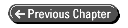


© Copyright, Macmillan Computer Publishing. All
rights reserved.