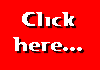The majority of the web pages you see are written in HTML - Hypertext
Markup Language.
Although it's called a language, it's not as difficult to learn as French or German or C++.
The language was invented because scientists working at the Nuclear Physics Research Centre (CERN)
in Switzerland
wanted to be able to share their papers with colleagues throughout the world using what would later
become the
internet as we know it. Basically they needed to be able to show a text document on the computer
screen, perhaps with
a few pictures, and to be able to link the pages together so that the reader could jump easily from
one page to
another.
Now, although nuclear physicists are pretty good at nuclear physics they're not necessarily as expert
as you when
it comes to using computers, so the new HTML had to be kept fairly simple. The answer they came up
with was to use
text in the usual way but to add 'tags' to the text which would show how the formatting of the text
was to be changed.
For example, if they wanted to make a word bold they would surround the word with a 'bold
tag'. Tags in HTML
consist of a keyword or letter surrounded by angle brackets - the 'bold tag' looks like this: <B>.
To mark the end of
the bold section we use a closing bold tag which looks like this: </B>. Have a look at an
example:
Here is a paragraph with some bold text in it. The coding looks like this:
Here is a paragraph with some <B>bold text in
it</B>.
Throughout these pages I will be giving examples of the use of the HTML tags. I recommend that you
try these tags yourself by creating a document using the tags and then viewing it in your own
browser. But if you prefer to take the easy route, beside many of the examples you will find this
symbol:
Many of the tags we use in HTML work in the same way as the <B> tag. Below are some other
tags which we can use to format text.
![]()
![]() Click
on the symbol to see how the example will appear in a browser (your browser will open a new
window to show the example - simply switch back to the original window to continue with this
tutorial).
Click
on the symbol to see how the example will appear in a browser (your browser will open a new
window to show the example - simply switch back to the original window to continue with this
tutorial).
| <I>...</I> | Makes text italic |
| <U>...</U> | Underlines text (not always a good idea as it can be mistaken for a link) |
Trying it out
Because HTML uses only text you can write a web page using nothing more than Windows' Notepad program. Try typing the example I gave above into Notepad and then saving the text file with a name like page1.htm (the extension .htm or .html is usually used to denote an HTML document). Now use your internet browser to have a look at your first internet document. If you're not sure how to do this, take a look at the section on Using a browser to view your pages.
Easier Page Creation
Making an HTML document can be made a lot easier by using a purpose-made HTML editor rather than Notepad. There are many of them on the market, and some of them will cost you an arm and a leg! However there is a cheaper solution! Download PageBuilder, a top-rated HTML editor which was designed for students learning to create their own web pages - and it only costs $45 (or £25 if you pay in UK currency), less than half the price of some other editors. You will need to have installed Microsoft Internet Explorer version 3 or above which is used by the built-in browser. This makes viewing your page a simple matter of clicking a button. Please note that it will only work with Windows 95. Click here to find out more about PageBuilder
Paragraphs and Line Breaks
Once you've got the previous example working OK, try the example below:
<B>This line is bold</B>
<I>This line is italic</I>
Use your internet browser to see the result - see anything wrong? You should do, because the browser takes no notice whatsoever of the neat way you've laid out the lines of code. Although you've put each piece of the code on a separate line the browser has joined them all together! What's going on?
When you want to display your text on several lines you must specifically tell the browser to start a new line. We can do this by using some new tags. The line-break tag <BR> tells the browser to start the next part of your document on a new line. We can string as many <BR> tags together as we like. For example putting <BR><BR><BR> in your document will drop down three lines. Note that unlike the text formatting tags we've looked at so far, there is no 'closing' tag for this one.
The other tag we can use is the paragraph tag (<P>). This will start the next piece of the document two lines down - in other words it inserts a blank line between the paragraphs. Unlike the line-break tag we cannot string these together - putting <P><P><P> in your document will still only cause one paragraph break (spaces are the same - you can put as many spaces together as you like, but your browser will ignore all but the first one). You don't have to put a closing tag with the paragraph tag, but if you want to you can use the form <P>...</P>.
OK. Now try rewriting the previous example like this:
<B>This line is bold</B><BR>
<I>This line is italic</I><P>
I should tell you at this stage that although the examples we've been trying will work, they really shouldn't - we've actually missed out a lot of very important coding. When you are happy about using these simple tags, go on to the next section called Layout of a Basic Web Page and see how we should really have laid out our page.
This page hosted by![]()
Get your own
Free Home Page
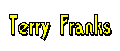
Last major revision: 28 January 1999 at 22:46 BST
Minor revisions: 10 February 1999 at 00:10 BST
a member of