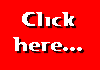When your first web page is up on the World Wide Web, why not apply for our Good Start Award?
|
Without the ability to switch easily from one page to another or even one site to another, the Internet wouldn't be of much
use. If you've followed this course from the beginning you've switched between a number of pages by clicking a
"link". Naturally, we use a HTML tag to put these links into our document.
In its simplest form, assuming you want your user to be able to switch to a new page on your site, the tag looks like this:
Now you can switch to <A HREF="newpage.html">a new page</A> by clicking a link.
The words a new page will form the link on which the user can click. This example assumes that the document
newpage.html is on the same site and in the same folder/directory as the current document. If the new page
were on the same site but located in a sub-folder/directory called newfolder, we would have to include this in
the HREF part of the tag:
Now you can switch to <A HREF="/newfolder/newpage.html">a new page</A> by clicking a link.
To switch to a document held on another site, we need to quote the full URL (the internet address of the document).
Suppose that newpage.html is on another site whose URL is http://another.site.com, then our link tag
would look like this:
Now you can switch to
Sometime we may want the new document to open in a new window (if you've been clicking on the little camera images to
see how the code looks, you'll have seen this in action). We can add another element to the link tag giving a name to the
window we want to use. In this example I've called the window new_window. If the window has already been
created (by clicking a previous link which targetted the same window) then it will be re-used for the current link,
otherwise a new window will be opened.
Now you can switch to <A HREF="newpage.html" TARGET="new_window">a new
page</A> by clicking a link.
Try the link now:
Now you can switch to a new page by clicking a link.
Sometimes you may want the user to be able to go to a particular point in a document. We can do this by using the link tag
in a slightly different way to "name" a point in a document. Let's suppose that you want the user to be able
to move back from this point in the document to the first example of the link tag which we gave above. First we would
name the location of the first example by putting the following code at the point:
<A NAME="example-one">...<A>
The dots (...) in this case represent the text of the first example. Now, to allow the user to jump back to that point in the
document, we could put the following link code:
Jump back to the <A HREF="#example-one">first example</A>.
Jump back to the first example.
This example assumes that the point we want the user to be able to jump to is in the same document, but just like the other
cases we've discussed, you can include a document name or even a complete URL in the HREF part of the tag.
Just remember that the name of the point you want to jump to must come at the end of the HREF section and
begin with a hash symbol (#).
An important point to remember here is the one I made in the section on Using Images --
most computers which store pages for the internet use an operating system called UNIX. Unlike Windows, UNIX is
case-sensitive. In other words if you create a link to a file called "NewPage.html" and your service
provider's computer has the filename as "newpage.html", you'll get an error message saying that the file
doesn't exist. The conventional way around this is always to use lower-case letters in both documents and
images.
One last thing before we finish this section. Although we will normally link to other pages on the internet, its also possible to
use the link tag to link to other things like, for example, email. The code shown below will create a link which, when
clicked, will start the user's email program and insert the address me@somewhere.com into the address
section:
Click here to <A HREF="mailto:me@somewhere.com">email me</A> - please!
You can see an example of this type of link in the copyright notice at the bottom of this page. Go ahead - click it and send
me an email -- then go on to the next section on Brightening Up the
Background.
<A HREF="http://another.site.com/newpage.html">a new page</A> by
clicking a link.
This page hosted by![]()
Get your own
Free Home Page
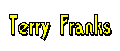
Last major revision: 22 August 1998 at 02:29 BST
a member of