
This section can greatly help
people whos recorders don't support "Disk at once"
recording, like the Sony 926s, and 928s. Give this a go if you
are having problems recording your PSX CD's on such recorders.
I'd like to thank the people, how wrote these instructions, and
supplied great pictures, for all you kids out there with such
recorders.
This example was done on a Sony CDU928E, which if you believe the newsgroups, is not capable of copying PSX-CD's.
Firstly, when using the latest Nero (v3.0.2.9) and a 928, you may have noticed Nero "not-responding". A quick work around is to insert a CD into the drive. However, the problem is with the ASPI driver - so update it.
Notes on updating the ASPI driver :
The update from Adaptec does not work unless you already have an Adaptec product installed in/on your computer. Use the EZCD Creator CD or similar product, and install the ASPI update from it. Now you can use the upgrade from Adaptec, to further update. (Make sense?) - a better fix may come in the future.
Getting Started. I am assuming that you are copying the PSX-CD first to your HD, then back to CD-R. However, Nero also provides the option for on-the-fly.
1. Click on the CD-Copy icon in the New Compilation dialog window which opens after you start Nero. If you have already opened Nero, you can reach this dialog window through the icon for "New Compilation".

On the property sheets, the Burn card is on the top. Other tabs allow you to change things such as read speed. Change as necessary (Hint: Simulation).
2. Clicking on the CD Copy button.
3. Insert the original CD in your recorder or in your CD-ROM drive. If you haven't already done so you will receive a prompt
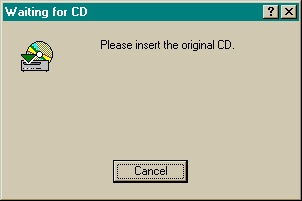
So that you can follow exactly what is happening, a status window is displayed in which the individual steps are listed. First Nero will analyze the CD and then begin the read phase.

4. At the completion of the read phase, Nero will eject the CD and give the following warning (Remember, this is being done on a Sony 928E).

Click Yes and proceed.
5. Nero will then prompt you to insert the CD-R.

6. At some stage, you will see a message like "burn process was successful with 2x(300 KB/s)". However, you will then receive this error message.

Just click Ok. (I have no idea what Nero is about to do.)
7. Nero will give you the option to save a log.
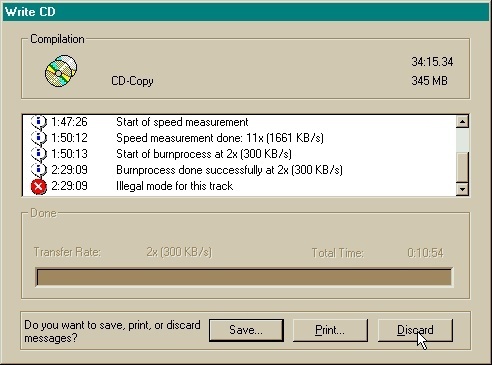
Just click Discard.
8. After a normal completion, Nero would eject the finished CD-R, however, in this case that does not occur. You may now check to see for yourself what was written onto your CD-R by clicking on the CD info icon (I'm not going to describe this procedure). If I am not mistaken... a 100% working PSX copy.