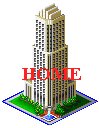 |
Before we start I want to have a quick discussion about the different versions of SCURK. There are three: SCURK for DOS (hereafter DosSCURK), SCURK for WinDoze (hereafter WinSCURK), and SCURK for MACs (hereafter MacSCURK).
I haven't personally used MacSCURK, and don't know much about it except that I've never heard any complaints. Anyone with any MacSCURK experience, please write me about it, OK? On the other hand, I have used both DosSCURK and WinSCURK. Here's my first tip:
I receive a lot of mail asking for SCURK help, and 90% of the problems that folks have is because they are using WinSCURK. Beg, borrow, steal (but don't pirate ;-) ), but get yourself DosSCURK!
(Time for yet another one of my parenthesis. I hate to admit it, nowadays I use WinSCURK almost exclusively. Well, yes and no. WinSCURK continues to suck, but I've mostly stopped using DosSCURK also. Nowadays I use Paint Shop Pro (PSP) 99% of the time and just import my images. Since most everyone has WinSCURK, and WinSCURK has the one advantage that it allows you to make taller tiles, I import into WinSCURK. Bottom line - DosSCURK is still the only Maxis program for drawing, and it ain't the best, but it's a good place to learn before "graduating" to PSP; WinSCURK is next to impossible for drawing, you're going to need PSP. Even importing to WinSCURK is a pain, I've outlined how to do it further on in this webpage.)
Unfortunately, you can no longer buy DosSCURK all by itself, Maxis stopped marketing it years ago. Fortunately, if you have the "SimCity 2000 Collector's Edition", or the "Special Edition", or even "Streets of Simcity" or "SimCopter", it has DosSCURK. Just open up your CD using WinDoze Explorer (if you are running Win95) or using File Manager (if you are running Win3.1). You'll find that there is a DOS folder (sub-directory) - open it up and run the install files for SC2K and SCURK (you'll need both). Don't know what to tell you if you don't have the "Collector's Edition"....once, years ago my DosSCURK floppies got de-magnetized and I called Maxis on the phone, begged a bit, and they sent me new floppies without asking too many nasty questions about serial numbers...if you have SC2K for Dos already you might be able to get away with this. Otherwise, go to your local purveyor of fine software...SC2K Collector's Edition isn't all that expensive (all is relative of course...).
If you are already used to WinSCURK, DosSCURK will be a revelation (sometimes you have to go backwards in order to progress! go figure...). Everything works much better. Nevertheless, there are some petty aggravations to be aware of with DosSCURK (nothing in life is perfect):
Save early and often! DosSCURK crashes once in awhile and when it does, it mangles the .til file in such a way that you can no longer open it (without crashing DosSCURK that is). Solutions to this problem: always keep a "good copy" and a "working copy" of any work you are doing...work on the working copy and whenever you have enough work done that you don't want to lose (every few minutes) do a "save as" and save it to your good copy. That way if your working copy crashes you don't lose anything. As I wrote, you'll know that you have a corrupt .til file if it crashes DosSCURK when you open it (there were several like this circulating around the Internet about two years ago, and I have a couple myself ;-) ). I found a way to recover them that works 80% of the time - open them in WinSCURK (.til->.mif conversion). Usually the conversion routine manages to open the file without the crash. Then export the tiles (as .bmps...no choice), convert them to .pcx (PSP is good for this...hint, hint) and then re-import them to DosSCURK.
The dreaded false colors! Only two of them, the dark olive-brown and dark olive shades immediately following the darkest greys on the color palette are mis-mapped, they come out as a bright neon green in SimCity...don't use them! Check out my page on color for details.
Height.... except for the 4x4 tiles, DosSCURK (and DosSimCity) restricts how high you can build your tiles...well, life is a trade-off...I've never found this restriction to be very aggravating.
On the positive side, in DOS SCURK, "blank" is a color. What does this mean (besides that I'm insane)? If you use the color-select tool (the eyedropper), you can click on a blank area of the screen (blue "sky" or anywhere on the "ground") and have "blank" be selected as the operating color. Now, if you draw with "blank" it will erase. Also you can use the fill tool and it will also erase. What's this good for? Now you can grab parts of other images, use the "blank" color to erase out what you don't want and then incorporate it into your image. For instance, this is how I combine previously-built buildings on a tile - cut-and-paste two buildings together, erase anything extraneous and then paste onto a tile.
But what about WinSCURK? Well, if you must use it, here's some tips. First of all, lets look at the positive: unrestricted height! You can make any tile as tall as you want (up to the height of Arcos, that is), which comes in right handy if you are SCURKing New York, etc.. Just be aware that any over-tall tiles that you make can't be used in DosSCURK without editing. There's another feature that some people like, renaming tiles. As far as I'm concerned, it's too much work and WinSCURK has an awful tendency of crashing and permanently screwing up your .mif file while renaming. If you insist on renaming, make sure to keep a "good copy" of your work and then rename a temporary copy.
And the negative aspects of WinSCURK? Too many to list! In general, use Paint Shop Pro to do your actual SCURKing and then import into WinSCURK. Even importing is difficult! The most reliable way to import involves overwriting a full-size WinSCURK export. Here's how it's done: Let's say you want to import a 2x2 tile. First go into WinSCURK, choose a 2x2 tile (a relatively low and flat one is best), and export it as a .bmp. Now go into PSP, open your .bmp and set the background of the the tile to black (make sure it is true 0,0,0HSB black!). Make sure that you are using the right color palette, you'll probably have to load your WinSCURK color palette into the .bmp (check out Wren Weburg's procedure for doing this!). Delete-select everything in the tile that is except the very bottom corner - i.e. use the rectangular selection tool to select a big box that includes everything on the tile except the bottom 8-10 pixels and then hit <del>...everything you selected will turn black (background color). Now open the file containing the tile you want to import, and select just the tile (not the background). Easiest way to do this is (at least in PSP) is to use the magic wand tool (tolerance 0) and select the background then invert the selection (using <shift-V>)..this will select everything that is not background, i.e. your tile! Now copy it to the clipboard using <ctrl-C> and paste it into the .bmp file using <ctrl-E>. When you paste, make sure to overlap the bottom corner of your tile with the little leftover bottom corner of the original tile...this is important, you need it so that the tile lines up correctly in WinSCURK! Now select the entire contents of the .bmp file (using <shift-A> in PSP) and copy it <ctrl-C> and your ready to go back to WinSCURK. Go to the tile that you want to replace in WinSCURK, go to the drop-down menu, first click Edit|Clear to erase the old tile and then Edit|Paste to paste in the contents of the clipboard (it will not paste from the glue icon, believe me, I've tried!). You'll see some black on the main edit window, that is the background color from PSP, you won't be able to see the entire selection at once! Use the slider bar on the side of the edit building to go all the way to the top of the tile. Now position the black selection space (the stuff from the clipboard) so that the top-left-hand corner is exactly in the top-left hand corner of the edit window (no blank blue space). Now paste! Go to the bottom of the edit window, your tile should be perfectly placed....if not, try again! You'll still have one bit of editing to do (I didn't say that this would be easy, now did I?). Every pixel that you intended to be black on your new tile will be transparent after you paste it - remember? black is the background color. Fixing this is a little tricky, but not too much. Select the darkest grey on the palette, or one of the blacks, select the draw tool, set it at the biggest size available (those little squares on the toolbar), and then draw over all the transparent pixels in your tile. Don't worry about drawing over parts of the tile that are colored, you'll fix that later, but don't draw outside of the tile (where the "sky" is). You're just drawing black over the transparent pixels, OK? Switch to a smaller pen size (a smaller square) if you need to fill in any tricky corners - remember not to draw on the "sky"! OK, now that you're done, paste the clip-board image again (from the .bmp file, remember?). That's right, just repeat the same procedure of putting the corner of the black image into the corner of the edit window and pasting. This way you'll paste on top of what you overdrew with black, the formerly transparent parts will show through tot black and the parts that you wanted colored will be colored again! That is if you didn't screw up and draw onto the "sky", then you'll have some erasing to do... That's it! You're done! What a pain....why don't you get DosSCURK?
Allright! Now let's go on to the Construction Tips!
P.S. I'm not planning to put any illustrations on this
page to demonstrate what I wrote, but if you really, really want it.....
maybe. ;-)
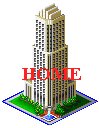 |
| saci@voicenet.com |