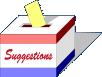Word Processor
[Note: Doesn't work yet]
HTML Testbed
[Note: Doesn't work yet]
Members: Who are the Explorers?
| HTML - Hypertext Markup Language |
What HTML does is tell your browser what it should display, and where on the page to display it. It's not a very difficult language to learn, but it helps to understand just a little bit about how it works.
One easy way to understand how it works, is that each command is not unlike what you would use on a typewriter or simple word processor. When you want a word to be centered on the page, you tell it to center it, when you want a word to be in bold or italics, you tell it to do that too. The only real difference is HOW you tell it to do this.
Each HTML 'command' or 'tag' is enclosed in lesser than and greater than symbols. (< and >). Anything that is properly enclosed in these brackets, will not be visible on the page, but will issue the formatting commands for your pages. To stop the formatting commands you use the corresponding 'closing' command. The closing commands are always in the same format using a slash ( / ) to indicate 'stop'.
The very first command on every page should be the one that opens up the HTML dialog with your browser. That 'command' is <HTML> . It should be the very first thing on your page. To put the title of your page in the browser's status bar, you need to add the <HEAD> and <TITLE> tags next. It would look like this:
<HTML>
<HEAD>
<TITLE> My Homepage</TITLE>
</HEAD>
Notice how at the end of the title, you see the closing </TITLE> command. And then you see the closing </HEAD> command. There are other things you can put inside of the <HEAD> and </HEAD> tags, but we won't worry about them, as they aren't important to making a simple page.
The next tag should be the <BODY> tag. This is the tag that tells the browser what background color or image to use, and which colors the text should be in. You'll need a color chart to help you out with entering the color 'codes', which consist of six letters or numbers. Each RGB 'code' is preceded by the # sign. Such as this: #FFFFFF. That is the HTML code for the color white. Color codes will be explained a bit better on this page.
So, the typical <BODY> tag, with background color and text 'attributes' added to it, might look like this:
<BODY BGCOLOR="#FFFFFF" TEXT="#000000" LINK="#FF0000" VLINK="#00FF00" ALINK="#0000FF">
TEXT is the color that your normal text will be. LINK is the color that your 'hyperlinks' will be. Links are the words that you can click on to go to another page or place at a site. VLINK is the color that your visited links (the places you've already been) will be….and ALINK is the color of an active link. Not all browsers will recognize the active link, but it's good to go ahead and put it there.
So…what comes after the <BODY> tag? That's where the good stuff comes in…this is where you put the meat of your pages…the words and pictures and links.
When you're writing your pages, you'll use some other 'tags'. They'll be explained on the next page, and I'll also show you how to use them.
So….what you have now on your page is:
<HTML>
<HEAD>
<TITLE> My Homepage</TITLE>
</HEAD>
<BODY BGCOLOR="#FFFFFF" TEXT="#000000" LINK="#FF0000" VLINK="#00FF00" ALINK="#0000FF">
THE BODY OF YOUR PAGE GOES HERE.
</BODY>
</HTML>
Notice that I put the closing <BODY> and <HTML> tags in at the bottom? You must have those there to 'close out' your page…and tell the browsers that this is the end of the page.
If you would like some more information on filling in the rest of your pages, visit the Explorers Newsgroup and we'll get you going!