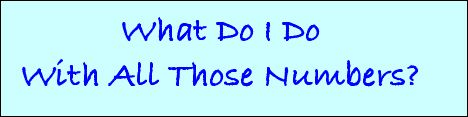|
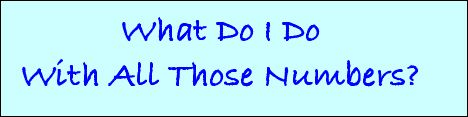
Information Communication Technology 8 - Using the Spreadsheet
What is a Spreadsheet?
A spreadsheet is simply rows and columns of data. The term comes from the field of accounting
where business activities are kept track of on large sheets of paper that spread out to form a "spreadsheet." Spreadsheets
can be used to organize finances or any type of numeric data. An example of a simple spreadsheet would a spreadsheet document
in order to keep track of daily or monthly expenditures.
This spreadsheet would allow you to enter expenses and
deposits into "cells" organized in "rows" and "columns".
Your spreadsheet can be
then formatted to make calculations such as current balance. The spreadsheet will automatically recalculate the balance if
you change an entry or enter a new one. This is the primary advantage of a computerized spreadsheet; the ability to perform
calculations on data and to automatically recalculate when changes are made.
Spreadsheets can store three types
of data in cells: labels, values, and times/dates. Labels are text and cannot be used in calculations. Values are numeric
and can be used in calculations. Times/dates are either a time, such as 12:10 PM, or a date, such as 6/4/99. A time/date entry
may be used in some calculations. In a "My Bank Balance" spreadsheet, names and titles are labels, adeposit or expense
(such as $70) is a value, and a date (such as 9/10/99) is a time/date. Labels, values, and times/dates appear differently
in spreadsheet cells. Labels are left aligned and values ancl dates are right aligned in a cell.
When the mouse
pointer is moved onto the Work area, it changes from an arrow shape to a plus sign (+). Clicking the plus sign on a cell moves
the cell cursor to that cell. If the desired cell is not displayed, the scroll bars can be used to bring hidden rows and columns
into view. Clicking once on one of the scroll arrows moves the spreadsheet one row or column in the direction of the arrow.
Holding the mouse button down on the scroll arrow continues the scroll. Dragging the scroll box within the scroll bar moves
the rows and columns a greater distance.
Another way to move the cell cursor is to use the arrow keys. Pressing
an arrow key moves the cursor from cell to cell, automatically scrolling the spreadsheet when necessary.
Other
keys scroll the spreadsheet to bring different parts into view, but do not move the cell cursor. Pressing the Home key brings
cell A1 into view. The End key is used to scroll the spreadsheet to the last cell, AN500. Pressing the Page Up key scrolls
the spreadsheet one screen up, and the Page Down key scrolls one screen down.
A primary benefit of using a spreadsheet
is its ability to perform calculations using formulas. Forrnulas are mathematical statements used to calculate values. For
example, entering the formula =25 * 3 in a cell displays the value 75. Note that every formula in a spreadsheet must begin
with an equal sign (=).
The following mathematical operators can be used in a formula:
Exponentiation
^
Multiplication *
Division /
Addition +
Subtraction -
Exponentiation
means to raise to a power and is represented by the caret (^) symbol. For example, 2^2 = 4 and 5^3 = 125.
When
a spreadsheet evaluates a formula, it follows the rules of order of operations which indicate the priority of operators. For
example, what value is displayed when the formula =9+12/3 is evaluated? Is the sum of
9 and 12 divided by 3? If so, the
answer is 7. Or is the result of 12 divided by 3 added to 9 to produce 13? Entering the formula results in 13 being displayed.
Division is performed first and then addition because a specific order of operations is followed.
A spreadsheet
evaluates a formula from left to right. If a formula contains two operators of equal priority, the leftmost operator is used
first. The following order of operations is used when a formula is evaluated:
1. Any number raised to a power (exponent)
is calculated first..................=4+3^2 produces the value 13
2. Calculations involving multiplication and
division, which are of equal priority, are performed next...................=3+5*6/2 produces the value 18. Here, the spreadsheet
first multiplies 5 and 6 to get 30, and then divides by 2 to get 15. Finally, 3 is added to 15 to produce 18.
3.
Third in the order of operations is addition and subtraction, which are of equal priority. ...............=7+4*2 produces
the value 15. Here, a speradsheet first multiplies 4 and 2 to get 8. The final result is computed by adding 7 to 8 to produce
15.
When a formula contains parentheses, whatever operations are within them are performed first. By using parentheses
the order of operations can be changed. For exarnple, to add 7 and 4 and then multiply the result by 2, parentheses must be
used:................=(7+4)*2 produces the value 22
A useful method to remember the order of operations is memorize
the acronym. B E D M A S
B = Brackets; E = Exponents; D = Divide; M = Multiply; A = Addition; S = Subtract
|