
- Return to the front page.
- How to make an animation.
- How to change the speed of an existing animated gif.
- How to composite two animations or remove a specific frame from an animation.
- How to morph from one image to another.
- How to composite (overlap) two images together.
- How to crop (cut out) part of an image.
- How to annotate (write on) an image.
- How to resize an image.
- How to emboss (relief) an image.
- How to rotate an image.
- How to flip (turns upside down) or flop (reverse) an image.
- *NOTE* ImageMagick only stores the rendered images on their system for 24 hrs. Always transload your results to your homepage account.
You can either click on the rendered image to get the URL or click on the transloader link below the rendered image and be transported there automatically. If you choose to click on the transloader link the temporary URL of the rendered image will already be entered in at Starblvd.


- Put the images you want to animate (loop) into a single subdirectory on your homepage account.
- Put the name of the subdirectory in the text field where it asks for your URL and hit the view button.
*NOTE* Be sure to put the / on the end of the url; other wise you will get an error instead of the actual images.
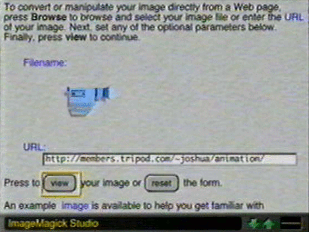
- On the next page you will see an image of the first item in your subdirectory. Go to the top of the screen and click on the Output tab.
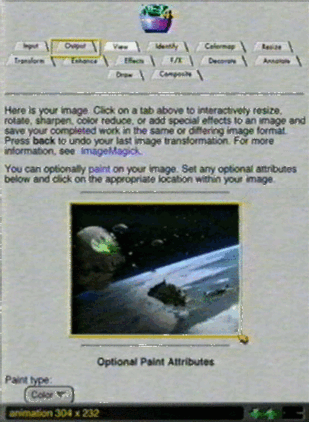
- On the next page fill in the following:
- Format: choose gif. *other formats will stop the animation*
Storage Type: click on the radio button labeled multilple images per file
Delay in 1/100th of a second: don't use decimals here. 50 = 1/2 sec, 100 = 1 sec, 200 = 2 sec, etc...
Loop: put a 0 here.
Go back up and click where it says Press to (Output) your image or (Reset) the form.
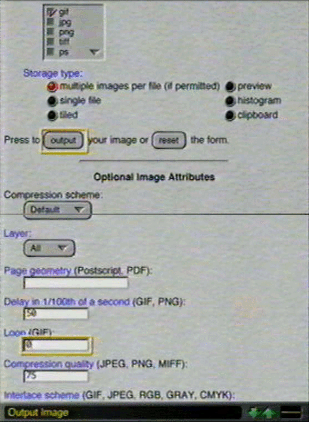
- On the next page just click on the image and get the url so you can transload it to your homepage account.
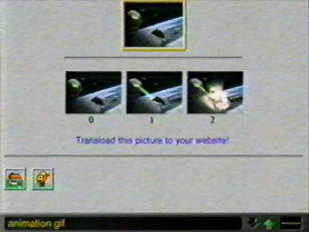


- Put the URL of the animated gif into the text field where it asks for the URL: and hit the view button
- On the next screen you will see the animated gif. Go to the top of the screen and click on the Output tab.
- On the next page only fill in the following box:
Delay in 1/100th of a second: don't use descimals here. 50 = 1/2 sec, 100 = 1 sec, 200 = 2 sec, etc...
*NOTE* You don't have to set the Loop: since the gif is already animated.
- Go back up to the top and click where it says Press to (output) your image or (reset)
the form.
- On the next page just click an image and get the URL so you can transload it to your homepage account.


- Put the url of the first animation in the text field where it asks for the URL and click the view button.
- On the second page go to the top of the screen and click the outputtab.
- On the third page choose the single file button and click where it says Press to (output) or (reset) the form.
*NOTE* by clicking the single file button you stop the animation and display each animated frame by itself. By doing this you can capture a specific frame from the animation that you want.
- On the last page click on one of the images and transload it to your homepage. Keep doing this with the same animated gif til you get
all the still frames that make up that animation.
- After saving all the seperate frames from the first animation do this with the second animation.
- Now go back and composite the first frames from each animation. Keep doing this with the second and
third frames etc. until you've composited a frame from
one animation with one from the other animation.
- After compositing all the frames put them into a
subdirectory in the order they will play.
- Now go back to ImageMagick a final time and animate the frames.
|
|
|