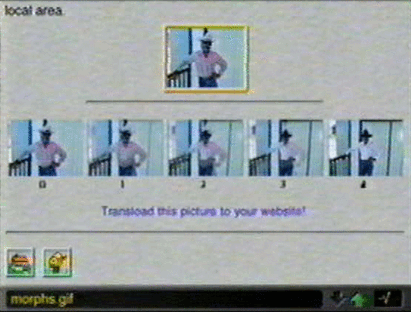- Return to the front page.
- How to make an animation.
- How to change the speed of an existing animated gif.
- How to composite two animations or remove a specific frame from an animation.
- How to morph from one image to another.
- How to composite (overlap) two images together.
- How to crop (cut out) part of an image.
- How to annotate (write on) an image.
- How to resize an image.
- How to emboss (relief) an image.
- How to rotate an image.
- How to flip (turns upside down) or flop (reverse) an image.
- *NOTE* ImageMagick only stores the rendered images on their system for 24 hrs. Always transload your results to your homepage account.
You can either click on the rendered image to get the URL or click on the transloader link below the rendered image and be transported there automatically. If you choose to click on the transloader link the temporary URL of the rendered image will already be entered in at Starblvd.


- Put the two images you want to morph into a single subdirectory on your homepage account.
- Put the url of the subdirectory you want to morph into the text field where it asks for the URL and hit the view button.
*NOTE* Be sure to put the / on the end of the url other wise you will get an error instead of the actual images.
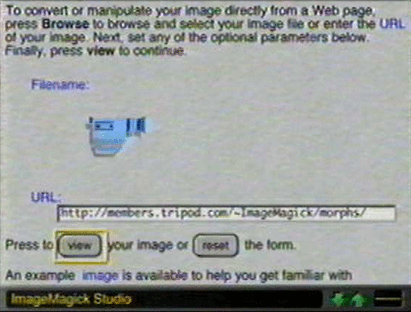
- On the next page you will see an image of the first item in your subdirectory. Go to the top of the screen and click on the F/X tab.
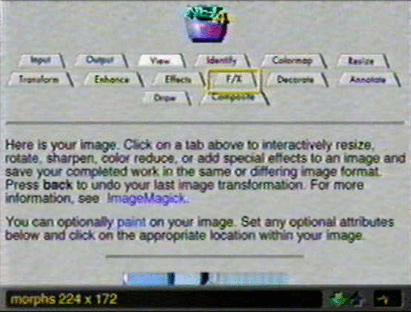
- Fill in the following:
For parameter it's wanting to know how many images between the two in your subdirectory. So for 3 images you would put 3. This would make a total of 5 counting the original two in the subdirectory.
Parameter:
3 Click on the morph button.
Click where it says Press to (effect) your image or (reset) the form.
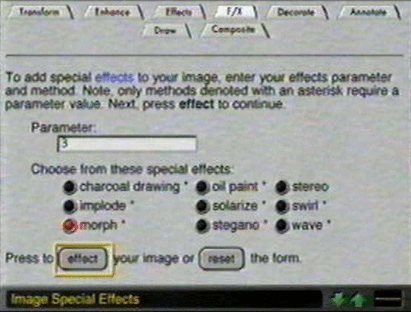
- On the next page go to the top of the screen and click on the Output tab.

- Fill in the following:
Storage type: click on the radio button labeled multiple images per file
Delay in 1/100th of a second: don't use decimals here. 50 = 1/2 sec, 100 = 1 sec, 200 = 2 sec, etc...
Loop: put a 0 here for continous looping.
- Click where it says Press to (output)your image or reset the form.
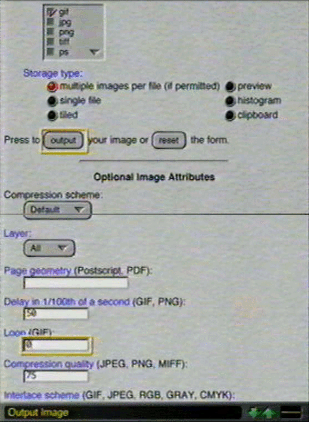
- On the next page just click on the image and get the URL so you can transload it to your homepage account.