|
Vocabulary
Animate: A
simulation of movement created by displaying a series of pictures, or frames.
Animated
GIF: A type of GIF image that can be animated by combining several images into a single GIF file.
Hyperlink: An element in an electronic document
that links to another place in the same document or to an entirely different document.
Object: Any element that appears on a
PowerPoint slide, such as clip art, text, drawings, charts, sounds, and video clips. You can refer to a clip art object, a
text object, a title object, a drawing object, etc.
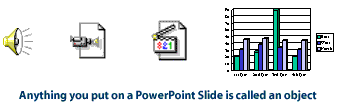
Presentation File: The file you save to disk that
contains all the slides, speaker's notes, handouts, etc. that make up your presentation.
Slide: An individual screen in a slide show
Slide Show: A series of slides displayed in sequence. A slide show can be controlled manually
or automatically.
Transition: Special effect between slides such as fade, iris in,
iris out, etc.
Source: Webopedia
|

