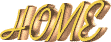 |
|||||
|
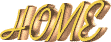 |
|||||
|
NOTE:
Their improving the system here so it may take a little longer. It's still the best.
After you become a member your in and ready to make that text for that beautiful banner. Mine is going to read Making Of Banners. Just like below.

First is the First Text color, my numbers for the color of text above is: 0, 0, 153. You choose which ever colors suit what you want to make the text color but make sure all colors match.
Second text color - mine is: 0, 0, 153. Again make the colors to what you want.
Next is background color, just leave this along, I'll explain a bit later.
Pick which ever font style you want. I changed mine. Then there is a shadow button leave this on wall.
Next button is blur - Put in NONE.
Next put in the text you want to use, mine is: Making Of Banners.
Next image size, keep in mind that this is going inside the banner background that is already saved. I set the size of mine at 60%, I think it could've been a bit bigger but it's fine for teaching. If it's not to your liking you can hit your back button and change the size if you wish.
Now we're just about about finished with this step. Next, go up the page and see where it says Make Graphic? Hit this button then just wait for a few minutes. You'll text will show up. Click this on, you'll go to another page where it'll have a set of two text you need to choose which one you want to use. This is where you didn't want a background and I said I'd explain a bit later. Please choose transparent this way you'll get just text and no background. Click unto this transparent text or heading where you just see black all around your text, then send this to yourself. You ask why do I send this to myself? Because you have to hit the back button to log-out of Zy-Graphics, if you don't it'll think you never signed out.
After you sign out, go to your mail and retrieve your text then download. Name it something easy just like mine above.
Guess what? Your finished with making everything that goes on the background of the banner which is already done.
Let's head over to step four on the side-bar.