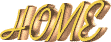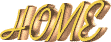STEP TWO:
Now you'd like an image to blend in with the banner. First, find something on your home-page that would match. Let's say you want some flowers. Just take your flower image url to ImageMagick and see exactly what the size of it is. Place the url in the second blank field then push view, your flowers or what ever your useing at the time will be on this page. At the top of page push RESIZE. In the Image Size box it'll come out like below:
74X715,
which is way to wide.
You want to make your flowers not as wide and the height needs to shrink a bit. Shrink the size from 74X715 to 50X475! - Don't forget the exclaimation point ! - the image shoud turn out like this:

https://members.tripod.com/~kk_korner42115/My-Creations/1flower.gif
Then once you've seen the size and how it looks and your satisfied your ready to send through the last process which is to output the image. At top of page please push ouput. After you push output button then come to a new screen with a thumbnail of your image. Go to it and push return and it'll come up for you to transload just like the background banner.
Then you want to make another side to the flowers. For instance, see how the green leafs are pointing down from the middle of the flowers? What you need or what you'd like to do is flip this image so the leafs are on the top. What this does it makes the final banner look balanced. This is very easy.
You know the flowers you just downloaded? Please take that address back to ImageMagick.
Put in your URL for the flowers that you downsized then push view button.
On this next screen please push:
Transform - Now if your just wanting to flip the image which that's what we are doing with these flowers. Click on flip. Then on the next screen your image will come out flipped see how the green leafs are towards the top now? Just like below:

https://members.tripod.com/~kk_korner42115/My-Creations/2flower.gif
Your ready to output the image and transload to your account.
This is the end of step two.
Your ready for Step Four only if you Annotated your Banner already. If not please go to Step Three for instructions on how and where to make your own text writing to go inside the banner.
~~~~~~~~~~~~~~~~~
This Many Banners Have Been Made Since:
12-14-98

FastCounter by LinkExchange
© 1998-2000 Make Your Own Banners & Awards - All Rights Reserved By Owner - Kathy Ellsworth
This page is Hosted by TRIPOD - Get your own free pages their fun, easy and fast.