Instructions
Step 1)
Generate files from local Ward's computer.
Step 2) When having the .csv file created at church, make
sure the address lines are not combined!!
Step 3)
Insert your floppy disk into your computer.
Step 4)
Run LDS Palm Desktop
Refer to the picture below.
1) This section is where you will select the
files on your floppy disk that you would like to create a palm
database from. Simply check the box next to name of each file
type ie Members, Organization etc. The box to the right of each
file type is for display purposes only. It will populate with
the number of records in the database it creates just so you can see
how many records there are. You may also click the "All" button
to select all 4 file types instead of checking them individually.
Click the "None" button to remove all checks.
2) If your Palm information resides in a C:\Palm
directory then you may use this section. It simply installs the
PDA programs (LDS Members, Ward Org etc) onto your PDA for you.
This was you do not have to "hunt them down".
3) This checkbox will, if checked, copy database
files into your install directory for you so that all you have to do
is hotsync your PDA without having to find the database files (which
are automatically created in the program directory C:\Program
Files\AppsByAaron\LDS Palm Decktop) and install them yourself.
4) GO! Once you have selected all
your options click this button to run the processes and create your
new files.
Menu Options
File\Read DIR
Use this Menu
option to read your files from a specific directory on your computer
if you have copies the files from your floppy. This is MUCH
faster than reading the files from a floppy.
Palm\User Dir
Here you can select which user you wish to use if
there are multiple users on your computer.
Palm\Install Palm DB
This is your Palm Install Tool. It works just as
it always has.
Sometimes the program will ask you to go to a specific
area and complete a process. There are reasons for this.
Just follow the pop up directions.
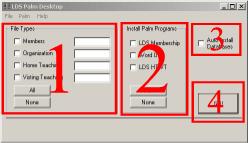
|